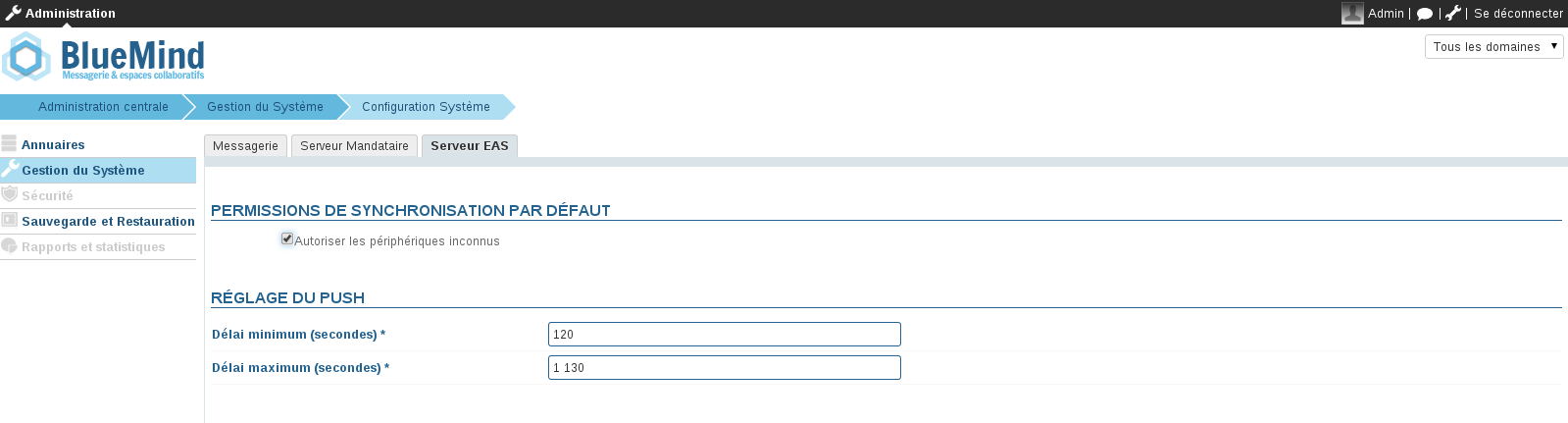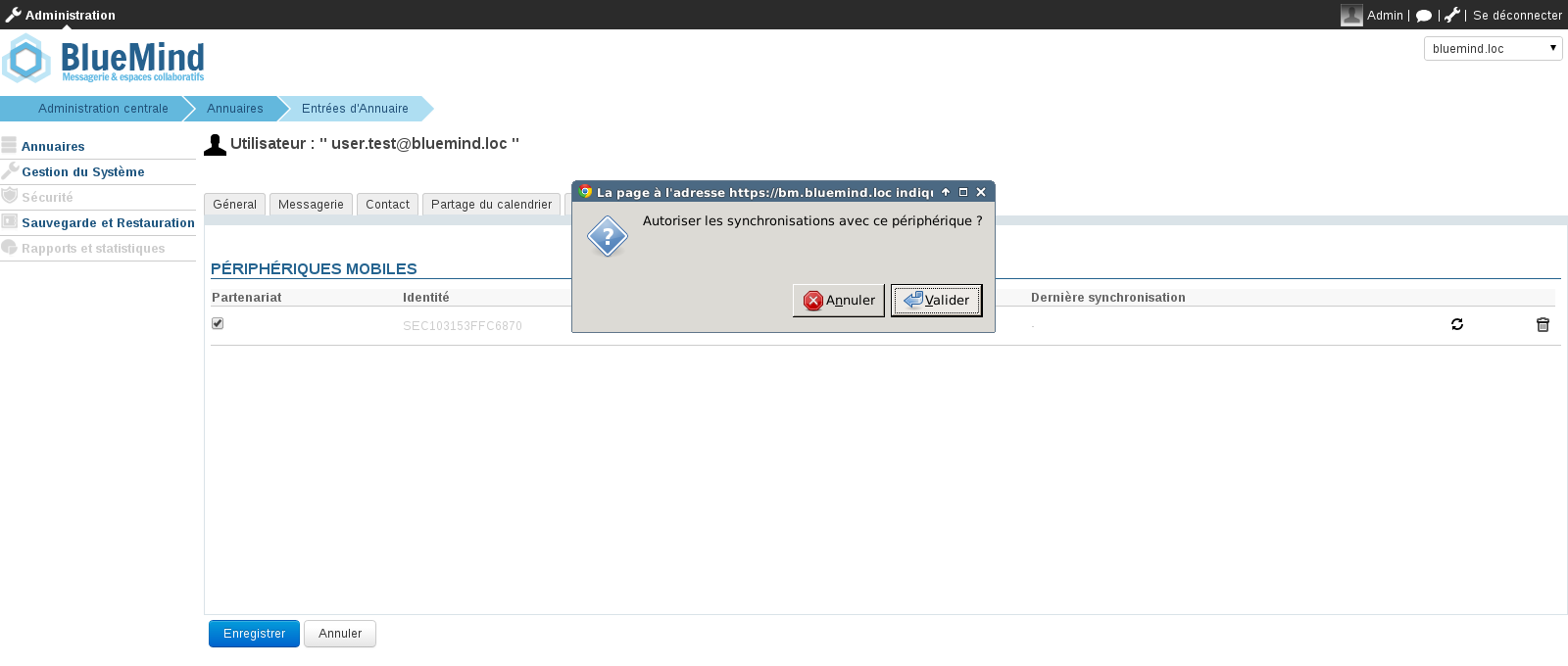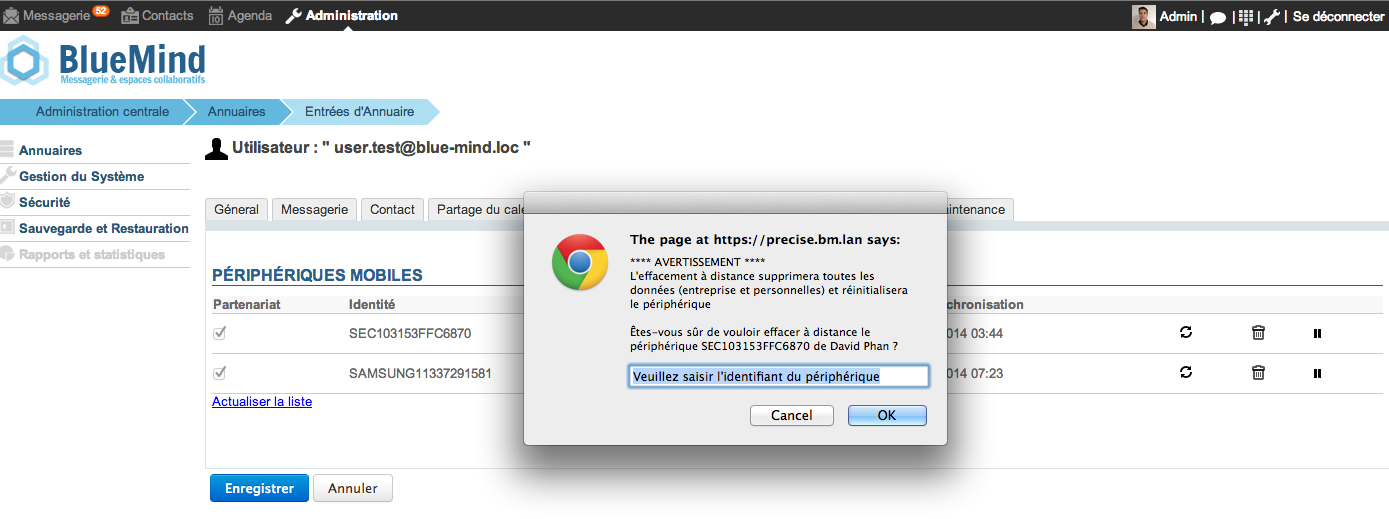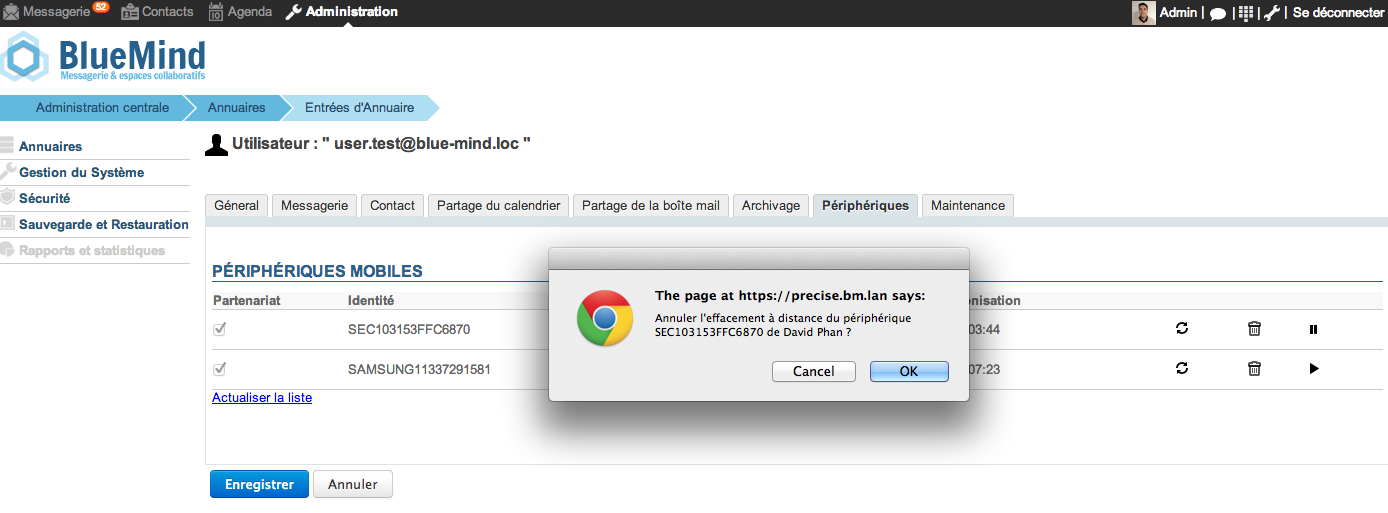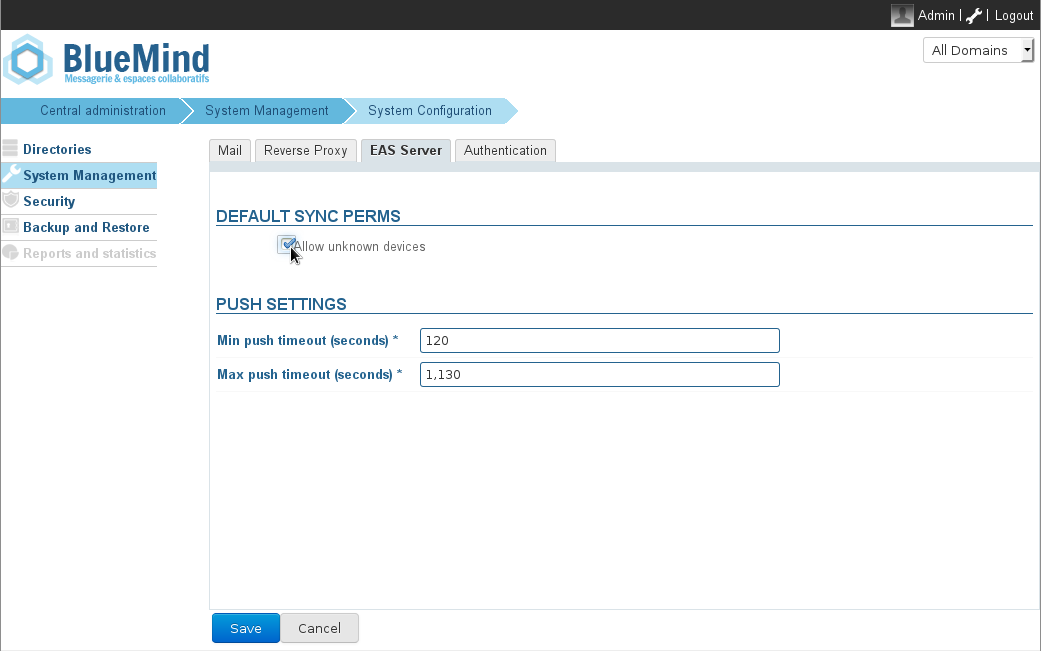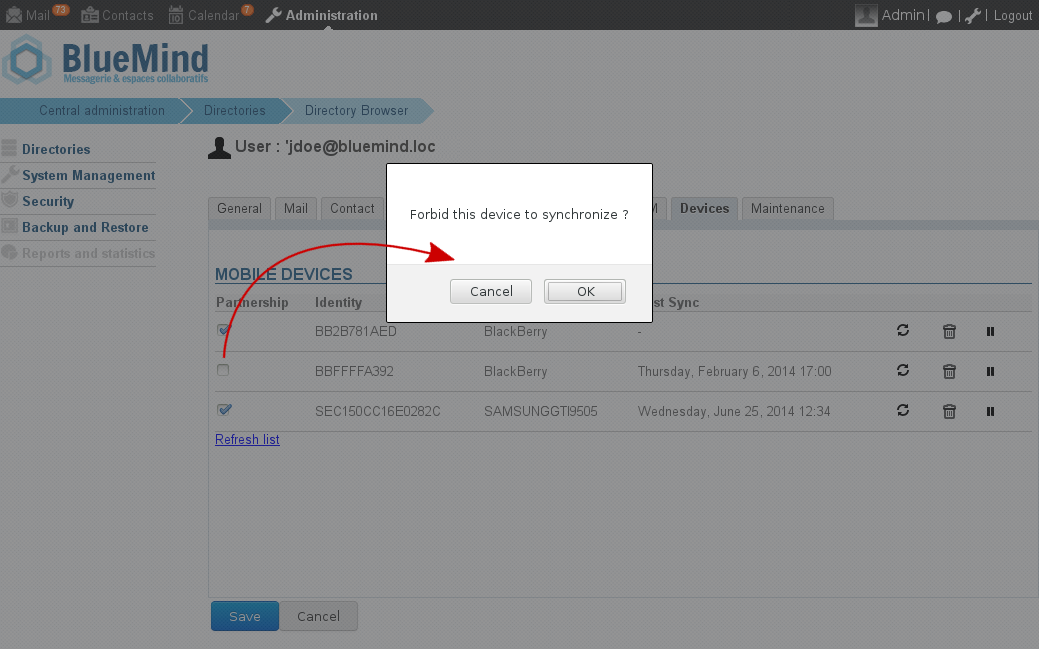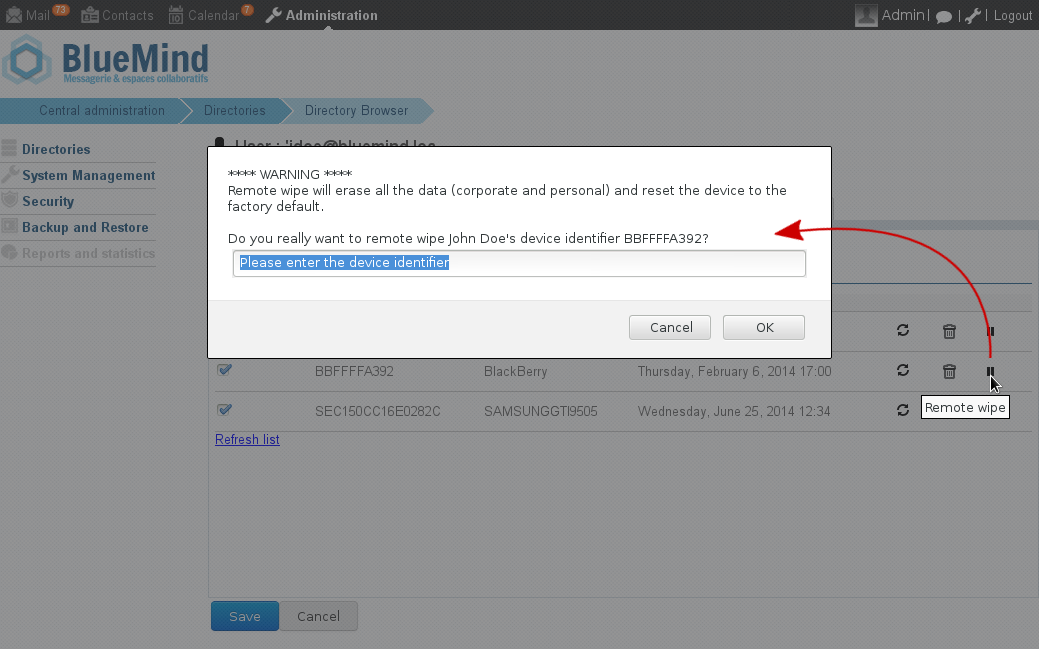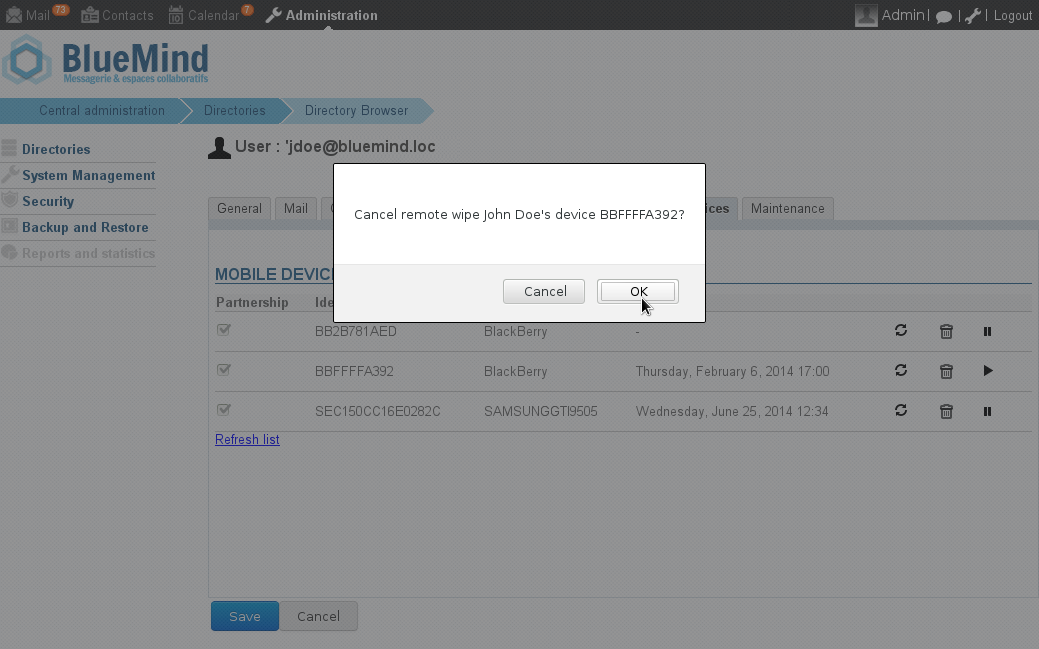Historique de la page
| Sv translation | ||||||||||||||||||||
|---|---|---|---|---|---|---|---|---|---|---|---|---|---|---|---|---|---|---|---|---|
| ||||||||||||||||||||
Autoriser la synchronisation de tous les périphériquesActivation de la synchronisation pour les périphériques inconnusPour permettre à n'importe quel périphérique de se connecter au serveur EAS et ne pas avoir à accepter chaque périphérique, il faut suivre les étapes suivantes :
Autoriser un périphérique donnéLorsque l'option d'autorisation de synchronisation de périphériques inconnus n'est pas activée, il est possible d'autoriser un périphérique spécifique lorsque celui-ci a déjà tenté de se synchroniser une première fois.
Effacement d'un périphérique à distanceEn cas de perte ou de vol, il est possible d'effacer le contenu d'un périphérique à distance.
Pour autoriser de nouveau un périphérique à se synchroniser avec BlueMind:
|
| Sv translation | ||||||||||||||||
|---|---|---|---|---|---|---|---|---|---|---|---|---|---|---|---|---|
|
| Bm_infotraduction |
|---|
| bm_usertype | adminSys |
|---|
| Info | ||
|---|---|---|
| ||
First synchronization delay From BlueMind version 3.5.10-3, a cache system has been set up for server performance reasons, which causes a delay in the first synchronization of devices. Whatever the chosen permission mode (see below), a device's first synchronization will be carried out 10 minutes after it is authorized by the server (whether it is at a device's request or enabled by the admin). Similarly, when a device's permission is revoked, synchronization will stop 10 minutes later. This delay cannot be configured or changed. |
Enabling synchronization for
unknownall devices
To allow any device to connect to the EAS server rather than authorize each individually:
- Connect to the BlueMind server admin console as global administrator
- Go to System Management > System Configuration
- Select the tab EAS Server
- Check the box "Allow unknown devices"
- Click Save
Allow/block a specific device
When unknown device synchronization is not enabled, you can authorize a specific device after it has already attempted to synchronize once.
- Connect to the BlueMind admin console as global administrator
- Go to Directories > Directory Browser to manage users
- Click the user whose device you want to authorize
- Select the Devices tab
- Check the user's mobile devices you want to allow or uncheck those you want to block
- Confirm when prompted
- Click Save
| Astuce | ||
|---|---|---|
| ||
The icon is used to remove a device's authorization. |
Wiping a device remotely
In case of loss or theft, you can remote wipe a device. Warning:
| Avertissement |
|---|
Remote wiping erases all data on the device, whether it is private (photos, SMS, etc.) |
or linked to the BlueMind account. This operation is irreversible. |
- Connect to the BlueMind admin console as administrator
- Go to Directories > Directory Browser
- Select the user whose device you want to erase
- Select the Devices tab
- Click the icon: "Remote wipe"
- A warning popup window opens. Confirm the operation by typing the device identifier and click OK
- The device is reset to factory settings
| Avertissement |
|---|
| If the device attempts to synchronize with BlueMind again, it will be wiped again. |
To allow a new device to synchronize with BlueMind:
- Connect to the BlueMind admin console as administrator
- Go to Directories > Directory Browser
- Select the user whose device you want to allow again
- Select the Devices tab
- Click the icon: "Cancel remote wipe..."
- Confirm to proceed
- The device is now allowed to synchronize with BlueMind again.