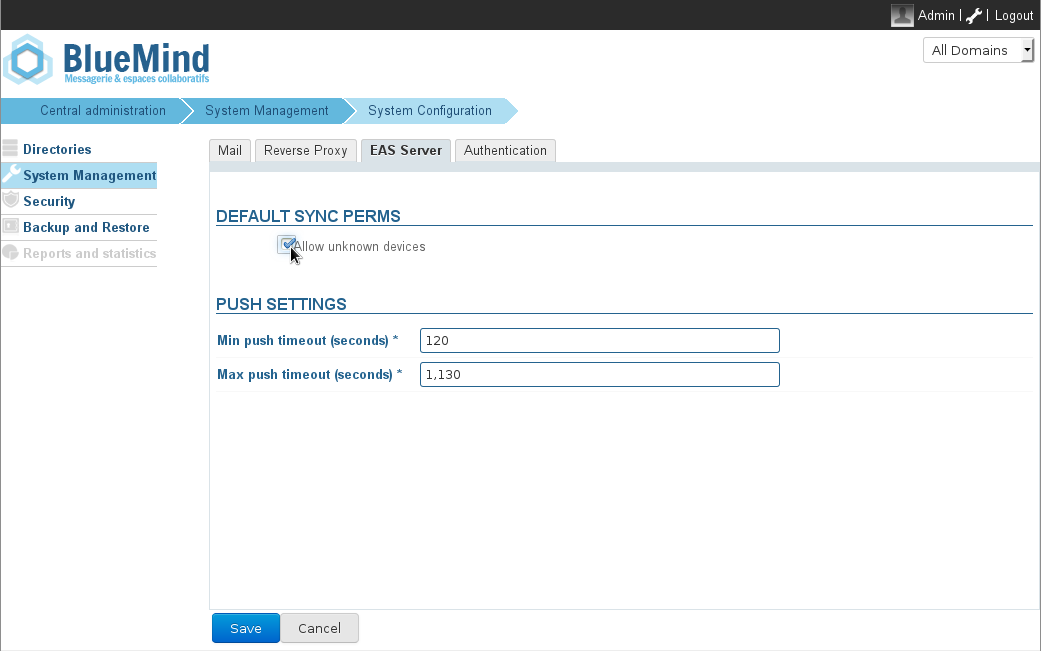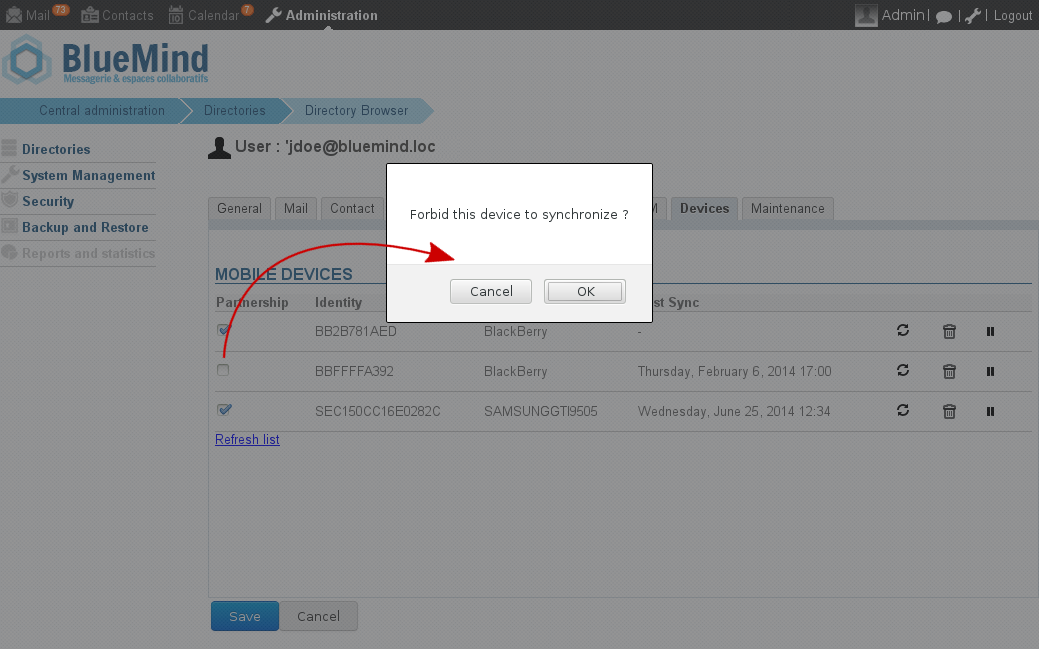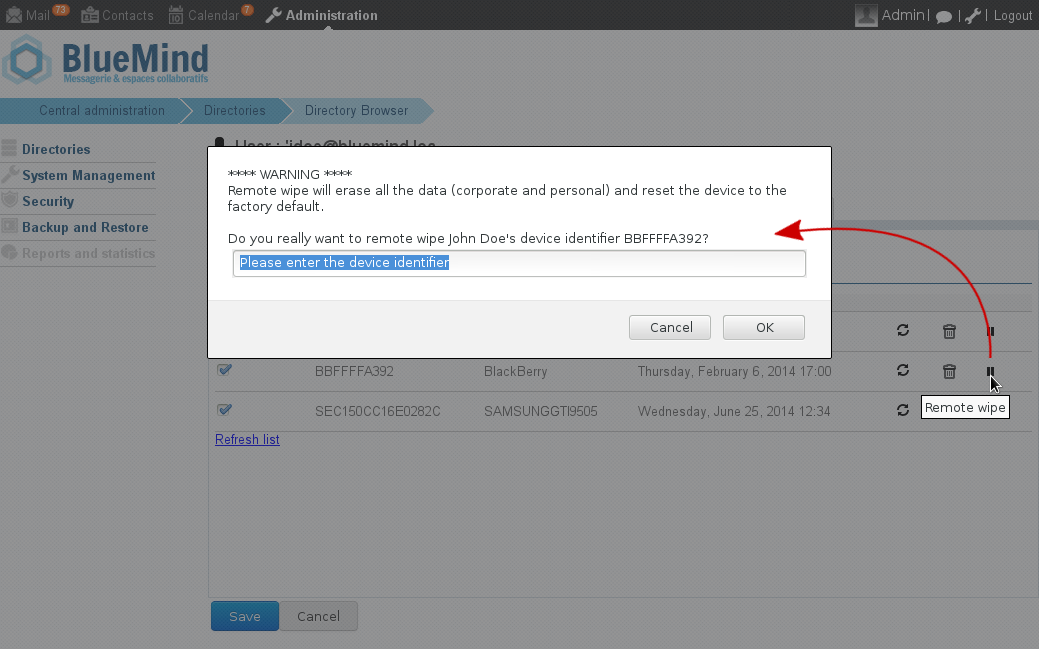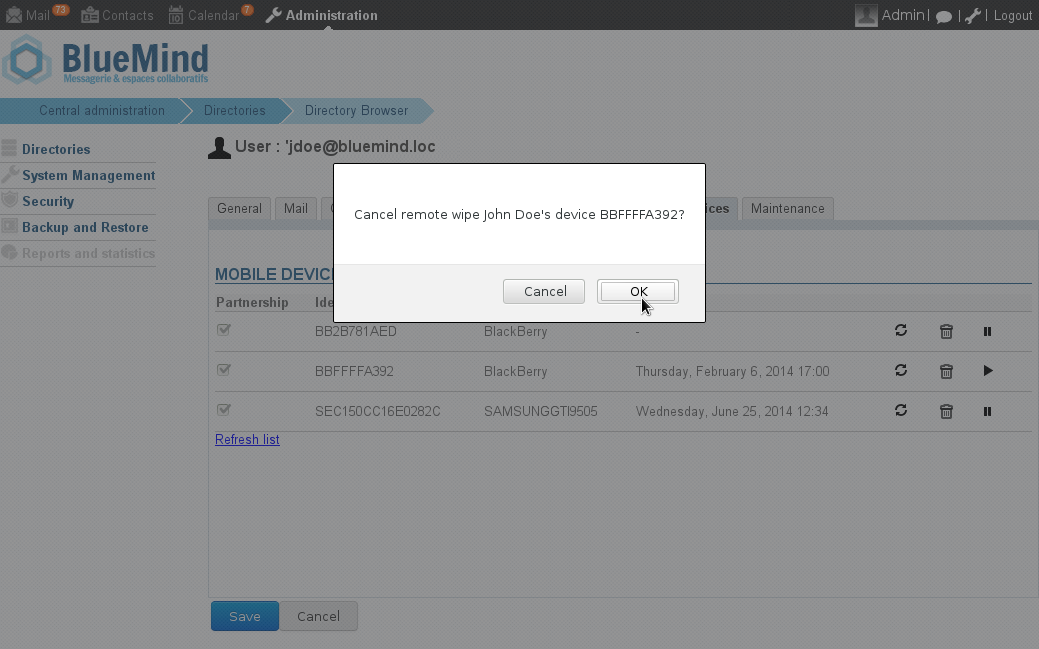First synchronization delay From BlueMind À partir de la version 3.5.10-3 de BlueMind, un système de cache a été mis en place pour des raisons de performances du serveur qui implique un délai pour la 1ère synchronisation des appareils.Quel que soit le mode d'autorisation choisi (voir ci-après), la première synchronisation d'un périphérique se fera 10mn après son autorisation par le serveur (demande du périphérique dans le cas d'une autorisation générale, activation par l'administrateur dans le cas d'une autorisation unitaire). De même, lorsqu'une autorisation est retirée à un périphérique, la synchronisation cessera sur l'appareil 10mn après. Ce délai n'est ni paramétrable ni modifiablea cache system has been set up for server performance reasons, which causes a delay in the first synchronization of devices. Whatever the chosen permission mode (see below), a device's first synchronization will be carried out 10 minutes after it is authorized by the server (whether it is at a device's request or enabled by the admin). Similarly, when a device's permission is revoked, synchronization will stop 10 minutes later. This delay cannot be configured or changed. |