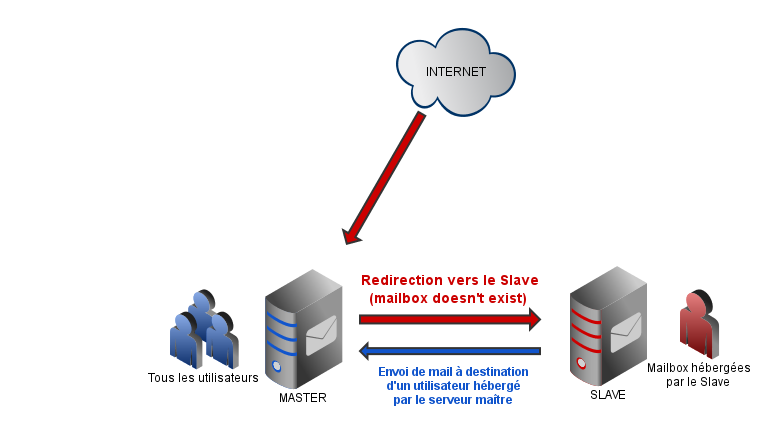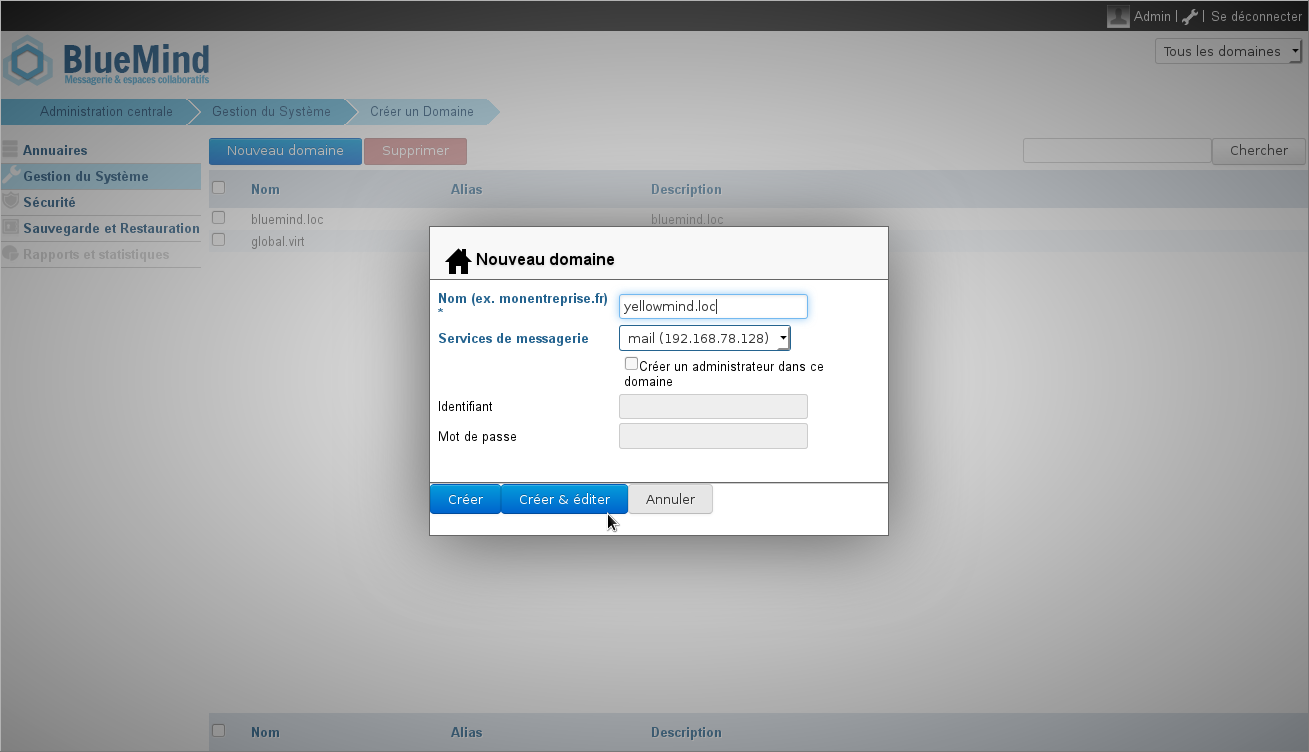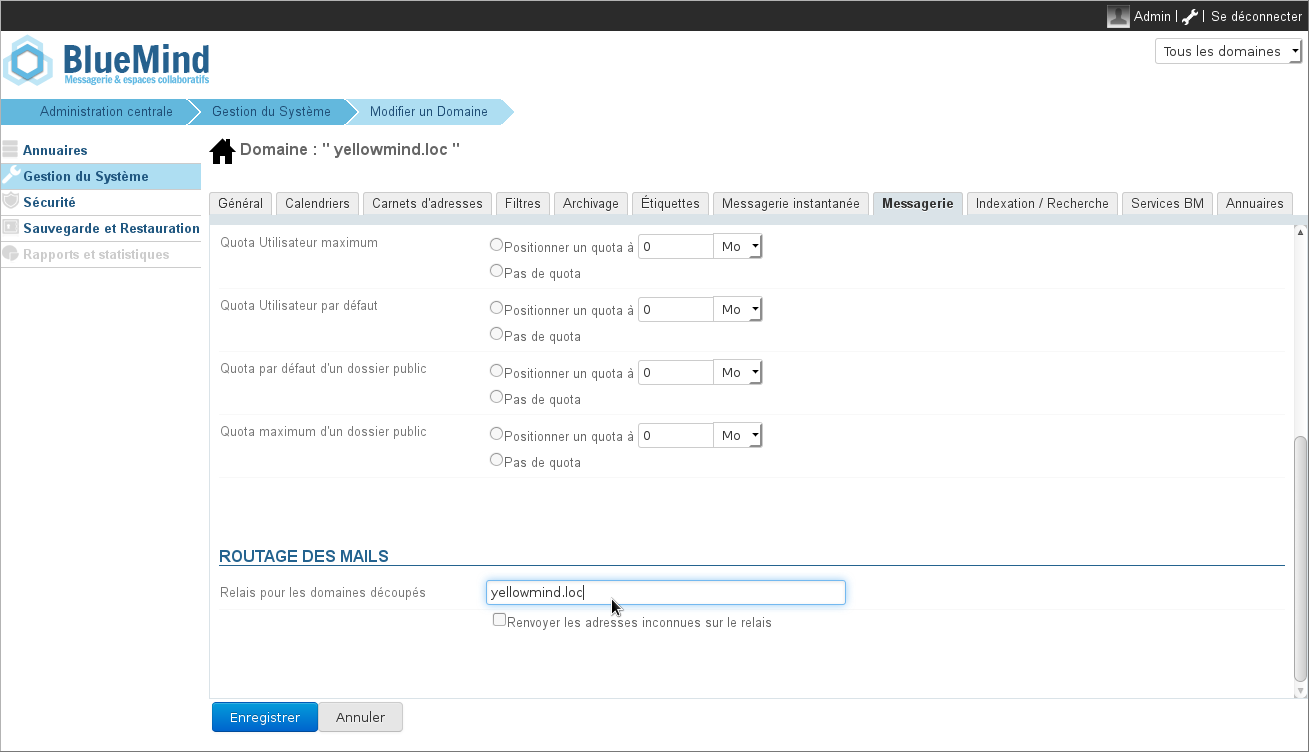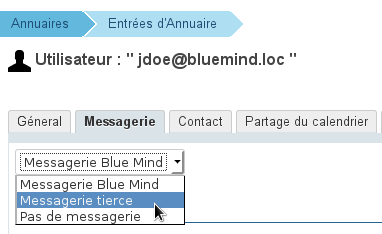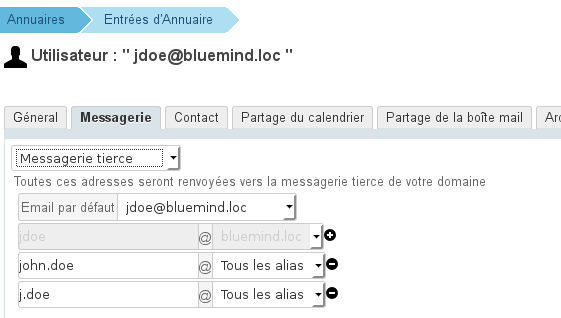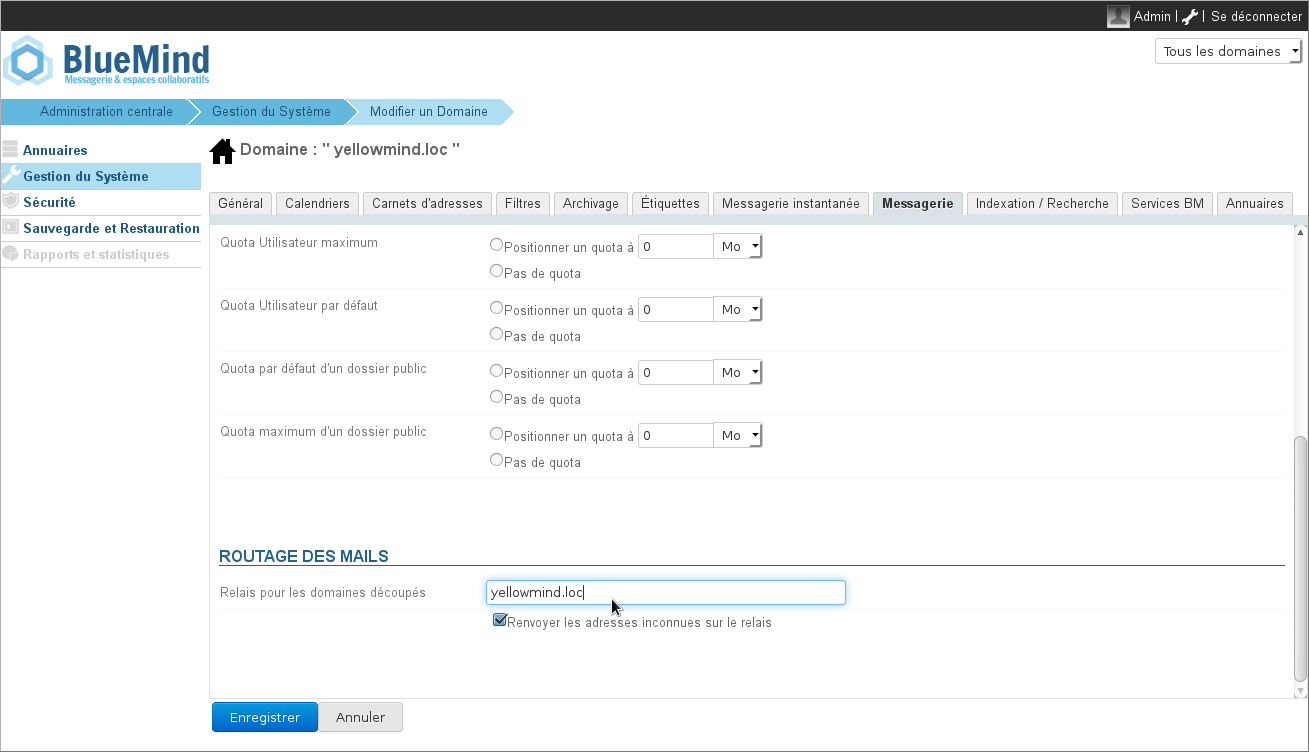Mise en œuvre
BlueMind en tant que serveur maître
Les utilisateurs doivent tous être connus de BlueMind.
Configuration de BlueMind
Afin que BlueMind puisse rediriger directement (sans passer par le MX) les messages lui arrivant vers le domaine gérant les adresses destinataires :
- Si le domaine de destination n'existe pas encore dans BlueMind, le créer :
- connecté en tant que superadministrateur admin0, aller dans Gestion du Système > Domaine supervisés
- cliquer sur "Nouveau domaine" et saisissez le nom du domaine à créer :
- cliquer sur «Créer et éditer» pour se rendre directement à la gestion du domaine.
- Si le domaine existe déjà, se rendre dans son espace de gestion :
- connecté en tant que superadministrateur admin0, allez dans Gestion du Système > Domaine supervisés
- cliquer sur le nom du domaine dans la liste
- Enfin, dans tous les cas se rendre dans l'onglet «Messagerie» > section «Routage des mails» et :
- dans le champs "Relais pour les domaines découpés" renseigner le nom ou l'adresse IP du domaine cible
- pour la case "Renvoyer les adresses inconnues sur le relais" :
- soit tous les utilisateurs existent sur le serveur BlueMind et ceux qui ne sont pas migrés sont bien marqués en messagerie tierce alors il ne faut pas cocher cette case
- soit seuls les utilisateurs BlueMind sont connus et il faut alors cocher la case pour que les mails à destination des utilisateurs non migrés soient reroutés vers l'ancien serveur
- Valider en cliquant sur «Enregistrer».
Configuration des utilisateurs
Pour chaque utilisateur concerné, une fois l'utilisateur créé dans BlueMind il faut indiquer le type de messagerie. Pour cela :
- Se connecter au panneau d'administration en tant que superadministrateur admin0 ou un administrateur des utilisateurs
- Se rendre dans Annuaires > Entités d'annuaires
- Sélectionner l'utilisateur à configurer et aller dans l'onglet «Messagerie»
- Dans la liste déroulante en haut de page, sélectionner "Messagerie tierce" :
- Un nouveau formulaire est alors proposé, qui permet de sélectionner tout ou partie des adresses mails configurées pour l'utilisateur, sachant que tout courriel arrivant à destination de ces adresses sera renvoyé au système de messagerie tiers :
- Cliquer sur «Enregistrer» pour valider les modifications
BlueMind en tant que serveur esclave
Il s'agit d'une redirection par domaine. Dans ce mode de fonctionnement, les adresses inconnues du domaine sont redirigées vers un serveur relais maître.
Afin que BlueMind puisse rediriger directement (sans passer par le MX) les messages lui arrivant vers le serveur maître :
- Si le domaine de destination n'existe pas encore dans BlueMind, le créer :
- connecté en tant que superadministrateur admin0, aller dans Gestion du Système > Domaine supervisés
- cliquer sur "Nouveau domaine" et saisissez le nom du domaine à créer :
- cliquer sur «Créer et éditer» pour se rendre directement à la gestion du domaine.
- Si le domaine existe déjà, se rendre dans son espace de gestion :
- connecté en tant que superadministrateur admin0, allez dans Gestion du Système > Domaine supervisés
- cliquer sur le nom du domaine dans la liste
- Enfin, dans tous les cas se rendre dans l'onglet «Messagerie» > section «Routage des mails» et :
- dans le champs "Relais pour les domaines découpés" renseigner le nom ou l'adresse IP du domaine cible
- Cocher la case "Renvoyer les adresses inconnues sur le relais"
- Valider en cliquant sur «Enregistrer».