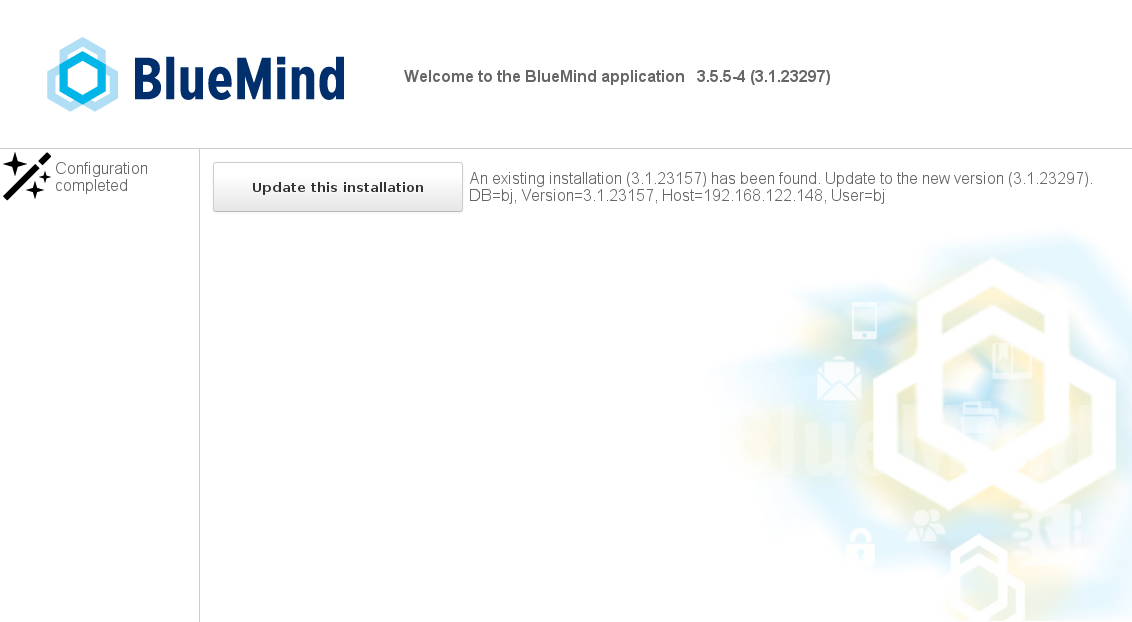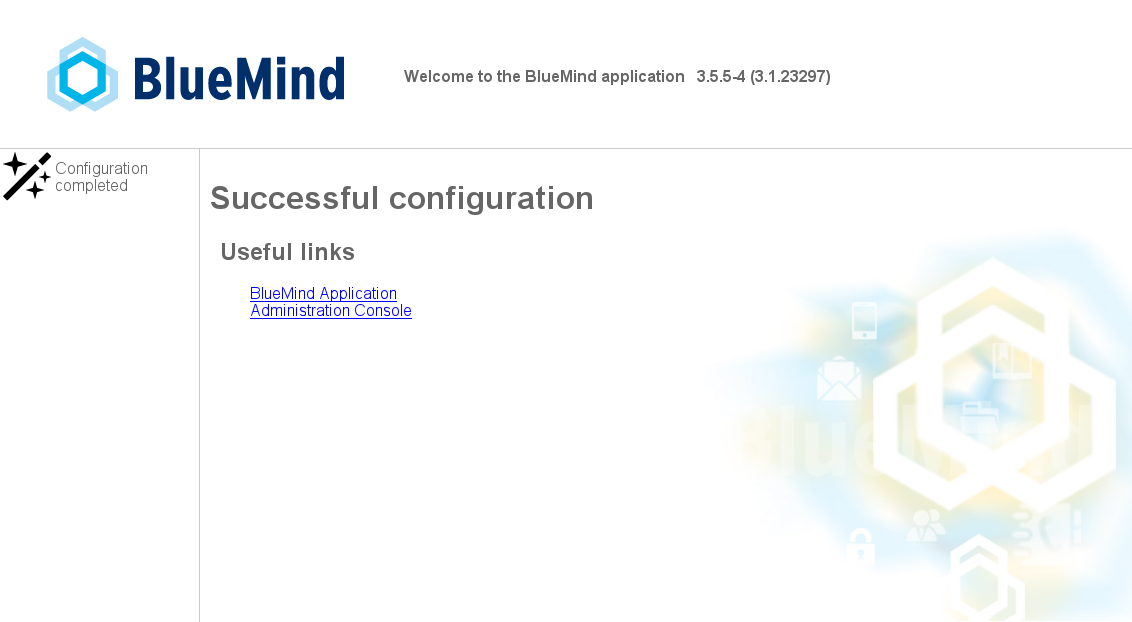Introduction
The BlueMind subscription provides a simplified update system which has been tested and saves having to perform a migration procedure.
Updating BlueMind to a corrective or adaptive version is made easier, safer and faster thanks to the graphical admin tool.
| Remarque |
|---|
| title | Major Upgrades: Migration |
|---|
|
Major BlueMind upgrades (to a newer version, for instance from v2.x to v3.x or from v3.0.x to v3.5.x) require software deposit addresses to be updated. The subscription file must therefore be updated for you to perform the version upgrade. This BlueMind upgrade must not be performed at the same time as a major distribution update (e.g. Ubuntu 12.04 to Ubuntu 16.04). To perform major distribution upgrades, please contact your integrator service provider or contact us via our ticket platform. For major upgrades, you must contact BlueMind to obtain a new subscription file. To find out more, please go to our dedicated page: Migrating from BlueMind 3.0 to BlueMind 3.5. |
Update procedure
Prerequisites
Souscription
To access BlueMind update tools, you must have a valid and current subcription installed.
Access to the setup wizard
Updates require access to the setup wizard (https://<your.server.com>/setup) for which you were provided a password at the end of the post-installation process.
In case you lost this password, there are two ways of recovering it:
- Before any installation operation: Access the administration console as global administrator admin0 and go to System management > System configuration > "Reverse proxy" tab: enter the new password and save.
- Using command line in console mode:
Distribution
La mise à jour est disponible pour toute version officiellement supportée par Updates are available for any version officially supported by BlueMind.
| Remarque |
|---|
| title | Debian 7 Wheezy n'est plus supportée par is no longer supported by Debian |
|---|
|
Pour continuer à profiter des mises à jour BlueMind avec cette distribution il faut mettre à jour les adresses des dépôts dans le fichier To continuer being able to use BlueMind updates with this distribution, you must update repository addresses in the file /etc/apt/sources.list pour for: | Bloc de code |
|---|
deb http://archive.debian.org/debian/ wheezy main
deb http://archive.debian.org/debian/ wheezy-backports main |
|
| Ancre |
|---|
| signature-depot |
|---|
| signature-depot |
|---|
|
Repository signature
Repositories are now signed for all supported Ubuntu/Debian distributions.
Repository signature is required for Ubuntu 18.04 and Debian 9 which are supported by BlueMind 3.5.9.
You may, if you need or want to, manually import the key on all our supported distributions using the following command:
| Bloc de code |
|---|
curl https://pkg.bluemind.net/bluemind-deb.asc | apt-key add - |
Otherwise, a warning may come up during earlier version updates. This will not disrupt updates however.
Update instructions
Repositories are registered as soon as the subscription is installed, as a result, BlueMind will be updated automatically when the system is updated.
| Remarque |
|---|
If you've modified the configuration files manually, make sure to back them up.
To find out more, please refer to the Appendices: note on configuration files |
Updates are performed using the same command lines as for installs and must be applied to all the devices concerned:
- connect to the server as root
enter the commands below, depending on your OS:
| Bloc de code |
|---|
| language | bash |
|---|
| title | Debian/Ubuntu |
|---|
|
aptitude update
aptitude upgrade
|
| Bloc de code |
|---|
|
yum makecache
yum upgrade |
| Info |
|---|
You may get a warning message about repository signature during earlier version updates. This does not disrupt the update, it is a mere warning. To remedy this issue, please refer to 2.3.c: Repository signature above. |
Using your web browser, go to the setup wizard https://<votre.serveur.com>/setup:
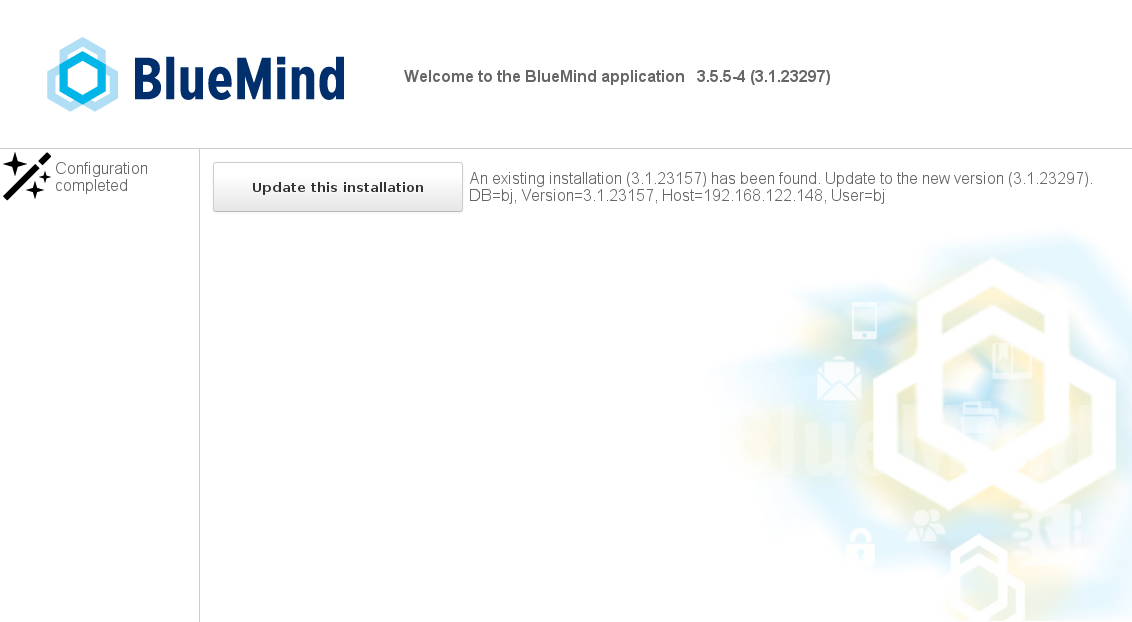
- Click "Update" to start the automatic update process.
Once this is done, a message informs you that configuration was successful:
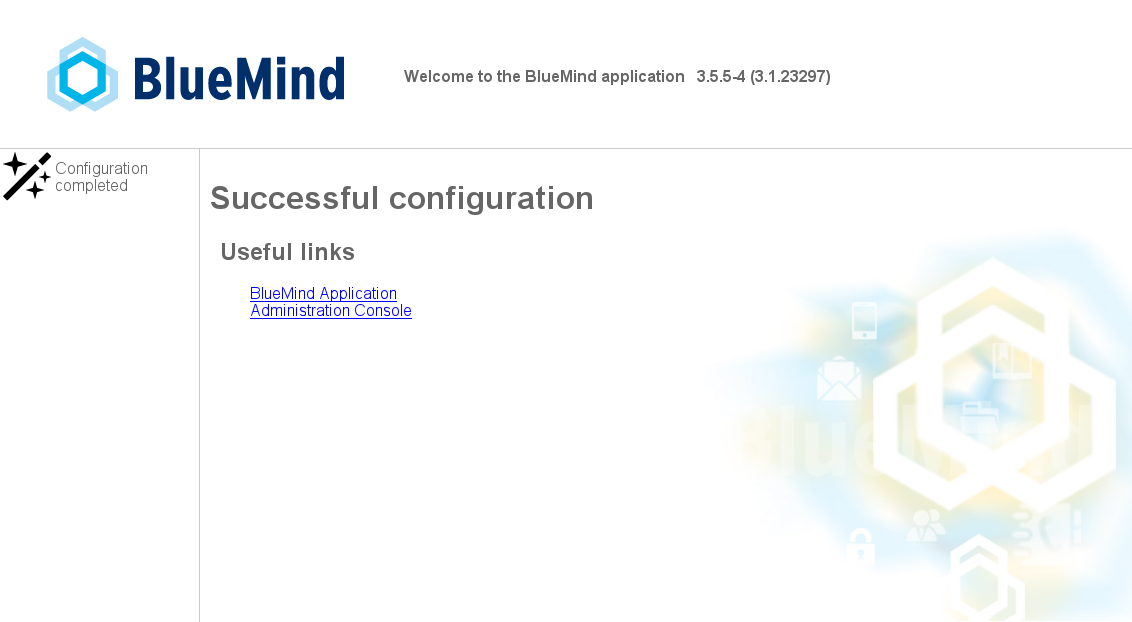
 BlueMind is then available at its usual url.
BlueMind is then available at its usual url.
| Info |
|---|
In the event of a problem, errors are logged into the bm-core and bm-tomcat files. |
Appendices
About configuration files
The postfix configuration is overwritten during the installation phase only. From then on, this configuration is updated using the command postconf.
Configuration files can be configured as desired, with the following restrictions:
- deleting BlueMind maps: maps can however be added.
- editing mynetwork: mynetwork must be edited in the admin console.
- editing relayhost: relayhost must be edited in the admin console.
Concerning NGinx: the virtual host is overwritten with every update. All VHosts are disabled during updates. Only BlueMind VHosts (
bm-client-access and bm-webmail) are enabled again afterwards. Other virtual hosts may be enabled again, but this must be done as part of the update process, in addition to and to complete the BlueMind update process.
BlueMind's virtual host can also be extended through the /etc/nginx/bm-local.d/*.conf files.