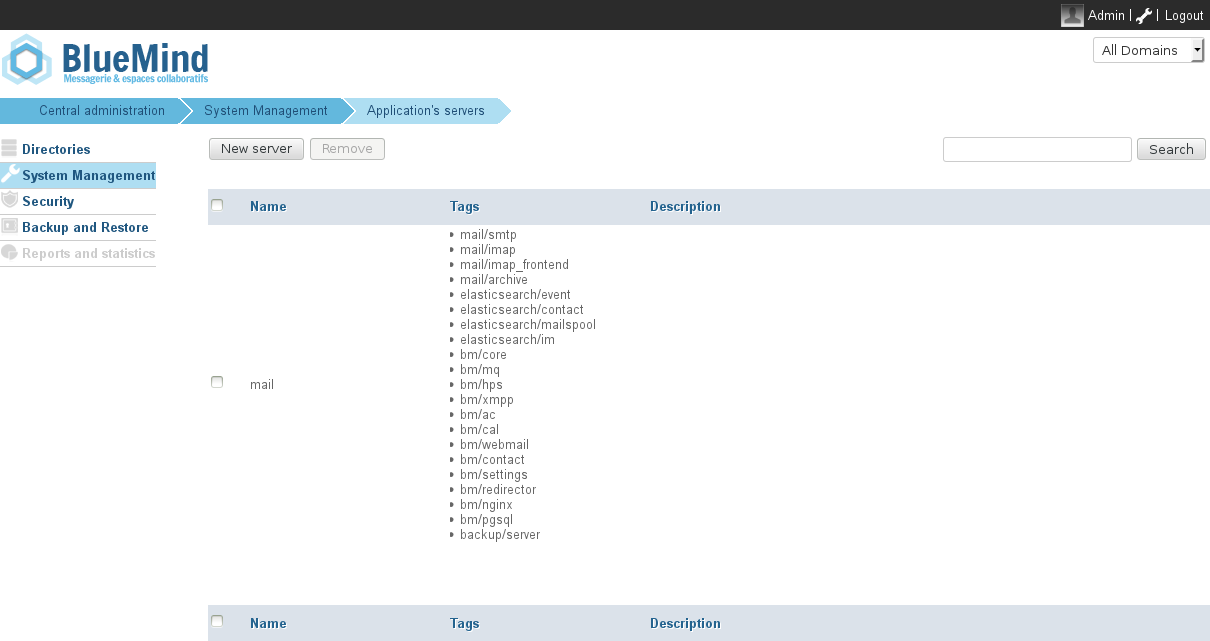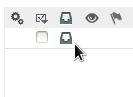Historique de la page
...
| Sv translation | |||||
|---|---|---|---|---|---|
| |||||
Implementing an archiving policyBy default, no archiving is enabled when BlueMind is installed , les utilisateurs peuvent cependant manuellement archiver leurs mails. Archiving can be set up by the administator to define (although users are able to archive their messages manually). The administrator can set up a company-wide archiving policy, using a filter that which will apply to all users and groups. Mettre en place un espace d'archivageSetting up an archiving spaceEmail messages are automatically stored in the Les mails archivés seront automatiquement placés dans le répertoire /var/spool/bm-hsm du serveur BlueMind, il vous suffit donc de créer un montage (NFS ou disque local) dans ce répertoire. Si votre serveur est déjà en production, n'oubliez de copier le contenu de BlueMind server directory. You just need to set up a NFS or local disk mount in that directory. If your server is already in production, don't forget to copy the contents of /var/spool/bm-hsm vers le nouveau disque avant de faire le montage to the new disk before mounting it. Configuring the archive roleIn the BlueMind admin console, go to System management > Application's server. This page shows the list of servers known to BlueMind and their roleroles:
An archiving policy, You can now implement an archiving policy – whether domain-wide or user or group-specific, can now be implemented. Emails will be saved stored on the new servermount point. Configuring a scheduled jobFor archiving to take effect, once it is configured it must be programmed via scheduled jobs. A BlueMind has a pre-configured job called "ArchiveJob" is pre-configured in BlueMind to do this. All you need to do is execute it manually or schedule it. Enabling message archivingDomain-wide archivingTo implement a domain-wide archiving policy, in the admin console:
User or group-specific archivingAutomatic archivingArchiving can be activated or customized for a user or a group too. To do this, go to the user's or the group's administration page, "Archiving" tab and edit the default domain-wide archiving values. Manual archivingArchiving can be launched or modified by users themselves. They can choose to archive one or several email messages manually (e.g. when their storage quota is almost full) by clicking the corresponding icon.
Accessing archived messagesUsers can access archives transparently from their email client (webmail or thick client). When a message is archived, it continues to be displayed in webmail but shown as archived by an icon in the "archived items" column: Only message headers are kept in the original folder to enable browsing and searches. To view an archived message, users can simply open it, as they would any other message. BlueMind retrieves the message from the archive server and displays it immediately in the mail client's message viewer (Webmail, Thunderbird, Outlook). Storage location on the serverWhether you are using an external archiving server or the BlueMind server, archived messages are stored in the folder |