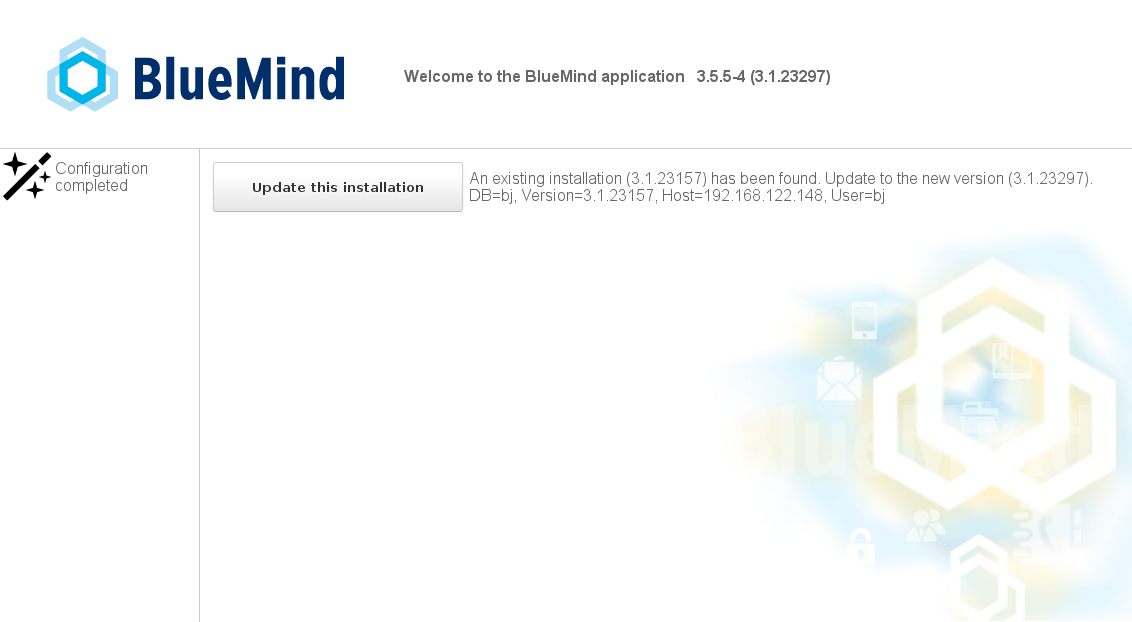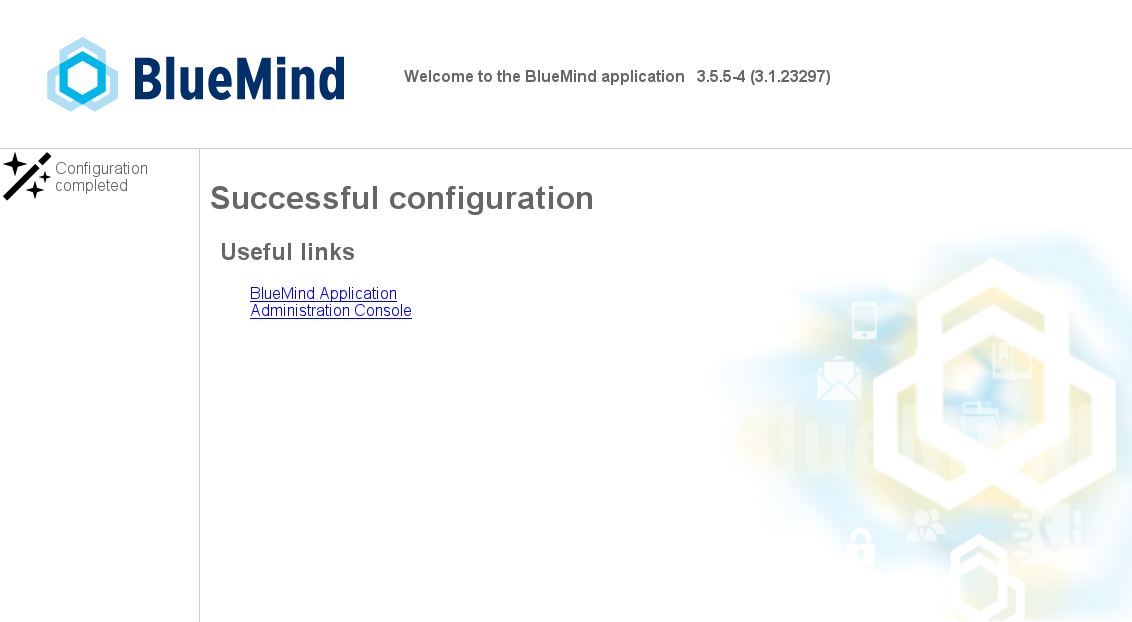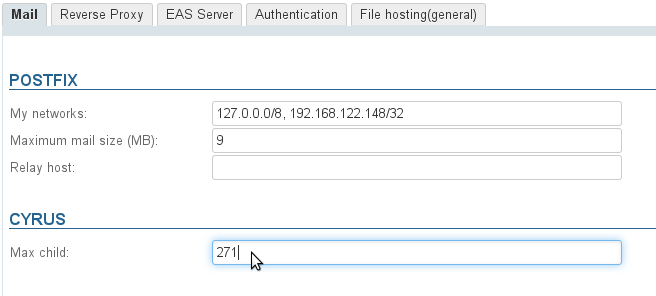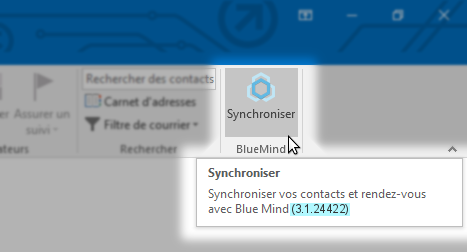Historique de la page
...
| Sv translation | ||||||||||||||||||||||||||||||||||||||||||||||||||||||||||||||||||
|---|---|---|---|---|---|---|---|---|---|---|---|---|---|---|---|---|---|---|---|---|---|---|---|---|---|---|---|---|---|---|---|---|---|---|---|---|---|---|---|---|---|---|---|---|---|---|---|---|---|---|---|---|---|---|---|---|---|---|---|---|---|---|---|---|---|---|
| ||||||||||||||||||||||||||||||||||||||||||||||||||||||||||||||||||
IntroductionMigrating BlueMind from a major version to another is an extremely particular operation: as subscriptions and packages vary from one version to the next, the lower version is unable to apply new elements. This is why we provide a detailed description of the BlueMind 3.0 to BlueMind 3.5 update procedure in this page. Please make sure you read the entire procedure in order to be familiar with the order of operations, in particular if your IT equipment includes machines using the Outlook connector. For any other simple update, please refer to the dedicated page: Updating BlueMind PrerequisitesPre-migration versionBefore you migrate to BlueMind 3.5, you must have the latest 3.0 version installed. To find the latest available version, please refer to our downloads page: https://download.bluemind.net/bm-download/3.0 If the most up-to-date version of BlueMind isn't installed, then update it (Updating BlueMind). Outlook ConnectorsSpecific operations are required before migrating to BlueMind 3.5. If your IT equipment includes machines using the Outlook connector, please refer to the paragraph at the bottom of this page: Updating the Outlook connector. Accessing the installation wizardTo perform the migration, you need to access the installation wizard (http://<your.server.com>/setup) for which a password was provided during the installation of BlueMind. If this password was lost, there are two ways to reset it:
Procedure
The migration process requires specific subscription installation steps: before you are able to migrate to BlueMind 3.5 your subscription must be up to date and in the future version BEFORE you are able to install the new subscription-specific installation package.
Post-install actionsEmail indexingOnce the update is complete, you must run message indexing jobs. To do this, while logged in as admin0 :
BackupsOld backups not being usable with the new version, make sure you delete them from the server if you haven't done so at the beginning of the update procedure. In order to have a usable backup, run DataProtect as soon as the migration is complete. Cyrus configurationAfter migrating, the maximum number of imap processes allowed by Cyrus must be set again. To do this, you can either edit the file
Foreword: about version 3.0 before migratingThe Outlook connector uses a Windows service dedicated to its own updates: AutoUpdateService Before you are able to download a new major BlueMind version such as 3.5, the Outlook connector (and in particular its update service) must be in a version recent enough to be able to handle downloading and installing the next version. Only connectors installed in version 3.0.38 39 (technical version 3.0.1430614366) or above are able to download version 3.5 and update correctly. Checking the connector's version on a computerTo find out what connector version you have installed, hover over the BlueMind synchronization logo in Outlook, without clicking: a tooltip appears, showing the connector version: If the version number is equal to or greater than 3.0.1430614366, or starts with 3.1, then the connector is compatible.
Update sequence of operationsWhen moving to BlueMind 3.5, it is common, and possibly necessary (see above), to update to the latest 3.0.x version before moving to the latest 3.5.x. You must therefore be very careful with the sequence of operations so that the connectors from versions earlier than 3.0.38 39 can be updated. For example: you want to migrate from 3.0.36 to 3.5.5-4.
The typical sequence of operations is:
Monitoring/Checking update statusThe file 3.0 requests either look like this:
or like this:
The IP shown (10.1.100.135) typically is the client machine's. If devices or proxys are placed between the machines and the BlueMind nginx server, the IP address shown may belong to these devices. It is therefore up to network administrators to know where to locate the information needed to re-assign requests to client machines. The request shown here for example purposes, shows a connector checking for its own updates. If an update is available, a second request follows, this time to download the new connector:
After this request, you can consider the connector on the machine with IP number 10.1.100.135 as up to date. 3.5.x connector/update service requests are slightly different. They include the key word VERSION instead of BUILD_NUMBER:
When you go on the server, you can check which version the update service returns:
Known bugs and workaroundsRedhat/centos servers with BlueMind versions < 3.5.5-5The Outlook connector package is incomplete in versions 3.5 earlier than 3.5.5-5 You can work around this issue by running the following command on the BlueMind server:
|