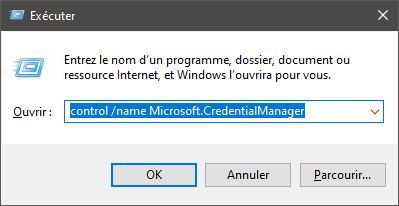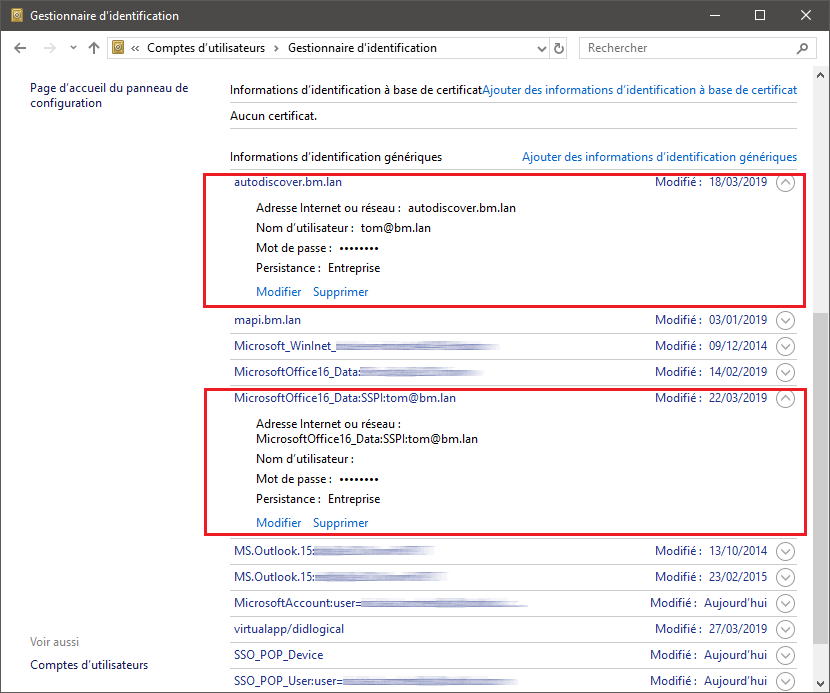Retrieving logs
On the client software side, you may find messages in Outlook itself, in the "Sync Issues" folder.
On the server side, there are 2 files you should look at:
- the general log
/var/log/bm-mapi/mapi.log - the activity log
/var/log/bm-mapi/activities.log
| Info |
|---|
You can enable a detailed log for a specific user on the server for more in-depth investigation, but be warned that this impacts performance. This is enabled using the bm-cli command line tool with the additional bm-plugin-cli-mapi package installed on the server: | Bloc de code |
|---|
bm-cli mapi logging --enable jdoe@bluemind.loc |
Logs are then located in the file /var/log/bm-mapi/user-jdoe@bluemind.loc.log  Settings are lost when you restart the bm-mapi server. Settings are lost when you restart the bm-mapi server.
|
Troubleshooting
Unable to copy or move an email to a folder
Issue/Symptoms:
- an email can be seen in an Outlook folder but it isn't shown in that same folder on the server (it is visible neither in webmail nor on mobile devices)
- the "Sync Issues" Outlook folder contains many errors about this email
- syncing is stuck but it resumes when you delete the email in Outlook
Troubleshooting:
Locate the email on the server with part of its subject text:
| Bloc de code |
|---|
# cd /var/spool/cyrus/data/bluemind_loc/domain/b/bluemind.loc/j/user/jdoe/
# grep "subject text" * |
Copy the file you found as an eml file:
| Bloc de code |
|---|
# cp 4817. ~/faulty-email.eml |
- Retrieve it and copy it in a working, test installation of Outlook to check whether the issue occurs there too and watch/retrieve the corresponding logs.
Known Issues
Error when creating an account because of a wrong saved password
Issue/symptoms: Outlook doesn't let you create an account when you enter a password – Outlook says that the password is wrong.
Cause: The user has saved a wrong password for this account during a previous attempt to create an account.
Diagnosis: In the server's log file /var/log/nginx/access.log, you will find lines such as:
| Bloc de code |
|---|
192.168.61.133 - - [06/May/2019:16:57:53 +0200] "POST /autodiscover/autodiscover.xml HTTP/1.1" 401 0 "-" "Microsoft Office/16.0 (Windows NT 10.0; Microsoft Outlook 16.0.11601; Pro)" |
or
| Bloc de code |
|---|
192.168.61.133 - tom@bm.lan [06/May/2019:16:58:31 +0200] "POST /mapi/nspi/?MailboxId=94a5c596-90a8-4985-91fd-57629ee06561@bm.lan HTTP/1.1" 200 149 "-" "Microsoft Office/16.0(Windows NT 10.0; Microsoft Outlook 16.0.11601; Pro)" |
This means that a wrong password for tom@bm.lan is being submitted during account creation.
Solution:
To remove the wrong password:
- make sure that Outlook and the account creation window are closed.
- open the Credential Manager by typing Windows + R
- then "
control /name Microsoft.CredentialManager" in the run box:
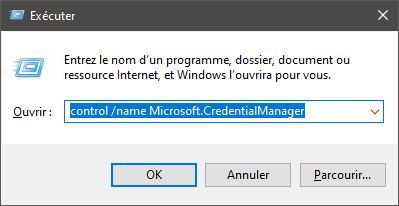
- click OK (or type <Enter>)
- delete entries such as
autodiscover.domaine.tld and MicrosoftOffice16_SSPI:utilisateur@domaine.tld
E.g. to delete the password for tom@bm.lan:
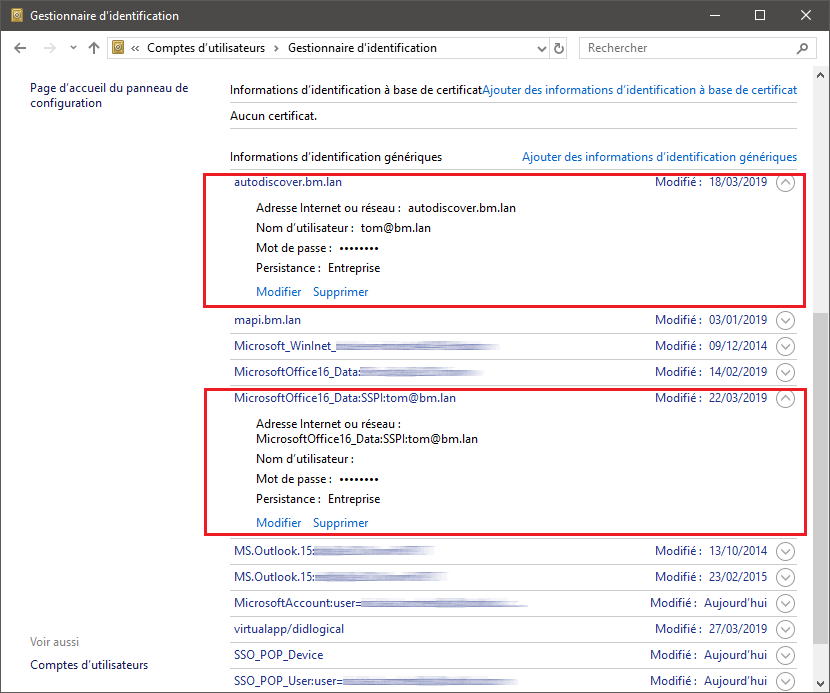
Le mot de passe est demandé en boucle
Problème/Symptôme : La création de compte et la synchronisation se font bien mais ensuite Outlook demande le mot de passe de l'utilisateur de façon répétée sans arrêt.
Cause : si une méthode d'authentification CAS est en place, Outlook peut ne pas trouver la bonne méthode à utiliser pour contacter le service découverte automatique
Solution : Il faut forcer la clef de registre pour indiquer à Outlook d'exclure la méthode de connexion directe à Office365
Password being asked in a loop
Issue/Symptom: The account creation and synchronization have been successful but then Outlook keeps asking for the user's password repeatedly.
Cause: If your system uses CAS authentication, Outlook may not find the right method to use to contact the autodiscover service.
Solution: You have to force the registry key to tell Outlook to exclude the direct connection method to Office365
- Open regedit:
- Click the start button
- Type
regedit either in the Run application or in the Windows search bar. - Press Enter
- (HIGHLY RECOMMENDED BUT OPTIONAL) Back-up your registry – Click here to find out how.
- In the registry, go to
- Ouvrez regedit :
- sélectionnez le bouton démarrer
- Tapez
regedit soit dans l'application Exécuter soit dans la barre de recherche de Windows - Appuyer sur Entrée
- (FORTEMENT RECOMMANDÉ MAIS OPTIONNEL) Faites une copie de sauvegarde de votre registre. Cliquez ici pour apprendre comment.
- Dans le registre, accéder à
HKEY_CURRENT_USER\Software\Microsoft\Office\16.0\Outlook\AutoDiscover - Faites un clic droit à n'importe quel emplacement de la colonne de droite, sélectionner NOUVEAU et ensuite, Right-click anywhere in the right column, select NEW and then DWORD (32-bit).
- Nommez cette entrée Name this entry:
ExcludeExplicitO365EndPoint - Avec un clic-droit sur cette entrée, sélectionnez Modifier
- Changez la valeur pour 1 dans le champ à cet effet et appuyez sur OK
- Redémarrez votre ordinateur
- Recréez votre profil Outlook
- Ouvrez Outlook et, lorsque requis, entrez votre adresse courriel ainsi que le mot de passe qui lui est associé.
- Right-click this entry and select Edit
- Change the value to 1 in the value field and click OK
- Restart your computer
- Create your Outlook profile again
- Open Outlook and when asked, enter your email address and password.
For more information about this issue, go toPour plus d'information concernant ce problème : https://docs.microsoft.com/en-us/outlook/troubleshoot/domain-management/unexpected-autodiscover-behavior
Folders are empty
Issue/Symptom: The default folders (Inbox, Sent, Trash, etc.) are present but empty. In webmail, they do contain messages.
Cause: This is because of an account replication issue.
Solution: Perform specific maintenance repairs:
| Bloc de code |
|---|
bm-cli maintenance repair --ops replication.subtree user@domain.tld
bm-cli maintenance repair --ops replication.parentUid user@domain.tld |
Then restart Outlook and check that the messages are coming in properly.
The Global Address Book in Outlook is incomplete
Issue/Symptom:
- I start Outlook
- I write a message
- I click the "To" button
- I can't find all the addresses from the BlueMind server
Diagnosis:
Check the /var/log/bm-mapi/mapi.log. log file. You will find errors such as:
| Bloc de code |
|---|
2019-11-22 10:51:07,079 [OAB-generation-pool-2-thread-7] n.b.e.p.c.o.OABGenerator WARN - Cannot handle directory entry a25a572f-eadd-4232-a183-4c0c41e56d0b of type USER
java.lang.NullPointerException: null
at net.bluemind.exchange.mapi.commons.DistinguishedName.userDN(DistinguishedName.java:96)
at net.bluemind.exchange.provider.core.impl.gal.UserAddressProps.getDn(UserAddressProps.java:60)
at net.bluemind.exchange.provider.core.impl.gal.UserAddressProps.<init>(UserAddressProps.java:54)
at net.bluemind.exchange.provider.core.oab.OABGenerator.userRecord(OABGenerator.java:221)
at net.bluemind.exchange.provider.core.oab.OABGenerator.create(OABGenerator.java:119)
at net.bluemind.exchange.oab.impl.OABIndexHandler.lambda$1(OABIndexHandler.java:121) |
Cause: Regenerate the hollow database which maps BluMind BlueMind uids with "Outlook for mapi uids". E.g.:
You can To read the mapping information by:
| Bloc de code |
|---|
bm-cli hollow directory domain.tld
Record{uid=a25a572f-eadd-4232-a183-4c0c41e56d0b, dn=/o=mapi/ou=domain.tld/cn=recipients/cn=user:a25a572f-eadd-4232-a183-4c0c41e56d0b} |
Solution: Regenerate the hollow database using this procedure:
| Tabs group |
|---|
| border | all-sides |
|---|
| navcolor | navy |
|---|
|
| BlueMind 4.0.xBlueMind 4.1 et plus |
Check the core logs and wait until the hollow database is done regenerating. Then restart the mapi service:
| Bloc de code |
|---|
systemctl start bm-mapi |
Messages aren't arranged by folder despite conversation mode being enabled
This feature hasn't been implemented as part of BlueMind's MAPI yet.
Some messages may be sorted by conversation depending on the third-party client they come from (e.g. Webmail or Thunderbird).