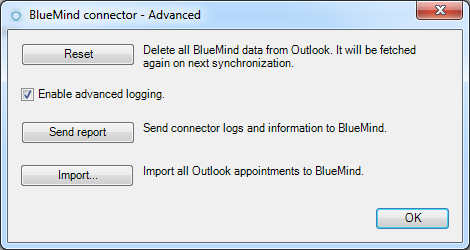Historique de la page
...
| Sv translation | ||||||||||||||||||||||||||||||||||||||||||||||
|---|---|---|---|---|---|---|---|---|---|---|---|---|---|---|---|---|---|---|---|---|---|---|---|---|---|---|---|---|---|---|---|---|---|---|---|---|---|---|---|---|---|---|---|---|---|---|
| ||||||||||||||||||||||||||||||||||||||||||||||
GeneralWhat web browsers and versions does BlueMind support?BlueMind supports the following web browsers:
To find out more about compatibility with web browsers, devices and thick clients, please refer to the page Compatibility. What characters are allowed in passwords?Passwords can include upper and lower case letters, numbers and special characters. Accented characters may not be used. ASCII characters can be used, excluding control characters. How does offline mode work?What is offline mode?Offline mode allows you to continue working with BlueMind when your internet connection is lost either voluntarily (using your internet browser's offline mode if allowed or by disconnecting your computer's internet connection) or involuntarily (network disruption, cable unplugged, etc.). New inputs (new contacts, appointments, meeting acceptances, etc.) are saved in the browser and when you are connected again, the data is synchronized with the server and saved in BlueMind. What applications are supported in offline mode?Currently, the Contacts, Calendar and Tasks applications are supported. How do I enable offline mode?Offline mode is enabled automatically when your browser's internet connection is lost (whether voluntarily or not). When you're offline, your navigation bar's personal menu is grayed out, and when you open it, it reads "Offline" and its links are disabled: What web browsers are compatible?Offline mode is available in Firefox, Chrome and Safari. Offline mode being reliant on the browser's data storage capacity, some browsers or browser versions do not support his technology (Firefox in Private Mode, Internet Explorer, Edge). How can I make BlueMind to my default "mailto:" provider?"mailto:" links allow you to open your default mail software composer. To get the BlueMind composer to open when you click a mailto: link, in a web page or an email for example:
To find out more, please go to the page on Advanced settings. Unread messages in my sub-folders are only shown when I view said sub-folderTo change this behavior and force BlueMind to retrieve messages from all folders and sub-folders every time it queries the server:
To find out more, please go to the page on Advanced settings. I'd rather reply BELOW the original messageWhen you write a message, the original message is quoted underneath by default. To change this and place the original message above the message with your reply below:
To find out more, please go to the page on Advanced settings. Edit as new messageThis option allows you to open a message in the composer, without being shown as a reply or forwarded. To do this, you have two options:
I'd like to use different signatures depending on the recipientTo do this you must create several "Identities" and set up a signature for each. When you send a message, all you will need to do is select the identity you want from the sender box and the corresponding signature will be added. Identities also allow you to customize the display name as well as the email alias used. To find out more, go to the page on Identities. I have reached my mailbox quota but I can't delete messages to reduce its sizeThis is because when you delete a message using the "delete" button or the "Del" key, it is moved to the trash, and to do this it needs to be copied in a temporary directory. This operation is therefore impossible if the space quota has been reached. To free up space in a mailbox whose size quota has been reached, you must delete files directly: select the message(s) you want to delete and type "Shift-Del". You should then be prompted to confirm deletion. To find out more, go to the page on Mail. I can't see the priority status of incoming messagesThe Mail application incorporates a message priority status column, but it is not shown by default. To display this column:
Note: The column is added and placed in last position. To find out more about organizing columns, go the page on Mail > chapter 4.1 - Columns and sorting. My shared mailboxes are not shown in the folders listIn some cases, when a user is given privileges on a shared mailbox, the mailbox is not shown in their folders list. This is due to a bug in the webmail's engine display (Roundcube). To show these folders, simply display the folders' list action menu: Having the menu shown on screen should be enough to make the mailbox appear in the list, no further action is required. Instant messagingI can't see the instant messaging icon in BlueMindThis means that instant messaging hasn't been enabled on your domain, or the administrator has chosen to restrict this service to certain users only. Contact your administrator or, if you're an administrator, go to the domain management documentation for information on enabling instant messaging. I don't know how to clear my conversations historyThis is because this feature isn't available in BlueMind's instant messaging application yet. I get an SSL error when I try to connect to the XMPP server with ThunderbirdThis is because since version 38.0, Thunderbird uses DHE keys. Manual fixIn Thunderbird Preferences > Advanced > Config Editor, set the following settings to 'true':
A message "Certificate is not trusted because it hasn't been verified by a recognized authority using a secure signature" may appear during connection, this is because BlueMind's SSL certificate is self-signed. Confirm that you want to use this certificate despite this warning. Plugin fixInstall the following add-on which disables DHE keys https://addons.mozilla.org/en-US/firefox/addon/disable-dhe/ MobilityWhen I try to create an account I get the message "Incorrect username or password"The server and user information entered is correct, and yet this message appears: this means that your administrator has not authorized connection to external devices. To fix this there are two options:
In order to connect to BlueMind, you need to get help from an administrator. To find out more, please go to the Administrator's guide > Administration des utilisateurs or Configuration du serveur EAS. I can't see directory contactsThis is because with the Exchange ActiveSync synchronization protocol, only personal address books are synchronized with smartphone contacts. However, addresses from other address books (Directory, Collected contacts...) can be accessed through the smartphone's search features (contacts, emails...) For more details, go to the page about your device in the section Synchronizing with mobile phones and tablets. I can't see one of my secondary calendars or a shared calendar on my Android mobile phoneAndroid does not allow viewing several color-coded calendars simultaneously. As a result, only your calendar is shown and operational. You can enable this feature and couple it to a third-party application: Multiple calendars on smartphones (see known limitations on that page) CalendarI can't see a calendar that has been shared with meBy default, you are only able to see:
To see another calendar, you must subscribe to it:
For more details, please go to Calendar preferences. I can only see two colors in the summary even though my appointment has several tagsFor readability reasons, calendar appointments only show two colors at the most. For more details go to Tags. ContactsIam unable to copy a user to one of my personal address booksTwo internal contacts (both of whose addresses are on the domain name) cannot have the same email address. As a result, directory contacts cannot be copied to another address book. I am unable to create a contact with a BlueMind email addressYou cannot create contacts with an email address with the BlueMind domain name. Only administrators are able to create users (rather than contacts) by assigning them an email address on the domain. These then appear in the directory. I can only see two colors in the summary even though my contact has several tagsFor readability reasons, summary contact cards only show two colors at the most. For more details go to Les étiquettes (tags). Administration
You can change the setup wizard password either through the admin console or in command line, even if you do not know the old password. There are two ways of recovering it:
I have lost the superadministrator admin0 passwordFrom BlueMind 3.5.11 the Admin-CLI client allows you to configure a password without knowing the admin0 password. Once the tool is installed, type the following command line:
Scheduled jobs are no longer runningThis issue typically occurs after an update during which the bm-setup-wizard package was uninstalled. To check this, the command below should not return anything:
If the package does not appear, install it. If the package is present, contact BlueMind support or ask for help on the forum. The login ID entered for a new user is invalidNew login IDs for new users must comply with the following rules:
ThunderbirdI want to empty Thunderbird's browser cacheWhen restarting the connector fails to resolve display issues, in particular if an error is visible in logs, you can reset the cache manually:
I am unable to create a sub-folder in my InboxThis is due to a server restriction which cannot be configured or modified: the inbox isn't the root folder in the folder hierarchy. Users can however create as many folders – and subfolders – as they want provided the folders are created at the same level as the inbox rather than as child-folders.
Two types of logs can be useful:
BlueMind Connector LogsIn order to retrieve the appropriate logs, you must first enable advanced logging. To do this:
Once this is done, you can retrieve the logs you need. They are located in the BlueMind folder in your temporary files folder:
IMAP logsAs for the BlueMind connector logs, you must enable advanced logging in order to collect as much information as possible. To do this:
Next, regardless of the Outlook version you are using:
Once this is done, you can retrieve the logs in your temporary logging folder:
To find out more about Outlook logging and logging files: https://support.office.com/en-us/article/What-is-the-Enable-logging-troubleshooting-option-0fdc446d-d1d4-42c7-bd73-74ffd4034af5?fromAR=1&omkt=en-US&ui=en-US&rs=en-US&ad=US
To find out which version of the connector installed on your machine, hover on the BlueMind synchronization logo in Outlook with your mouse (don't click): a tooltip showing the connector version is displayed: |