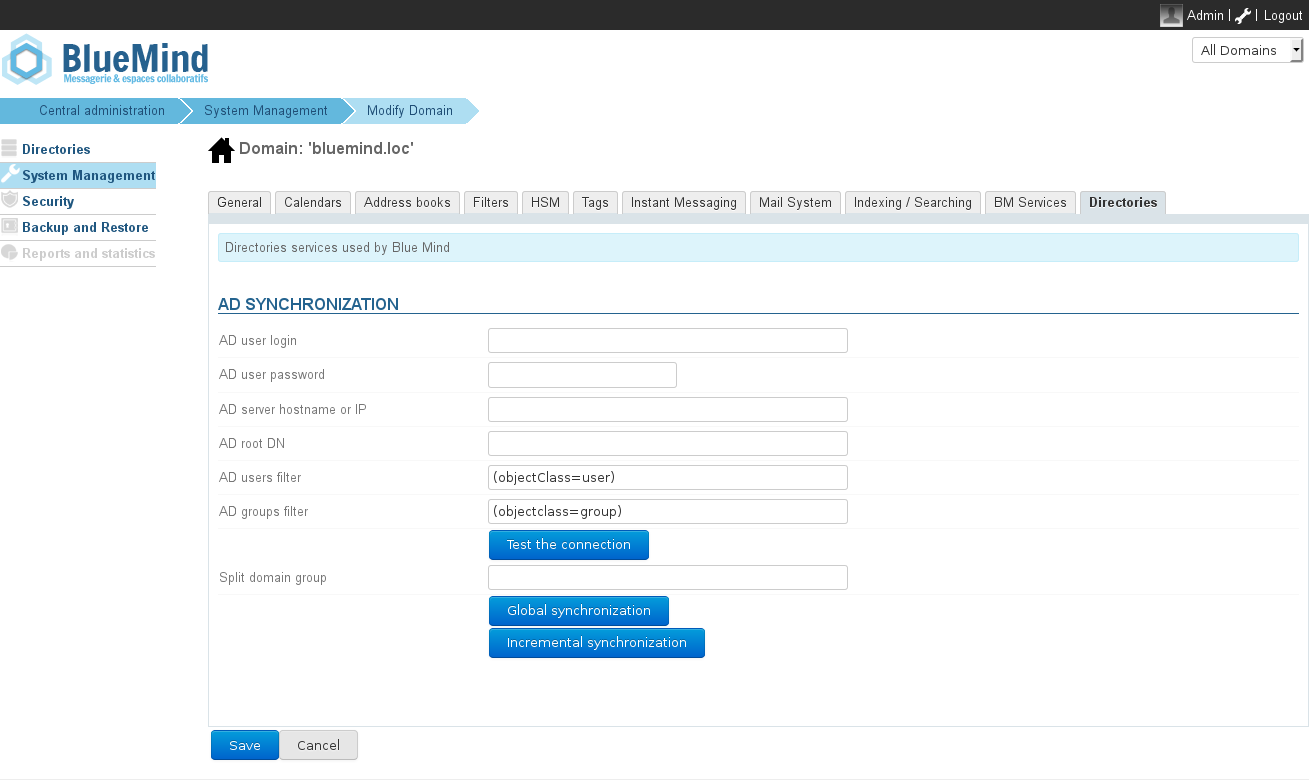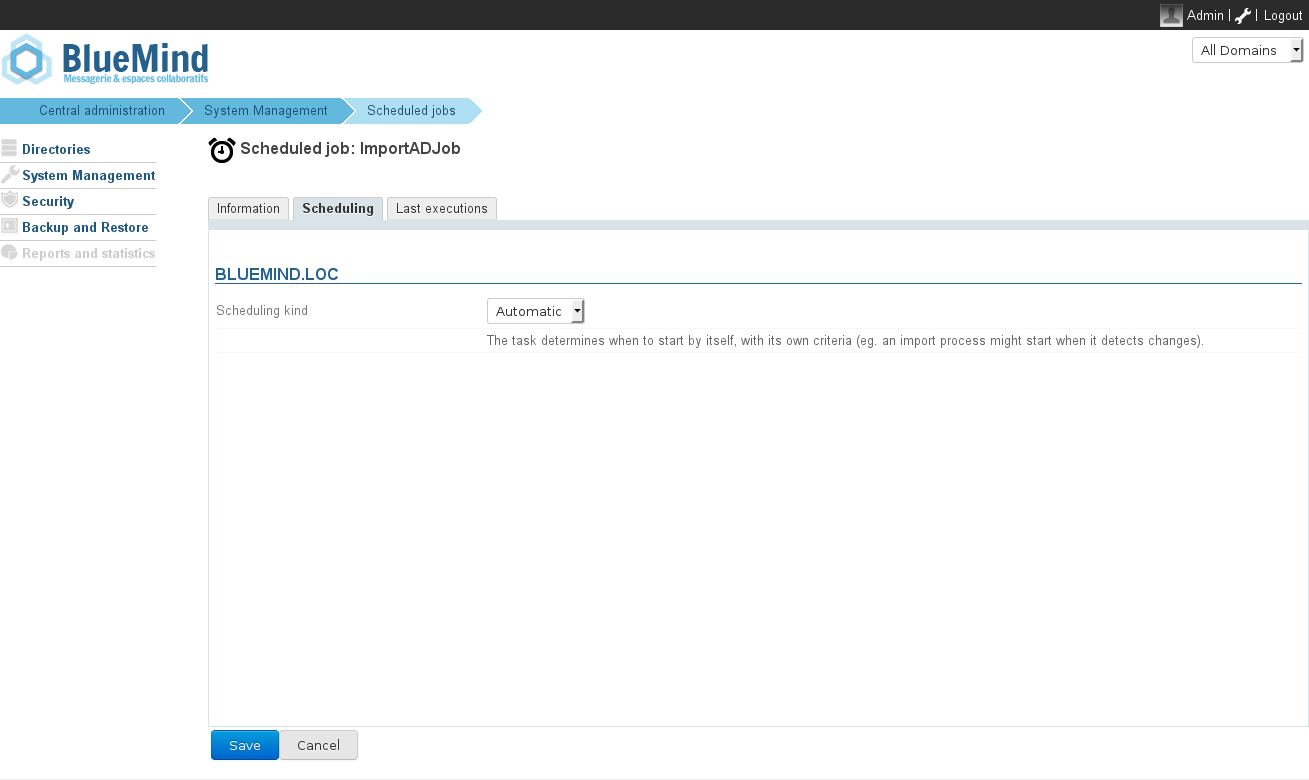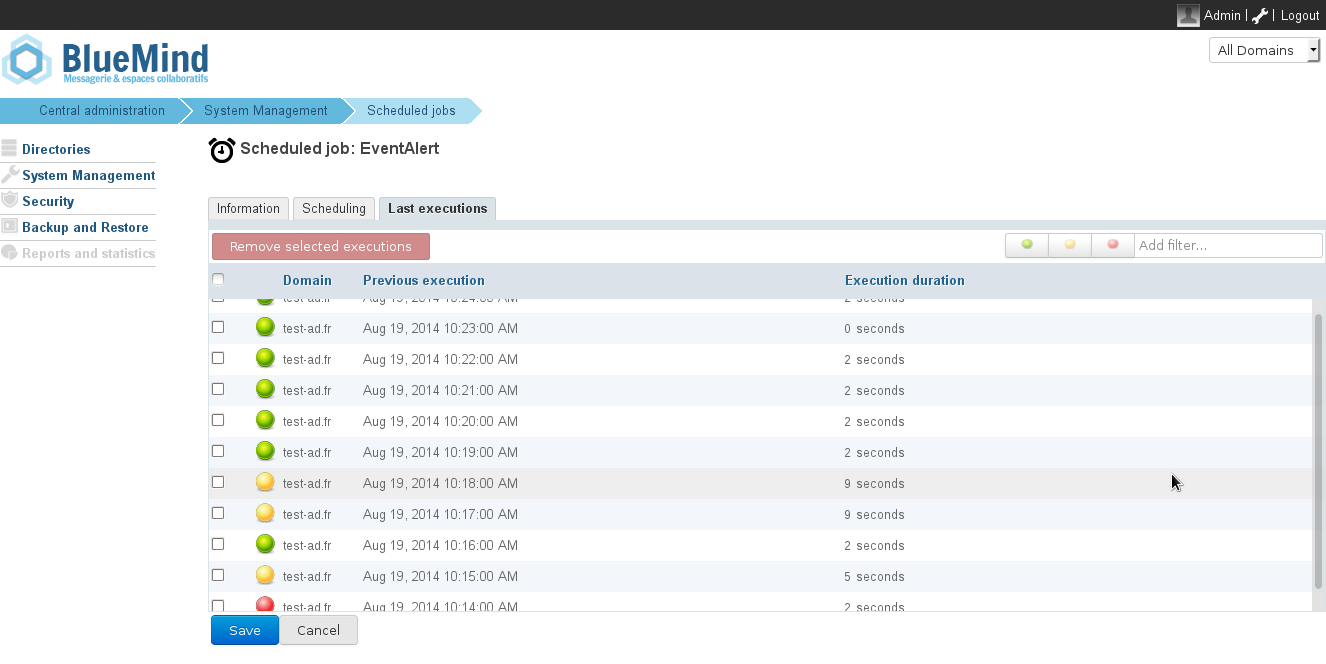How AD synchronization works
BlueMind allows you to import and use users and groups from an Active Directory system.
An Active Directory incremental import is carried out on each domain on the BlueMind side.
The passwords of imported users are validated directly against the Active Directory. BlueMind does not store any passwords.
New users can connect to a BlueMind server even if they haven't been imported yet. Their BlueMind account will be created upon request automatically if the authentication process is successful.
User or group provisioning (creation or modification) from the Active Directory to BlueMind therefore takes place:
- when the server is configured, during the initial import,
- periodically during the day, through scheduled jobs
- or automatically when a user logs in.
Installation
Access to AD directory synchronization functionalities requires the ad-import plugin to be installed.
To start the plugin installation, log into the server and enter the command below:
| Bloc de code |
|---|
| language | bash |
|---|
| title | Debian/Ubuntu |
|---|
|
sudo aptitupde update
sudo aptitude install bm-plugin-admin-console-ad-import bm-plugin-core-ad-import |
| Bloc de code |
|---|
| language | bash |
|---|
| title | RedHat/CentOS |
|---|
|
yum update
yum install bm-plugin-admin-console-ad-import bm-plugin-core-ad-import |
When installation is complete, restart the bm-core component using the following command:
| Bloc de code |
|---|
|
bmctl restart |
Set up
- Log into the target BlueMind server as global administrator.
- Browse the admin console and select System Management > Modify Domain and select the domain you want to set up AD synchronization for.
- Select the Directories tab and go to the AD synchronization section:
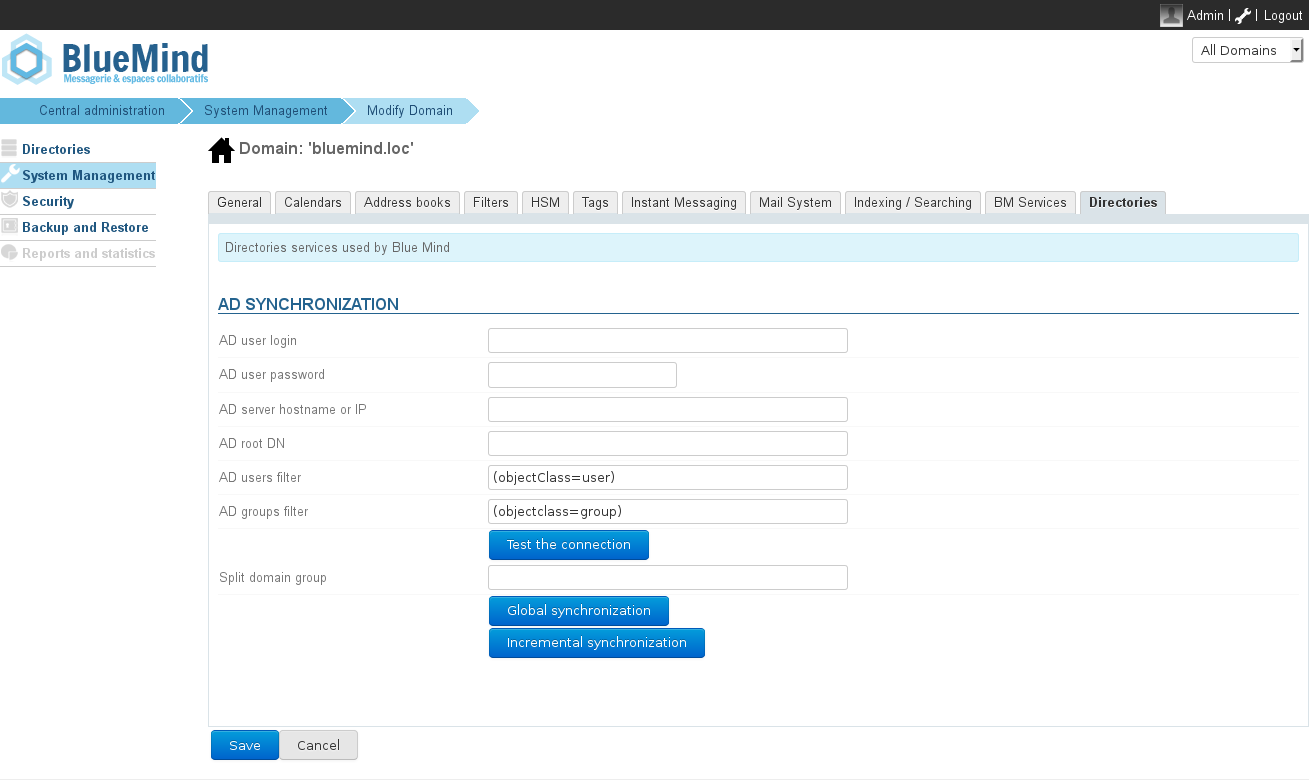
- Fill in the information requested with the Active Directory parameters provided in the table below:
| Parameter Requested | Active Directory Value |
|---|
| AD user login | Login ID used to make queries to the Active Directory server.
Any user account with browsing rights in the Active Directory tree in read-only mode can be used. Un mapping (remplacement de caractères) est réalisé lors de l'import pour des raisons de compatibilité : Values are mapped on import for compatibility reasons: - accented letters are replaced by their non-accented equivalent
- all letters are changed to lowercase
- spaces are replaced by
- remplacement des lettre accentuées par la lettre non accentuée correspondante
- passage en minuscule
- remplacement des espaces par des '_'
|
| AD user password | Password associated to for the account entered in the AD user login box |
| AD server hostname or IP | Active Directory server IP or FQDN address. This field can be left empty if the server can be located by using a DNS SRV record. | Pas de format |
|---|
| _ldap._tcp.dc._msdcs.domain |
(see the following Technet article) |
| AD root DN | Root for Active Directory search. If left empty, searches are made using the root DN.
Used to limit the search to a sub-section of the Active Directory tree. |
| AD users filter | Filter for searching user entries in the AD.
LDAP filter syntax can be used.
For example, to display all persons whose telephone number is stored in the database: | Bloc de code |
|---|
(&(objectclass=person)(telephoneNumber=*)) |
see http://ldapbook.labs.libre-entreprise.org/book/html/ch03s02.html Or, to display all accounts whose accountStatus is "MAIL" and are not included in the MAILSHARE branch of the directory: | Bloc de code |
|---|
(&(!(ou:dn:=MAILSHARE))(&(objectClass=posixAccount)(accountStatus=MAIL))) |
|
| AD groups filter | Filter for searching group entries in the AD.
LDAP syntax can be used.
For example, to display exclusively groups of branches whose DN contain cn=system or cn=users: |
| Split domain group | This field can be left empty. It will be ignored if the split domain functionality is not configured for BlueMind. Emails addressed to members of this group will be redirected to another mail server in the same domain (configured via domain segmentation). |
Connection method
The BlueMind Active Directory plugin is not restrictive and does not require a specific schema, just the following information:
- the hostname (or IP address) of the Active Directory server
- AD directory credentials ("username" and "password") to allow connections.
By default, all users and groups are imported from the Active Directory. Filters that are used to query part of the directory can be configured with the following information:
- root directory
- filters to use for user and group synchronization, to apply restrictions to imported data.
Finally, you can specify the split domain group.
The synchronization tool allows you to check directly if the directory is available and access has been configured correctly.
User accounts
The Active Directory plugin has three interdependent functions:
- global import of all users
- incremental import
- real-time import on authentication
The global import browses through all Active Directory users and groups (taking into account the AD root and filters) and imports them into BlueMind. Those that do not exist are created, and existing ones are modified if necessary.
The incremental import works the same way, but only browses through the users modified since the last import.
Finally, import on authentication looks for the user unknown to BlueMind in the Active Directory. If the user is found, it is imported and authenticated in the Active Directory, giving the user immediate access to BlueMind.
Account status
Accounts imported from an Active Directory that complies with the LDAP filter are activated automatically.
Conversely, accounts can be suspended or deleted from the Active Directory thereby forbidding them access to the mail system. A user deleted in the Active Directory is merely suspended in BlueMind.
Scheduled Active Directory synchronization
Incremental import
When the Active Directory plugin is installed, BlueMind creates a scheduled job whose purpose is to synchronize user and group databases against the Active Directory at regular intervals.
Incremental imports only processes the data that has been created, deleted or modified since the last import.
As shown in the screenshot below, a scheduled job can be:
- automatic: activated based on criteria from earlier imports, at 4-hour intervals at the most;
- scheduled: with a cron-type scheduling format, which allows any activation frequency;
- disabled: in this case, the scheduled job is not executed.
| Bm_legend |
|---|
| bm_legend | Import Active Directory scheduled job |
|---|
|
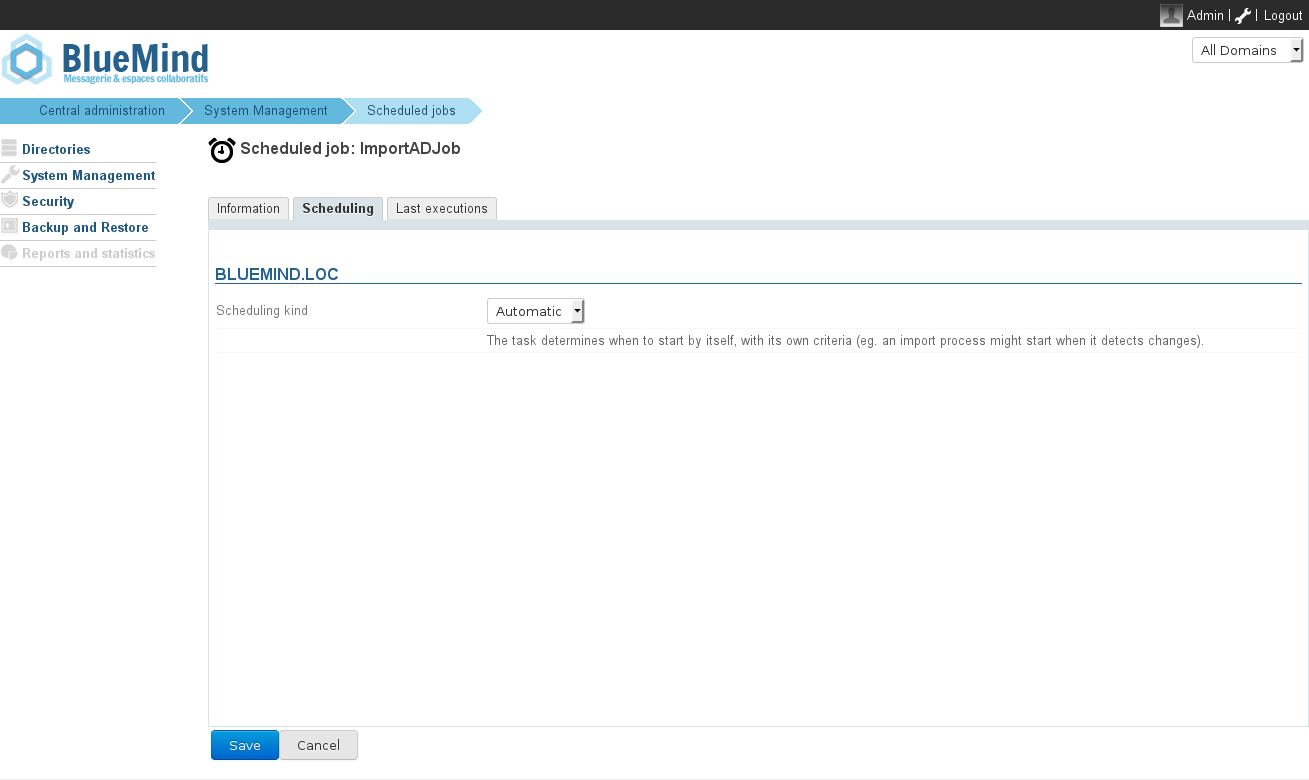
|
Scheduled jobs monitoring
The scheduled jobs monitoring page allows you check that they are performed correctly. The screenshot below shows a log of synchronization jobs performed, execution date and results:
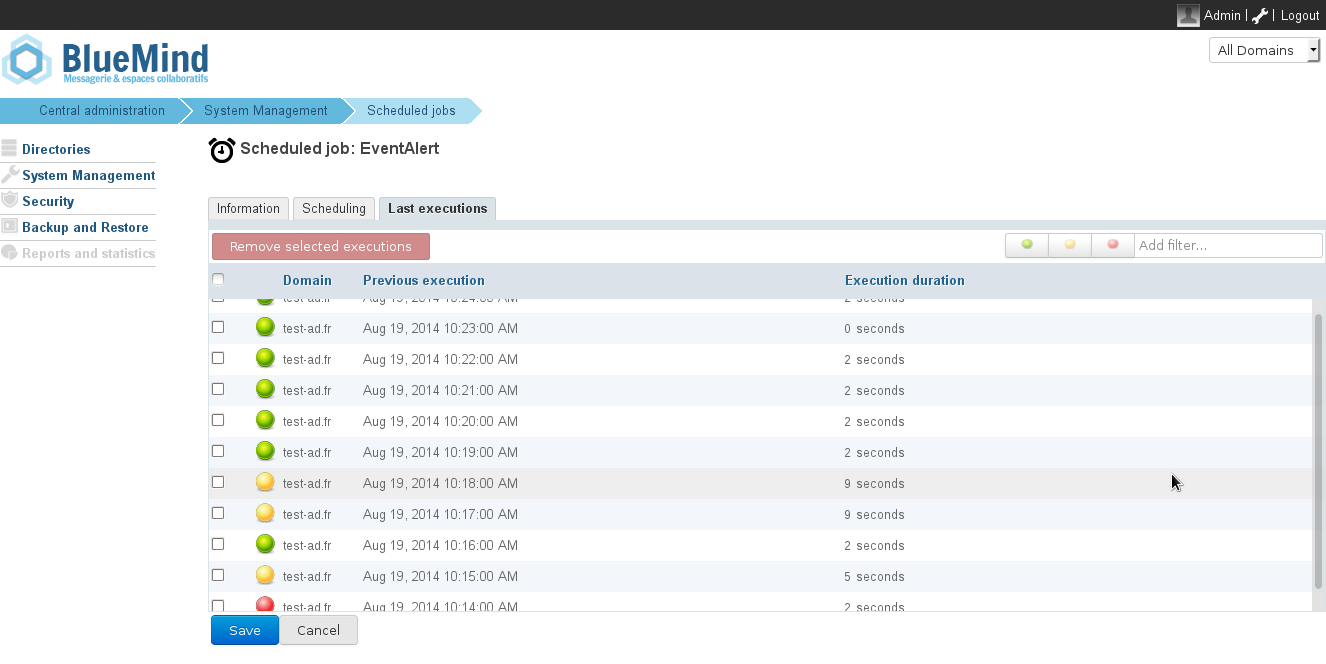
Active Directory-BlueMind mapping
User attributes
| BlueMind | Active Directory Attribute | Note |
|---|
| login | sAMAccountName |
|
| title* | personalTitle | Personal title: Mr., Mrs., Ms. Miss |
| firstname | givenName |
|
lastname | sn |
|
| jobtitle* | title | Job title: Manager, IT Director, etc. |
| description | description |
|
| mail | mail otherMailbox | The "mail" Active Directory attribute is defined as the default email address in BlueMind. If this field is missing or empty, the default BlueMind email address is defined by the first value in the "otherMailbox" field.
|
| street | streetAddress |
|
| zip | postalCode |
|
| town | l |
|
| country | co |
|
| state | st |
|
| Work phones | telephoneNumber otherTelephone |
|
| Home phones | homePhone otherHomePhone |
|
| Mobile phones | mobile otherMobile |
|
| Fax | facsimileTelephoneNumber otherFacsimileTelephoneNumber |
|
| Pager | pager otherPager |
|
| memberOf | memberOf | List of groups the user is a member of. The BlueMind user is added to groups previously imported only. |
| service | department | BlueMind v.3.0 and above. |
| photoID | thumbnailPhoto | Profile picture : attribute content is imported as profile picture for related account |
Group attributes
| BlueMind | Active Directory Attributes | Note |
|---|
| name | sAMAccountName |
|
| description | description |
|
| mail | mail |
|
| member | member | Only synchronized groups and users are added to members of the BlueMind group. |
Role assignment
From BlueMind 3.5, access to applications goes through is subject to the roles that users are assigned to users. As AD imports do not handle roles, no roles imported users are assigned to users when they are imported and users not assigned any roles and they are unable to access applications (webmail, contacts, calendar).
The easiest and most effective way of handling this is through groups:
- in AD, assign one (or several, if desired) common group to users
- launch an initial a first import: the group(s) are imported into BlueMind along with the users
- go to the admin section and assign the desired roles to the group(s)
| Astuce |
|---|
Roles will be maintained during subsequent imports and updates. |
In the future, simply ascribe assign new users to those groups this/ese group(s) in order to assign give them the desired roles.