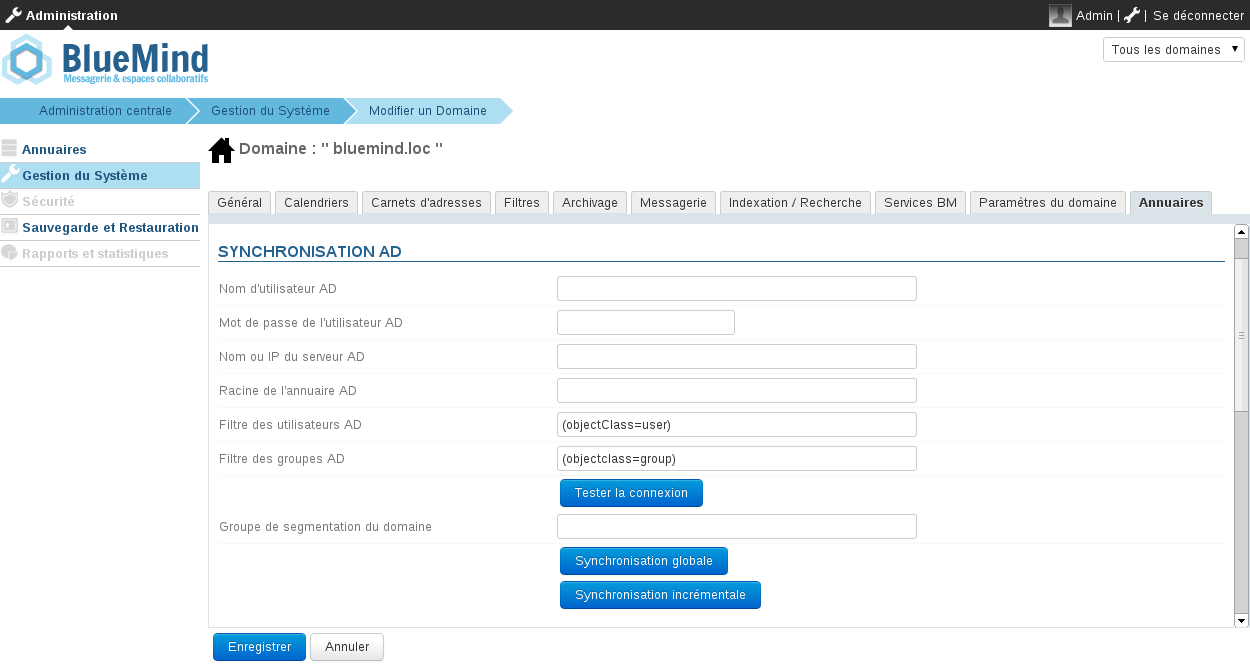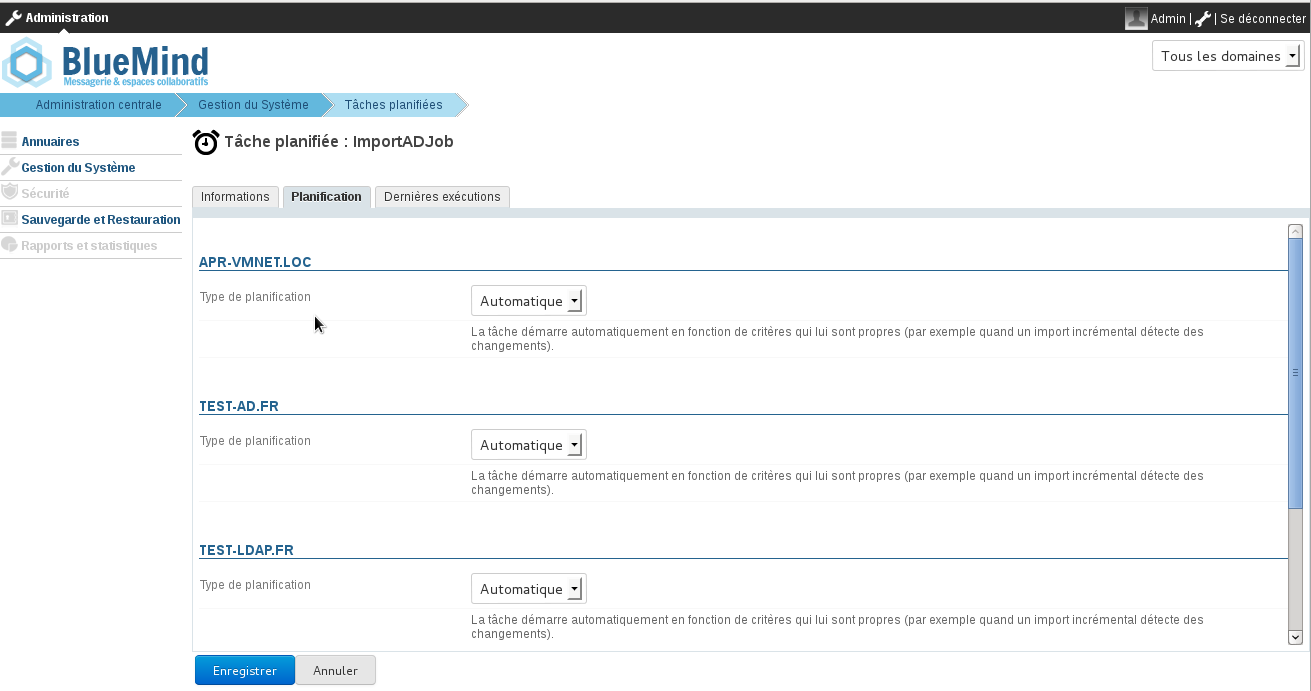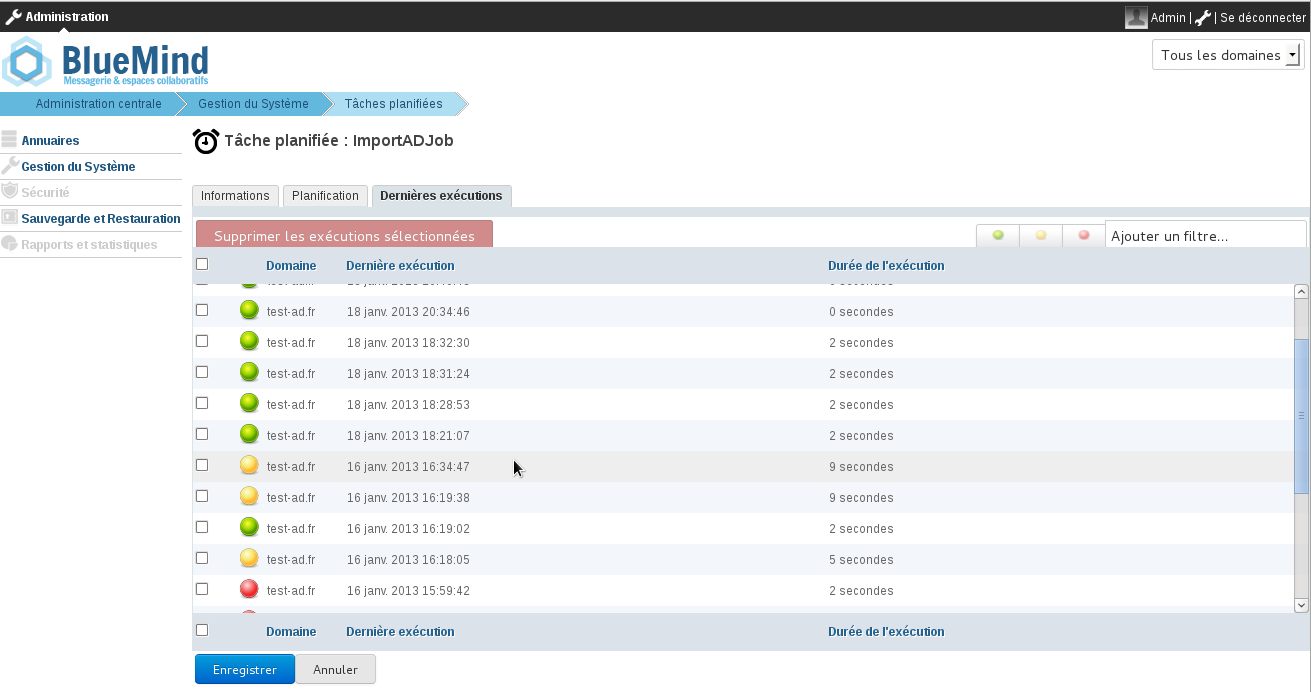Principe de fonctionnement
BlueMind permet d'importer et d'utiliser les utilisateurs et les groupes depuis un système Active Directory.
L'import Active Directory est réalisé pour chaque domaine côté BlueMind de manière incrémentale.
Les mots de passe des utilisateurs importés sont validés directement auprès de l'Active Directory. BlueMind ne stocke aucun mot de passe.
Un nouvel utilisateur peut se connecter à un serveur BlueMind même s'il n'a pas encore été importé. Son compte BlueMind sera créé automatiquement si le processus d'authentification réussit.
Le provisioning (création ou modification) d'un utilisateur ou d'un groupe depuis l'Active Directory vers BlueMind a donc lieu :
- à de la configuration du serveur, lors de l'import initial
- régulièrement au cours d'une journée, via les tâches planifiées
- ou lorsqu'un utilisateur se connecte, automatiquement, à la volée.
Installation
Afin d'accéder aux fonctionnalités de synchronisation avec un annuaire AD, il est nécessaire d'installer le plugin ad-import.
Pour cela, se connecter sur le serveur et taper la commande suivante pour lancer l'installation du plugin :
sudo aptitupde update sudo aptitude install bm-plugin-admin-console-ad-import bm-plugin-core-ad-import
yum update yum install bm-plugin-admin-console-ad-import bm-plugin-core-ad-import
Une fois l'installation terminée, redémarrer le composant bm-core à l'aide de la commande suivante :
bmctl restart
Configuration
- Se connecter sur le serveur BlueMind cible en tant qu'administrateur global
- Naviguer dans la console d'administration en sélectionnant Gestion du système > Domaines supervisés et choisir le domaine pour lequel la synchronisation AD est souhaitée
- Sélectionner l'onglet Annuaires et se placer sur la section Synchronisation AD
- Remplir les informations demandées avec les paramètres Active Directory suivant le tableau suivant
| Paramètres demandé | Valeur Active Directory |
|---|---|
| Nom d'utilisateur AD | Login utilisé pour effectuer des requêtes sur le serveur Active Directory Un mapping (remplacement de caractères) est réalisé lors de l'import pour des raisons de compatibilité :
|
| Mot de passe de l'utilisateur AD | Mot de passe associé au compte renseigné dans le champ AD user login |
| Nom ou IP du serveur AD | Adresse IP ou FQDN du serveur Active Directory. Ce champ peut être vide s'il est possible de déterminer la localisation du serveur en utilisant l'enregistrement DNS de type SRV _ldap._tcp.dc._msdcs.domain (cf. cet article Technet) |
| Racine de l'annuaire AD | Racine pour la recherche Active Directory. Si vide, les recherches sont effectuées en utilisant le DN racine. Utilisé pour limiter la recherche à une sous-partie de l'arborescence Active Directory |
| Filtre des utilisateurs AD | Filtre pour la recherche des entrées utilisateurs dans l'AD. (&(objectclass=person)(telephoneNumber=*)) cf. http://ldapbook.labs.libre-entreprise.org/book/html/ch03s02.html Ou encore tous les comptes qui ont le accountStatus "MAIL" et qui ne sont pas dans la branche MAILSHARE de l'annuaire : (&(!(ou:dn:=MAILSHARE))(&(objectClass=posixAccount)(accountStatus=MAIL))) |
| Filtre des groupes AD | Filtre pour la recherche des entrées de type groupe dans l'AD. (&(objectClass=group)(|(cn:dn:=System)(cn:dn:=Users))) Ou encore les groupes ayant une description : (&(objectCategory=group)(description=*)) |
| Groupe de segmentation du domaine | Ce champ peut être vide. Ce champ sera ignoré si la fonctionnalité de segmentation de domaine n'est pas configurée pour BlueMind. Les mails destinés aux utilisateurs membres de ce groupe sont redirigés vers un autre serveur de messagerie du même domaine (configuré via la segmentation de domaine). |
Méthode de connexion
Le plugin BlueMind pour Active Directory n'impose aucune contrainte particulière ou aucun schéma particulier. Il suffit d'indiquer les informations suivantes :
- le nom d'hôte (ou l'adresse IP) du serveur Active Directory
- un couple "nom d'utilisateur" / "mot de passe" sur l'annuaire AD permettant d'opérer des connexions.
Par défaut, l'ensemble des utilisateurs et des groupes sont récupérés de l'Active Directory. Des filtres permettant d'interroger une partie de l'annuaire peuvent être configurés, en configurant les informations suivantes :
- la racine de l'annuaire
- les filtres à utiliser pour la synchronisation des utilisateurs et des groupes, permettant de restreindre les données importées.
Un dernier paramètre permet d'indiquer le groupe de segmentation du domaine.
L'outil permet de vérifier directement si l'annuaire est bien accessible et l'accès bien configuré.
Fonctionnement de l'outil de synchronisation
Comptes utilisateurs
Le plugin pour Active Directory fonctionne de 3 façons complémentaires :
- import global de l'ensemble des utilisateurs : parcourt l'intégralité des utilisateurs et groupes de l'Active Directory (en tenant compte de la racine AD et des filtres) et les importe dans BlueMind. Ceux qui n'existent pas sont créés, ceux qui existaient déjà sont modifiés si nécessaire.
- import incrémental : fonctionne de la même façon, mais uniquement en parcourant les utilisateurs créés ou modifiés depuis le dernier import.
- import en temps réel à l'authentification : recherche l'utilisateur dans l'Active Directory lorsqu'il n'est pas connu dans BlueMind ; s'il le trouve, il l'importe et l'authentifie sur l'Active Directory pour lui donner accès immédiatement à BlueMind.
État d'un compte
Les comptes importés d'un Active Directory respectant le filtre LDAP configuré sont automatiquement activés.
A l''inverse, ils peuvent être suspendus ou supprimés dans l'Active Directory afin que l'accès à la messagerie leur soit interdit. Un utilisateur supprimé dans l'Active Directory est simplement suspendu dans BlueMind.
Synchronisation Active Directory planifiée
Import incrémental
A l'installation du plugin Active Directory, BlueMind crée une tâche planifiée dont le but sera de synchroniser à intervalles réguliers les bases utilisateurs et groupes auprès de l'Active Directory.
L'import incrémental ne traite que les données qui ont été créées, supprimées ou modifiées depuis le dernier import.
Comme indiqué la copie d'écran suivante, la tâche planifiée peut être :
- automatique : activée selon des critères propres aux imports déjà réalisés, à une fréquence maximale de 4h ;
- planifiée, selon un format de type cron, permettant ainsi n'importe quelle fréquence d'activation
- désactivée : dans ce cas, la tâche planifiée n'est pas exécutée.
Tâche planifiée de l'import Active Directory
Suivi des tâches planifiées
L'écran de suivi des tâches planifiées permet de vérifier la bonne exécution de celles-ci. La copie d'écran suivante montre ainsi les tâches de synchronisation réalisées, leur date d'exécution et le résultat de l'opération :
Mapping Active Directory - BlueMind
Attributs des utilisateurs
| BlueMind | Attribut Active Directory | Note |
|---|---|---|
| login | sAMAccountName | |
| title* | personalTitle | Titre de civilité : Monsieur, Madame, Mademoiselle... |
| firstname | givenName | |
lastname | sn | |
| jobtitle* | title | Titre professionnel : chef de service, DSI, etc. |
| description | description | |
otherMailbox proxyAddresses (samba4) | L'attribut Active Directory mail est défini comme adresse mail par défaut dans BlueMind.
Si aucun de ces champs n'est renseigné alors l'utilisateur n'aura pas de messagerie dans BlueMind | |
| street | streetAddress | |
| zip | postalCode | |
| town | l | |
| country | co | |
| state | st | |
| Work phones | telephoneNumber otherTelephone | |
| Home phones | homePhone otherHomePhone | |
| Mobile phones | mobile otherMobile | |
| Fax | facsimileTelephoneNumber otherFacsimileTelephoneNumber | |
| Pager | pager otherPager | |
| memberOf | memberOf | Liste des groupes dont l'utilisateur est membre. L'utilisateur BlueMind n'est ajouté qu'aux groupes déjà importés |
| service | department | A partir de BlueMind v3.0 |
| photoID | thumbnailPhoto | Photo de l'utilisateur : le contenu de cet attribut est importé comme photo du compte correspondant |
| user.value.contactInfos.organizational.org.company | company | |
| user.value.contactInfos.organizational.org.department | department |
Attributs des groupes
| BlueMind | Attribut Active Directory | Note |
|---|---|---|
| name | sAMAccountName | |
| description | description | |
| member | member | Seuls les groupes et utilisateurs synchronisés sont ajoutés aux membres du groupe BlueMind |
Attribution des droits
À partir de BlueMind 3.5, l'accès aux applications passe par la gestion des rôles qui sont attribués aux utilisateurs.
L'import AD ne gérant pas les rôles, les utilisateurs n'en ont donc aucun une fois qu'ils ont été importés et n'accèdent pas aux applications (webmail, contacts, calendrier).
La façon la plus simple et efficace de gérer cela est de passer par les groupes :
- dans l'AD, attribuer un groupe commun aux utilisateurs (ou plusieurs, si souhaité)
- lancer un 1er import : le(s) groupe(s) est importé dans BlueMind avec les utilisateurs
- se rendre dans l'administration et affecter les rôles souhaités au groupe
Lors des imports et mises à jour suivants, les rôles seront conservés.
Par la suite, pour les nouveaux utilisateurs, il suffira de les affecter à ce(s) groupe(s) afin de leur attribuer les rôles souhaités.
Forcer ou corriger un UID
L'UID d'un utilisateur peut être renseigné ou corrigé dans la fiche d'administration de l'utilisateur dans BlueMind.
Pour cela, se rendre dans la console d'administration > Annuaires > Entrées d'annuaire > choisir la fiche de l'utilisateur > onglet Maintenance : renseigner le champ ExternalID avec l'UID de l'utilisateur dans l'AD puis enregistrer.
L'ExternalID doit être préfixé par "ad://".
Par exemple :
ad://5d6b50-399a6-1e6f2-d01267d1f-0fbecb