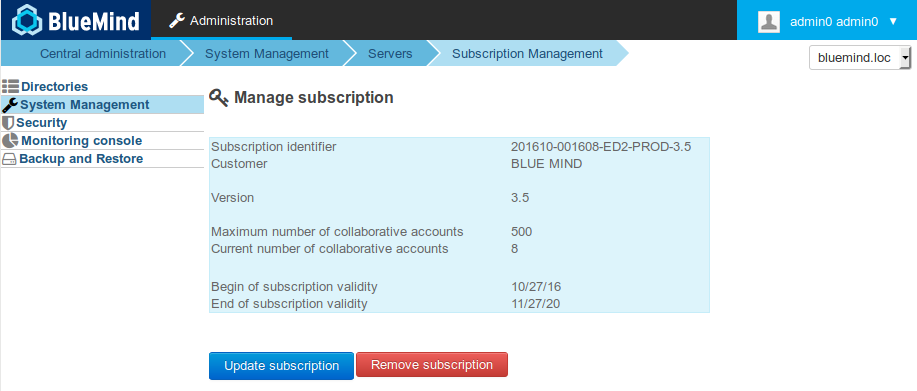Historique de la page
...
| Sv translation | |||||||||||||||||||||||||||||||||||||||||||||||||||||||||||||||||||||||||||||||||||||||||
|---|---|---|---|---|---|---|---|---|---|---|---|---|---|---|---|---|---|---|---|---|---|---|---|---|---|---|---|---|---|---|---|---|---|---|---|---|---|---|---|---|---|---|---|---|---|---|---|---|---|---|---|---|---|---|---|---|---|---|---|---|---|---|---|---|---|---|---|---|---|---|---|---|---|---|---|---|---|---|---|---|---|---|---|---|---|---|---|---|---|
| |||||||||||||||||||||||||||||||||||||||||||||||||||||||||||||||||||||||||||||||||||||||||
This file is readable and signed. The information about the subscription is visible. The file is signed in the headings with the subscriber's details, as a result it must not be modified (except for url repositories), otherwise it risks being invalidated. If you're using an evaluation subscription, you can modify repository access urls to change distributions. If you're using a Prod, Pre-Prod and Free subscription, do not modify the subscription file. You must request it from us in advance, e.g. if you want to change server distributions. We will provide you with a new subscription valid for your new environment. Do not distribute or give this file to any third parties; access to repositories are subscriber-specific and tracked.
The subscription file contains the addresses of BlueMind's repositories and can be accessed by the system depending on its version. The file must therefore be updated when the system or BlueMind is updated in order to install the corresponding versions of BlueMind packages as well as the new additional packages. The process is the same as for installation, it is not a simple file update. Installing subscriptions
To activate a subscription and additional components, proceed with the following 3 steps:
Installing the dedicated packageFirst, install the dedicated package:
Installing the subscription fileOn the main server
On other serversThe subscription file must be copied on other BlueMind installation servers (archiving server, etc.). To do this, connect as root to the main server and copy the file remotely:
Updating software packagesThe subscription file contains the addresses of BlueMind repositories and allows them to access the system. As a result, it must be updated in order to install the latest package versions as well as additional packages. To do this, connect to the server and type in the following commands:
Installing new packagesThe following packages are now available:
* optional packages, depending on your needs On the core server (the one where the BlueMind installation has been performed), install the new packages and restart BlueMind:
Post-update setupThe update manager tool – Setup Wizard – is now available. Connect to the wizard with your web browser at https://[your_server_ip]/setup. The Setup wizard loads up and displays the prerequisite status checklist.
If the packages were already up to date, a message indicating that the system is ready for use is displayed. Otherwise, go on to the step below: Click "Mise à jour" ("Update").
The update is executed and when it is complete, the Setup Wizard displays a page "Configuration réussie" ("Setup successful") with links to BlueMind. Checking installationGo back to the Administration console > System Management > Subscription Management installation and check that the information contained in the subscription appears correctly. The Outlook connectorOnce the subscription and the packages are installed, you can provision users with the Outlook connector so that they can fully synchronize their BlueMind mail and contacts as well as calendars. ActiveDirectory ImportIf you've installed the package, you can also use the AD import feature. Please go to ActiveDirectory Synchronization for further details.
Outside system or BlueMind version updates, once a subscription is installed and effective, there is no need to install new packages. Only the new subscription file needs to be installed. Updating the new subscription fileOn the main server
On other serversThe subscription file must be copied on other BlueMind installation servers (archiving server, etc.). To do this, connect as root to the main server and copy the file remotely:
|