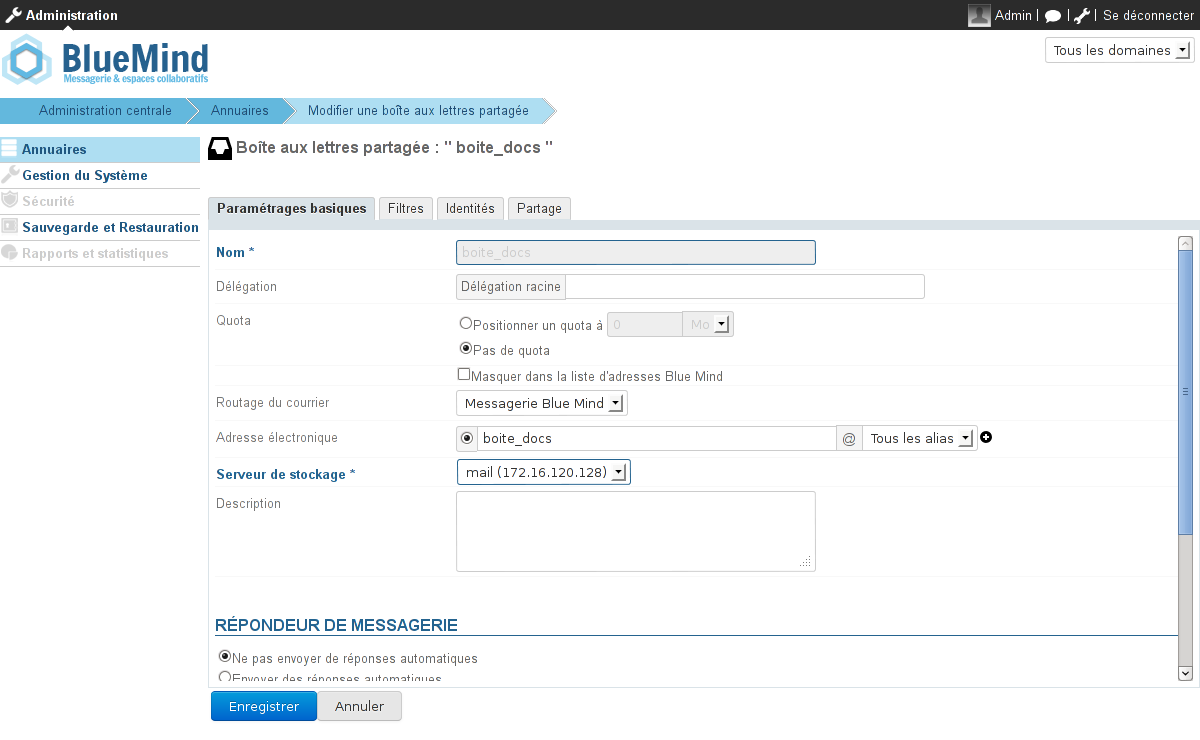Création
- Depuis la page "Annuaires", cliquer sur "Créer une boite aux lettres partagée"
Saisir un nom de boite aux lettres, une description (optionnel) et une adresse électronique
ATTENTION
Le nom de la boite ne sera pas modifiable par la suiteUne boite aux lettres partagée peut être laissée sans adresse électronique. Dans ce cas, les utilisateurs pourront l'utiliser (en y déplaçant ou copiant des messages par exemple) mais elle ne pourra pas servir à recevoir ni envoyer de courrier.- Comme pour tout utilisateur ou groupe, on peut choisir de ne pas faire apparaître une boite partagée dans l'annuaire. Pour cela cocher la case "Masquer dans la liste d'adresses BlueMind".
- Valider avec le bouton "Créer" (ou touche <Entrée>) pour procéder à une création rapide ou choisir de créer la boite et de se rendre à l'interface d'administration avec le bouton "Créer et éditer" (<Ctrl-Entrée>).
Administration
L'interface de gestion d'une boite aux lettres partagée présente 4 onglets :
- Paramètres basiques : les paramètres principaux ainsi que le répondeur automatique
- Filtres : permet de gérer les filtres qui s'appliquent au courrier entrant
- Identités : permet de gérer les identités de la boite aux lettres
- Partage : permet de gérer les options de partage de la boite aux lettres avec les utilisateurs. [Voir Guide de l'utilisateur > La Messagerie > Les boites aux lettres partagées]
Vue d'ensemble
Gestion des contenus
Apps