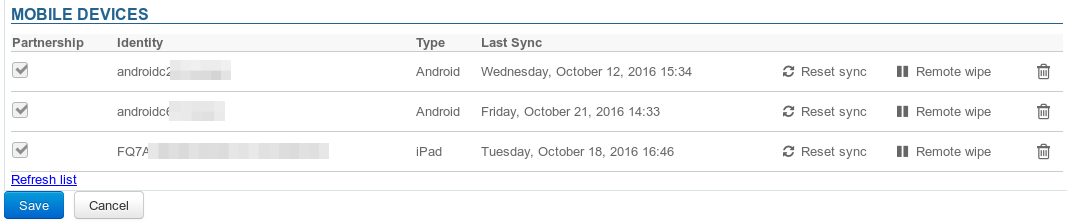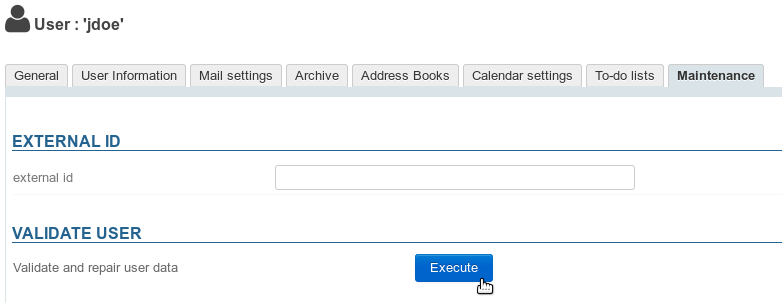This page is no longer being updated. From BlueMind 4.8, please refer to the new BlueMind documentation
Below are some things you can investigate and monitor when you are having issues with BlueMind synchronization on mobile devices.
Trouble connecting
Symptoms: Connection fails despite correct server and identifier settings
Actions: Make sure the device has permission to connect to the server:
- Domain-wide permission: you can allow all BlueMind users to connect to a mobile device. To do this, go to System Management > System Configuration > EAS Server tab and check the box "Allow unknown devices":
- User-specific permission: if the permission above isn't enabled, you can allow specific users and specific devices to synchronize with BlueMind. To do this:
- configure the device and make a connection request
- go to the user's administration card > Maintenance tab
The device will be listed with the corresponding row grayed out and no last sync date: - Check the box at the beginning of the row
Note: if domain-wide permission has been enabled, these boxes will not be checked - Confirm the permission request
Note: There is no need to click "Save". The permission is effective immediately. - Restart synchronization on the mobile device
Issues with message synchronization
Symptoms: some folders are missing or inbox contents are not shown
Cause: folder hierarchy is probably corrupt
Actions: you must repair the inbox:
- Run check&repair: go to the user's administration card, Maintenance tab, "Validate User" section, click the "Execute" button:
- If this doesn't work, and the user continues to encounter the same issues, check the EAS logs (
/var/log/bm-eas/eas.loget/var/log/bm-eas/user-eas-<identifiant>.log) and core logs (/var/log/bm/core.log) during check&repair:- check the files at the time when the above operation was carried out
- restart the operation above after putting a tail on the files