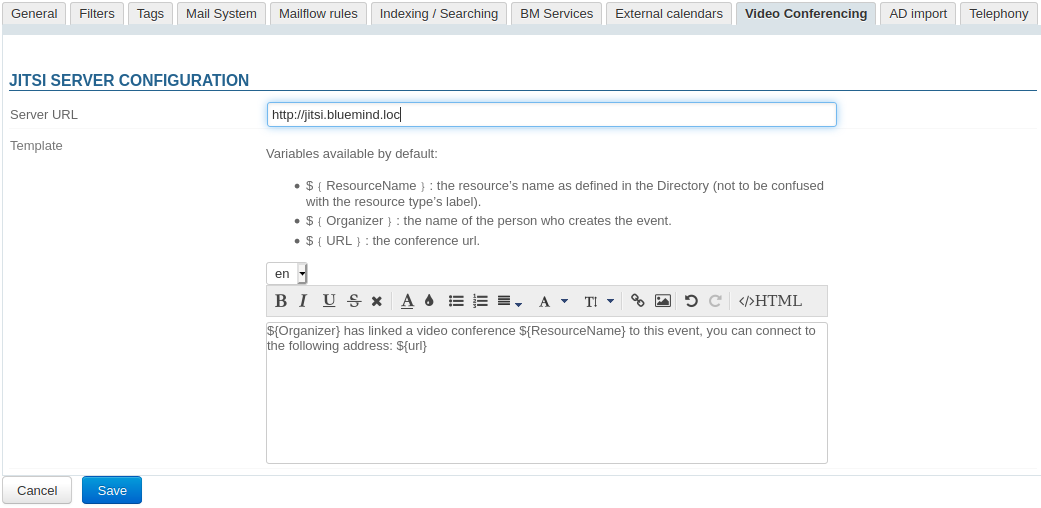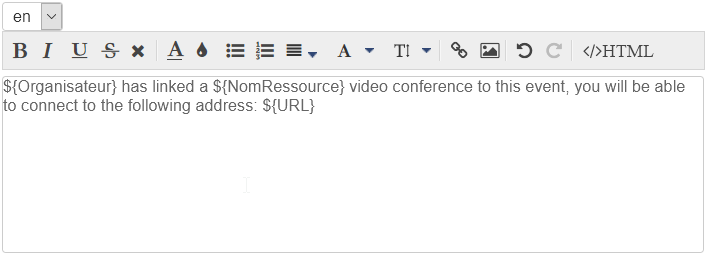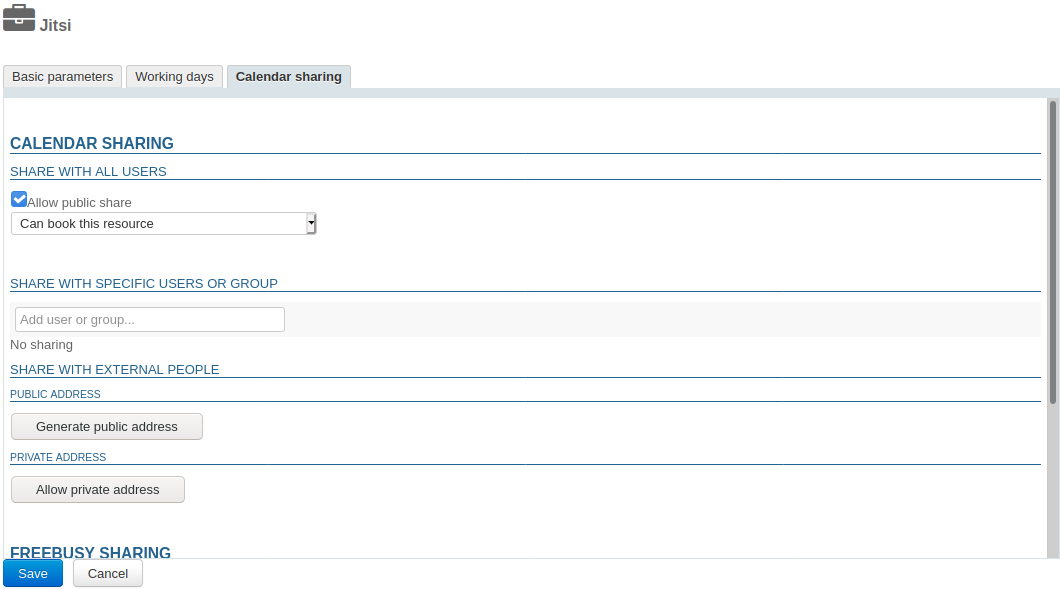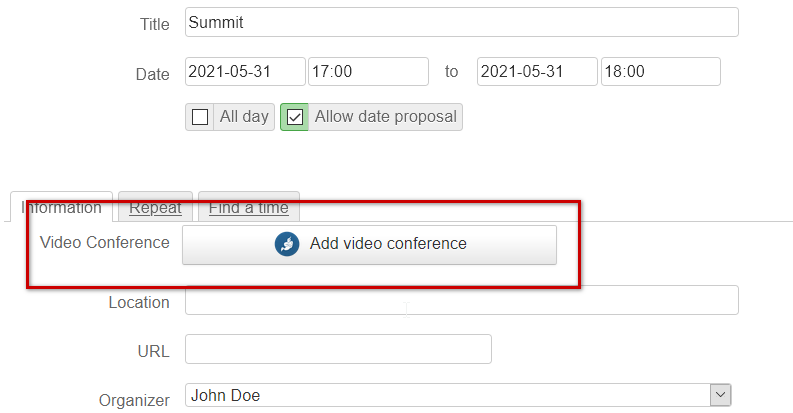Installation
To provision this new feature, you must install the related plugin by installing the packets below on the server and then restarting BlueMind:
| Tabs group |
|---|
| border | all-sides |
|---|
| navcolor | navy |
|---|
|
| Debian/UbuntuRedhat/CentOS |
Administration
| Ancre |
|---|
| configuration |
|---|
| configuration |
|---|
|
Configuring the server
In the Admin Console, go to System Management > System Management > Manage Domains > select the domain > Video Conferencing tab:
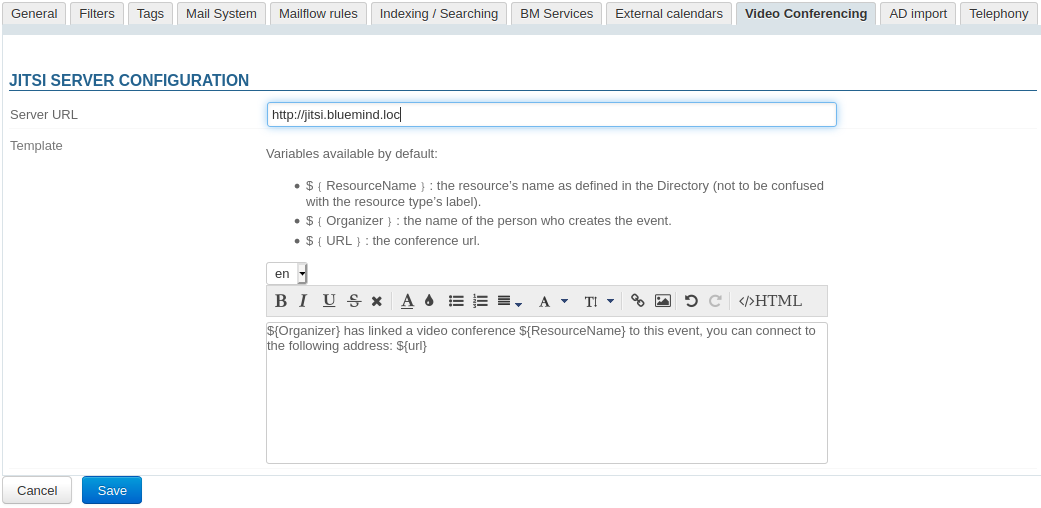
Complete the general server information:
- Server URL
- Template (optional): the content added here will be included with the link enabling users to join the meeting
- Click "Save"
 a resource named "Jitsi" is created automatically and shown in the directory. This resource will let users create video-conferences automatically. To find out more, please refer to paragraph 4. Access privileges.
a resource named "Jitsi" is created automatically and shown in the directory. This resource will let users create video-conferences automatically. To find out more, please refer to paragraph 4. Access privileges.
| Remarque |
|---|
By default, the resource is shared with a basic right to book, all users are allowed to link a video-conferencevideoconference. |
Content template
Video-conference Videoconference links can come with a text. This text can be added using the content template:
| Info |
|---|
Participants always receive a link to the video-conference, whether a template has been created or not. |
select the content 's language in the drop-down menu
| Astuce |
|---|
Earlier content created in different languages is saved, you can switch between languages and create as many templates as there are languages in the interface. |
| Remarque |
|---|
When a user creates an event, the content is added depending on the organizer's language. |
complete the content:
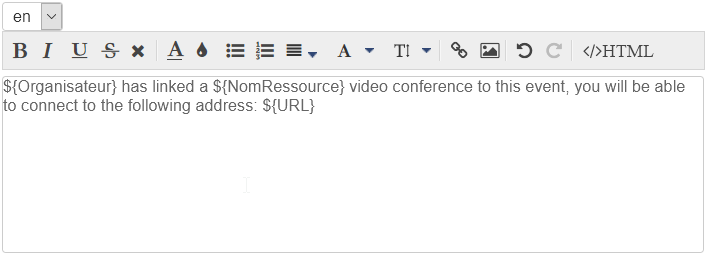
The template can contain variables which is filled in automatically by the system when the invitation is sent:
- ${NomRessource}: the name of the resource as defined in the directory (by default "Jitsi")
- ${Organisateur}: the name of the person who creates the event in the Calendar
- ${URL}: the conference's access url
Click  to save the changes
to save the changes
Deleting a language
To delete a template in one language:
- select the language in the drown-down menu
- empty the content field (select the text and delete)
- Click
 to save the changes
to save the changes
Access privileges
This feature is accessed through the Jitsi resource created during server configuration:

This resource is managed just like any other resource, you just need to grant the desired users or groups the right to book it so that they can create video-conferences videoconferences for their events:
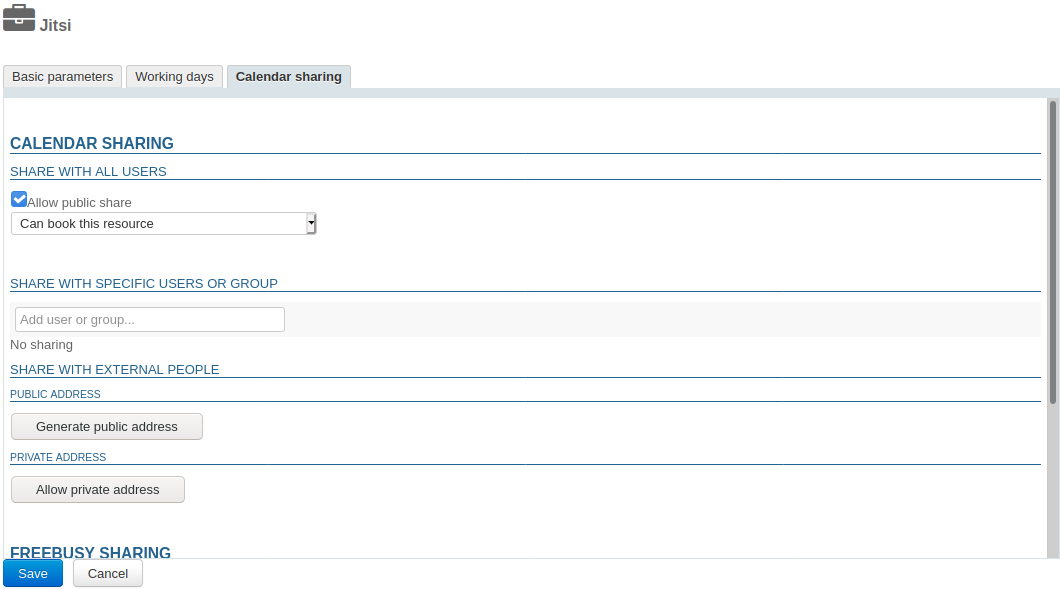
| Remarque |
|---|
As a resource, Jitsi can be assigned working hours and a booking policy. The videoconferencing link created for the meeting being unique, these will not affect the video-conference which will be available regardless. |
A button is then available in the event creation window for users who have been given the required privileges:
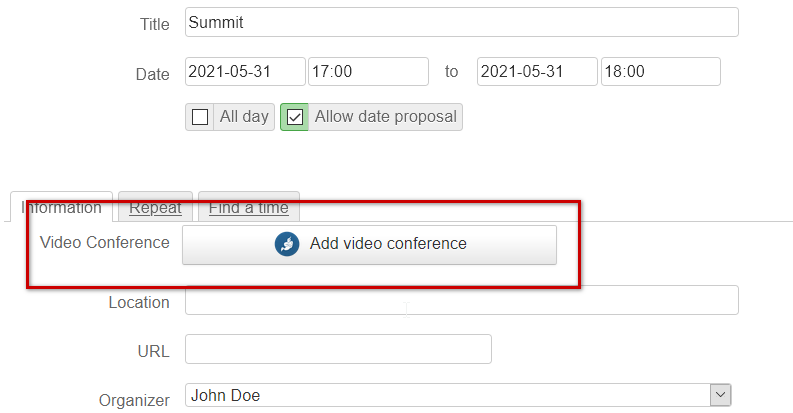
To find out more about how this feature works, please refer to our user's guide page: Lier une visioconference a un evenement.