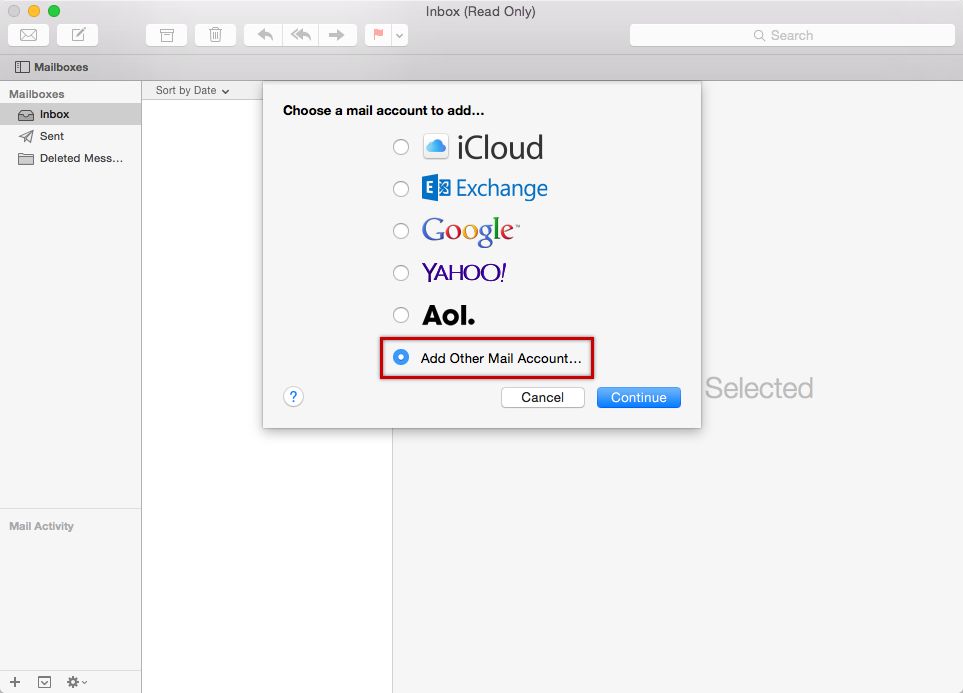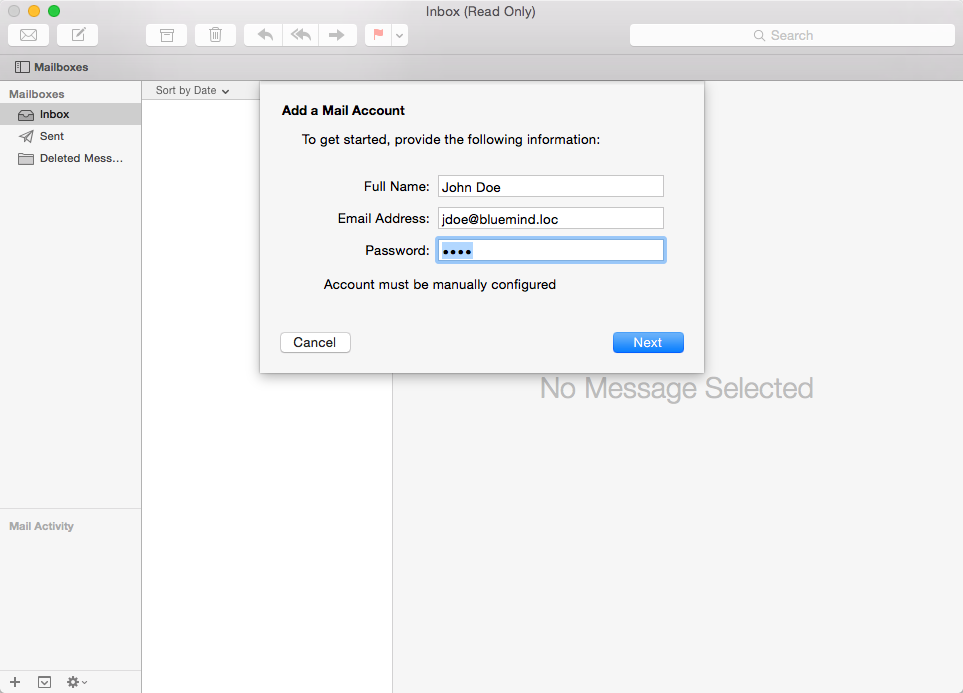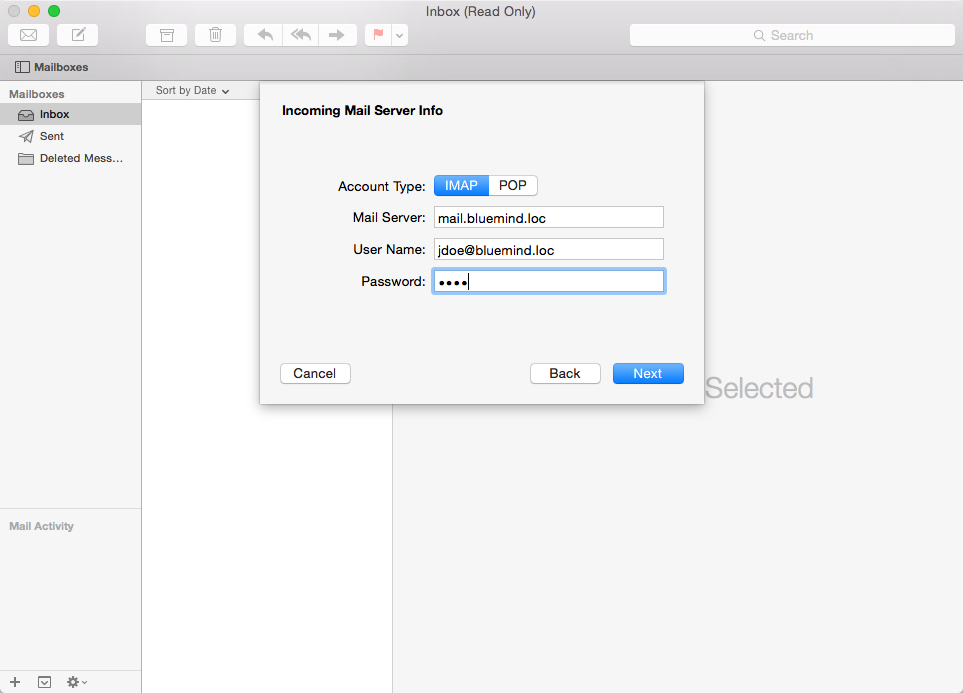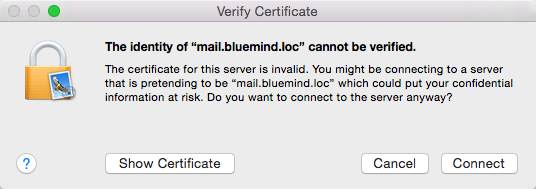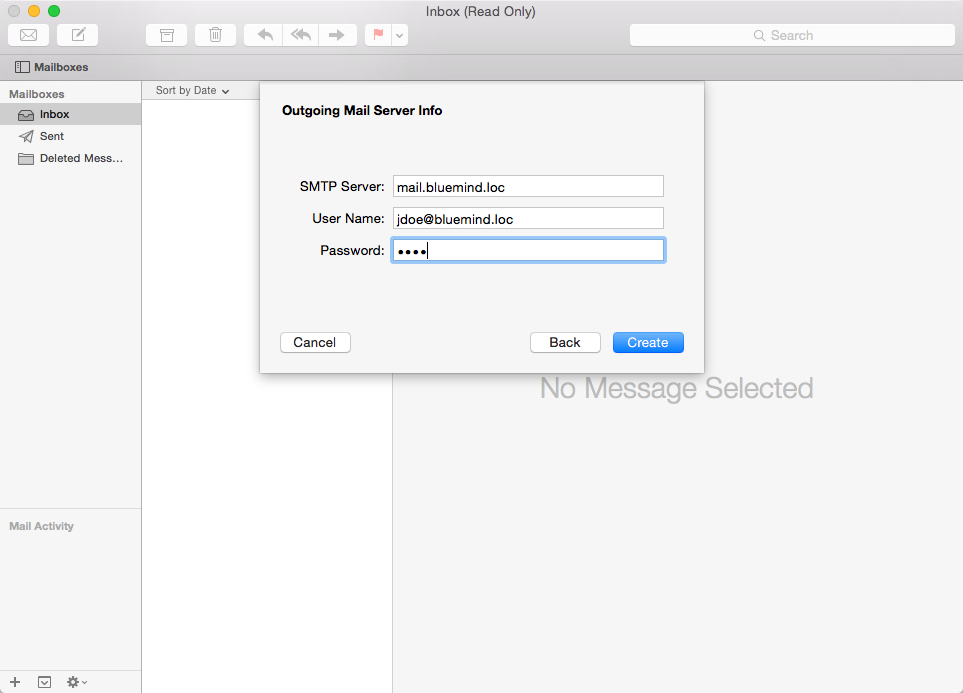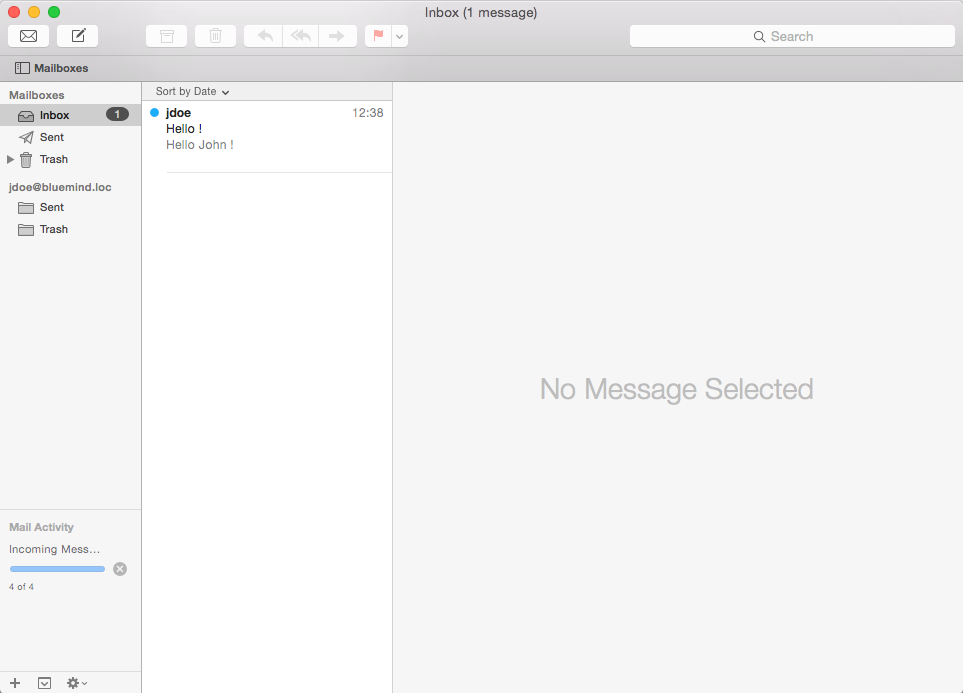Historique de la page
...
| Sv translation | ||
|---|---|---|
| ||
Creating an accountThere are several ways to create a new email account:
Select "Add Other Mail Account": Enter the information requested:
Click "Next" . Check and correct the account connection information if necessary:
Click "Next".
An alert warns you that the connection isn't secure, which isn't entirely true:
Click "Connect" to confirm that you want to connect to the server. Check and correct the outgoing server connection information if necessary: Validate by clicking "Create" and the mail account is created.
|
| Sv translation | ||
|---|---|---|
| ||
KontoerstellungEin neues E-Mail-Konto kann auf mehrere Arten erstellt werden:
Wählen Sie „Add other mail account“ („Anderes Mailkonto hinzufügen“): Geben Sie die gewünschten Informationen ein:
Klicken Sie auf „Next“ („Weiter“) Prüfen und korrigieren Sie ggf. die Anmeldeinformationen:
Klicken Sie auf „Next“ („Weiter“)
Eine Warnung zeigt an, dass die Verbindung nicht sicher ist, was technisch nicht ganz richtig ist:
Klicken Sie auf „Connect“ („Verbinden“), um die Verbindung mit dem Server zu bestätigen. Überprüfen und korrigieren Sie ggf. die Verbindungsinformationen zum Postausgangsserver: Bestätigen Sie mit einem Klick auf „Create“ („Erstellen“), um das Mailkonto anzulegen.
|