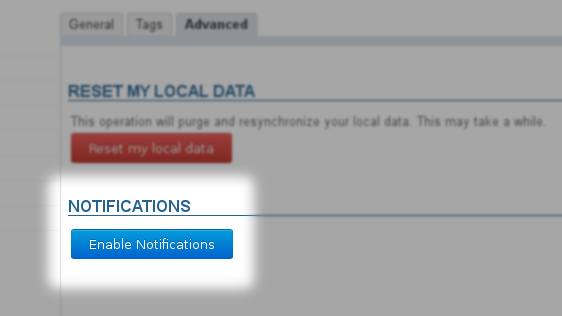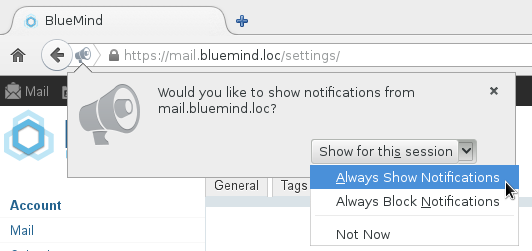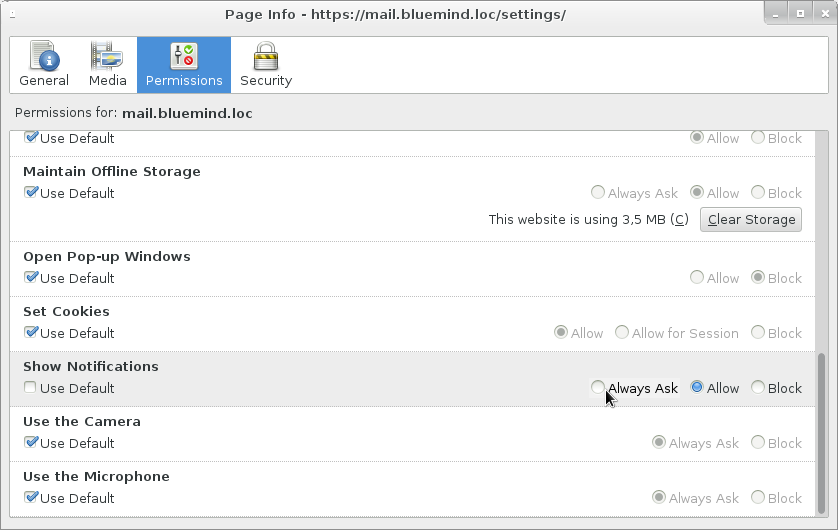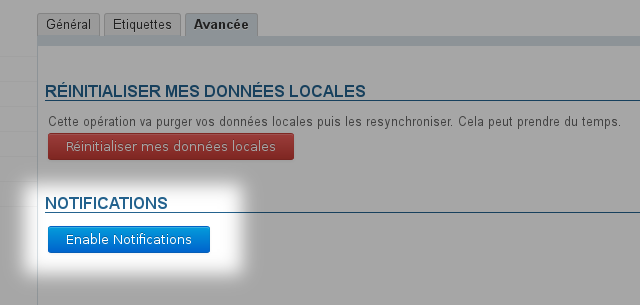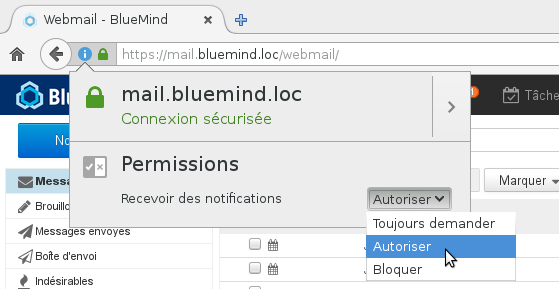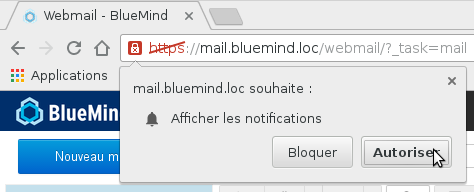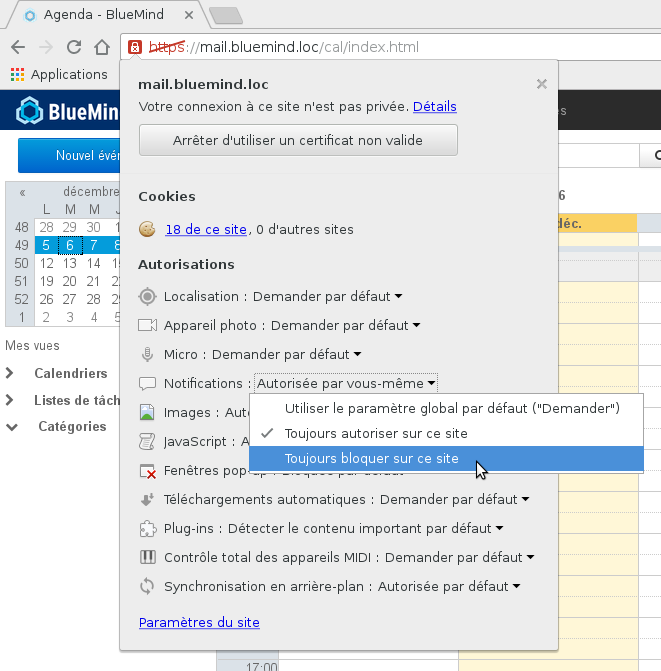Historique de la page
...
| Sv translation | ||||||||||||||||||||||||
|---|---|---|---|---|---|---|---|---|---|---|---|---|---|---|---|---|---|---|---|---|---|---|---|---|
| ||||||||||||||||||||||||
My accountThe General tab in "Account" allows you to specify general localization and display settings:
Password expiryFrom BlueMind version 4.3, administrators can set up a password expiry policy:
In either case, when you attempt to log in with the old password, the window below will open: Once the password has been changed, you will be redirected to the log in window again you will be able to log into BlueMind with your new password. Resetting dataThe "Advanced" tab in "Account" gives you access to advanced settings. Specifically it allows you to reset the application's data and enable notifications (see below). NotificationsBlueMind allows you to receive on-screen new message notifications and event reminders. The following browsers support this feature:
The following browsers do not support this feature:
Clicking an email notification opens the message in Mail. Clicking on an event reminder opens Calendar. Notifications go away on their own after a few seconds. To force-close them without opening BlueMind, click the "x" in the top right corner of the notification box. Enabling notifications
Disabling notificationsIf you no longer want to receive BlueMind notifications, the steps to follow differ depending on your browser. Firefox
DownloadsThe downloads section in settings allows you to download the connector to synchronize BlueMind with your Thunderbird. API keysThis section allows you to generate access keys to the BlueMind API in order to identify your development "projects". Generating an API keyTo generate an API key for a project:
Deleting an API keyTo revoke an API key:
About BlueMindThis section shows BlueMind's installed version details and relevant subscription information: | ||||||||||||||||||||||||
| Sv translation | ||||||||||||||||||||||||
|
| Astuce | ||
|---|---|---|
| ||
BlueMind wird derzeit in mehrere Sprachen übersetzt. Sie können die verfügbaren Sprachen sowie deren Entwicklung auf der Website für die Übersetzung der Anwendung einsehen: https://forge.blue-mind.net/translate/ |
Passwortablauf
BlueMind-Administratoren haben ab BlueMind Version 4.3 die Möglichkeit, eine Passwortablauf-Richtlinie einzurichten:
- in regelmäßigen Abständen: alle Passwörter aller Benutzer müssen nach einer bestimmten Anzahl von Tagen geändert werden
- punktuell: weil das Konto beschädigt wurde, können Sie das Passwort eines Benutzers ablaufen lassen und so den Benutzer zwingen, es zu ändern
In beiden Fällen wird, wenn der Benutzer versucht, sich mit seinem alten Passwort anzumelden, das folgende Formular angezeigt:
Nachdem das Passwort geändert wurde, wird der Benutzer zurück zum Anmeldeformular geleitet und kann sich mit dem neuen Passwort bei BlueMind anmelden.
Daten zurücksetzen
Die Registerkarte „Erweitert“ auf der Seite „Mein Konto“ ermöglicht den Zugriff auf die erweiterten Funktionen der Einstellungsverwaltung, d.h. das Zurücksetzen der lokalen Daten der Anwendung:
Benachrichtigungen
Mit den Benachrichtigungen können Sie sich auf dem Bildschirm benachrichtigen lassen, wenn eine neue Nachricht eintrifft, und Sie können sich an Termine erinnern lassen.
Browser, die diese Funktion unterstützen, sind:
- Chrome
- Firefox
- Safari
Nicht unterstützte Browser sind:
- Internet Explorer
- Opera
| Bm_legend | ||
|---|---|---|
| ||
| Bm_legend | ||
|---|---|---|
| ||
Wenn Sie auf die Benachrichtigung klicken, wird eine Nachricht in der Mailbox und ein Termin im Kalender geöffnet.
Die Benachrichtigung verschwindet nach ein paar Sekunden von selbst. Um das Schließen zu erzwingen, ohne BlueMind zu öffnen, klicken Sie auf das Kreuz in der oberen rechten Ecke.
Aktivierung
- zur Registerkarte „Erweitert“ gehen
- klicken Sie auf die Schaltfläche „Benachrichtigungen aktivieren“:
- Bestätigung der Aktivierung in Ihrem Browser
- Klicken Sie unter Firefox auf das Symbol der Adresszeile des Browsers:
- Wählen Sie unter Chrome die Option „zulassen“, wenn die Anfrage erscheint:
- Klicken Sie unter Firefox auf das Symbol der Adresszeile des Browsers:
Deaktivierung
Firefox
- Genau wie bei Aktivierung auf das Symbol der Adresszeile des Browsers klicken
Ändern Sie Ihre Auswahl im Dropdown-Menü der Berechtigungen:
Remarque Die Auswahl von „Blockieren“ verhindert die künftige Reaktivierung von Benachrichtigungen für BlueMind. Wenn Sie auf die Aktivierungsseite in Ihren Kontoeinstellungen gehen, ist die Schaltfläche zwar vorhanden, hat aber keine Wirkung, Sie müssen sie erneut in Firefox autorisieren.
Chrome
- Klicken Sie auf das Symbol in der Adressleiste des Browsers
- Suchen Sie die Zeile „Benachrichtigungen“ und ändern Sie die Auswahl des entsprechenden Dropdown-Menüs:
Downloads
Im Bereich Einstellungen herunterladen können Benutzer den von ihrem Administrator bereitgestellten Thunderbird-Connector herunterladen, um ihre Software zu synchronisieren.
In diesem Abschnitt kann der Benutzer Zugangsschlüssel zur BlueMind API generieren, um sein(e) Entwicklungsprojekt(e) zu identifizieren.
Erzeugen eines API-Schlüssels
So erstellen Sie einen API-Schlüssel für ein Projekt:
- Den Projektnamen in das Feld „Name“ eingeben
- Klicken Sie auf die Schaltfläche „Erstellen“,
der Schlüssel wird automatisch und sofort erstellt und in die Liste der API-Schlüssel mit dem entsprechenden Projektnamen aufgenommen und kann kopiert und sofort verwendet werden
Löschen eines API-Schlüssels
So widerrufen Sie einen API-Schlüssel :
- Klicken Sie auf das Papierkorbsymbol am Ende der entsprechenden Zeile
- Bestätigung der Löschung
| Avertissement | ||
|---|---|---|
| ||
Die Löschung ist sofort wirksam, ohne dass Sie auf die Schaltfläche „Speichern“ unten auf der Seite klicken müssen: Sobald der Benutzer die Löschung im Warn-Popup bestätigt, wird der Schlüssel gelöscht. |
Apropos
Dieser Link zeigt den Informationsbildschirm über die installierte Version von BlueMind und die Abonnementinformationen an, sofern vorhanden: