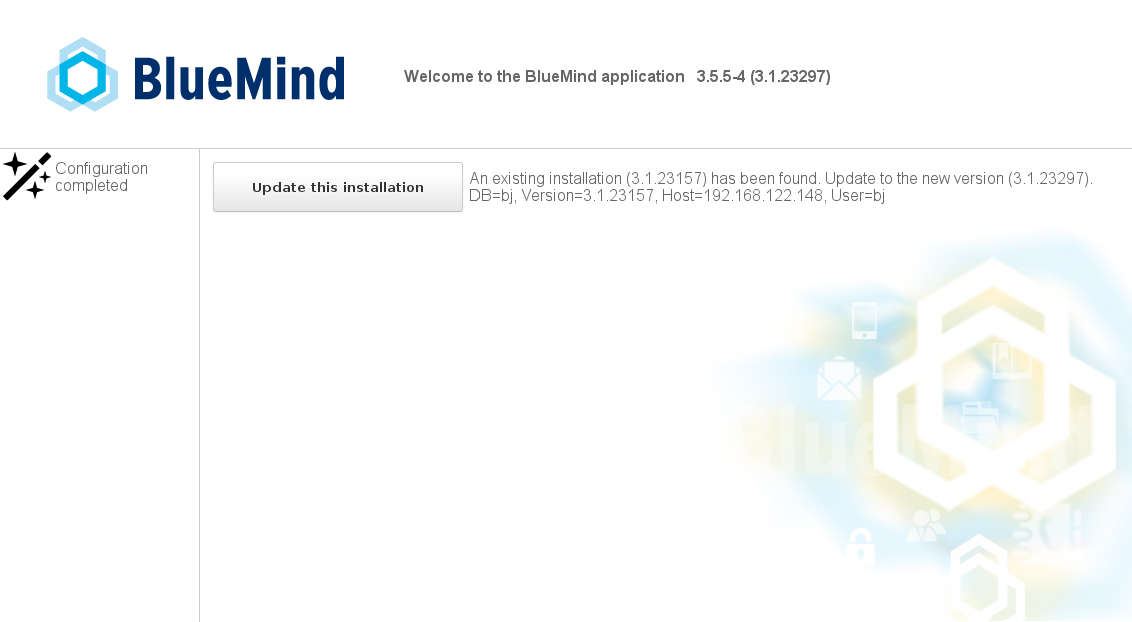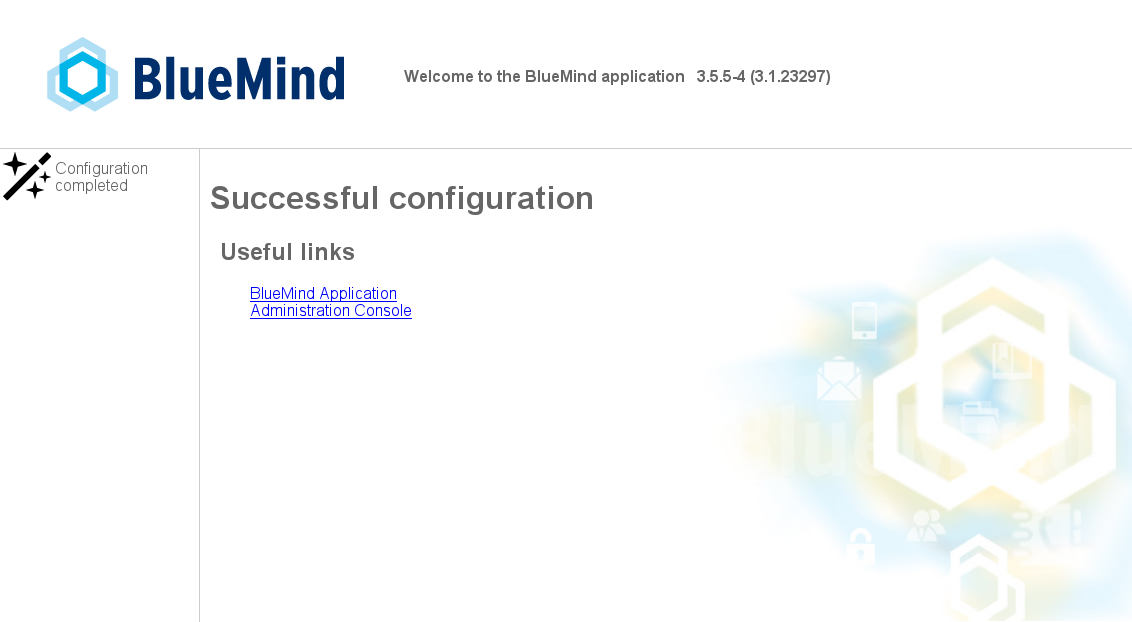Historique de la page
...
| Sv translation | |||||||||||||||||||||||||||||||||||||||||||||||
|---|---|---|---|---|---|---|---|---|---|---|---|---|---|---|---|---|---|---|---|---|---|---|---|---|---|---|---|---|---|---|---|---|---|---|---|---|---|---|---|---|---|---|---|---|---|---|---|
| |||||||||||||||||||||||||||||||||||||||||||||||
IntroductionThe BlueMind subscription includes a simplified, tried and tested update system. Updating BlueMind to a corrective or adaptive version is made easier, safer and faster thanks to the graphical admin tool.
PrerequisitesSubscriptionsTo access BlueMind update tools, you must have a valid and current subcription installed. Access to the setup wizardUpdates require access to the setup wizard (https://<your.server.com>/setup) for which you were provided a password at the end of the post-installation process. In case you lost this password, there are two ways of recovering it:
Repositories are now signed for all supported Ubuntu/Debian distributions. Repository signature is required for Ubuntu 18.04 and Debian 9 which are supported by BlueMind 3.5.9. You may, if you need or want to, manually import the key on all our supported distributions using the following command:
Otherwise, a warning may come up during earlier version updates. This will not disrupt or interfere with updates. Points of CautionWe recommend that you carefully read the page Deploiement BlueMind 4 - points de vigilance before any important version update. Updating from 4.0 to 4.1Inbox subfoldersIn BlueMind versions 4.0.x, folders created in the inbox by Outlook are not mailbox folders but virtual folders. BlueMind 4.1 brings inbox subfolder support. When you update from BlueMind 4.0.x to 4.1, virtual folders users may have created will not be migrated and will be deleted. To prevent this and keep these folders, we recommend that you move virtual folders outside the inbox before you perform the update. You can them put them back into the inbox where they will be created again as mail folders. Update instructionsRepositories are registered as soon as the subscription is installed, as a result, BlueMind will be updated automatically when the system is updated.
Preparing for the updateFor For updates from BlueMind version 4.1 or above, the process must always be prompted. This gives you greater control over versions and reduces the risk of errors: the target version can now be left open to allow updates to the latest published version or, on the contrary, it can be frozen to prevent unintentional updates. This also helps ensure that the server's major version as well as additional packages are conformed to. This can be done in the admin console OR in command line:
Update ProcedureUpdates are performed using the same command lines as for installs and must be applied to all the devices concerned:
Using your web browser:
BlueMind is then available at its usual url.
Using the command line
Appendices
The postfix configuration is overwritten during the installation phase only. From then on, this configuration can be updated using the command postconf.
All VHosts are disabled during updates. Only BlueMind VHosts (bm-client-access and bm-webmail) are enabled again afterwards. Other virtual hosts may be enabled again, but this must be done as part of the update process, in addition to and to complete the BlueMind update process. BlueMind's virtual host can also be extended through the /etc/nginx/bm-local.d/*.conf files. |
...