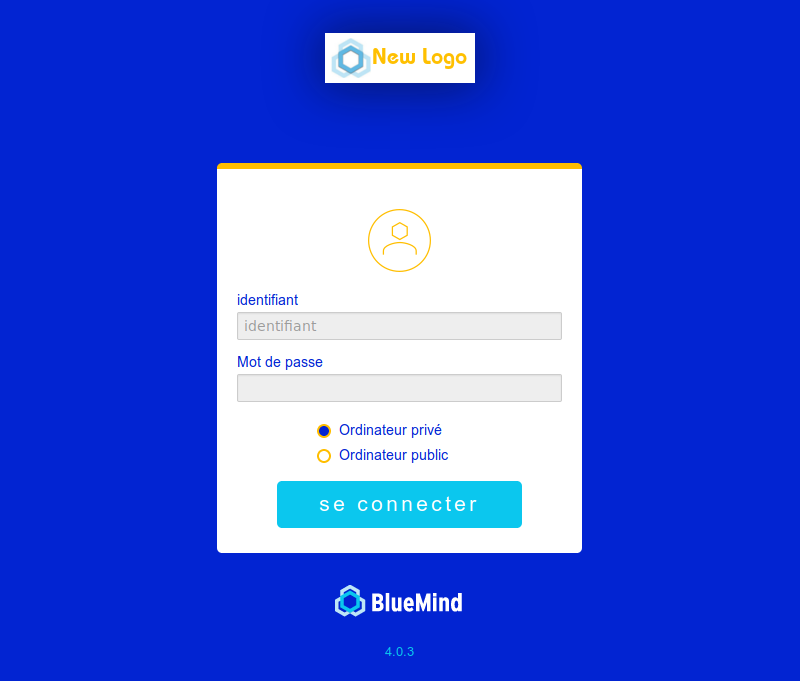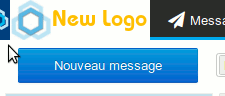Historique de la page
...
| Sv translation | ||||||||||
|---|---|---|---|---|---|---|---|---|---|---|
| ||||||||||
The default BlueMind logo, which can be seen on the application's log in screen and in the navigation bar, can now be customized and replaced by any image you choose. Customization resultsThe screenshot below shows how the custom logo will look like in BlueMind:
Image prerequisitesThe logo must be:
The background is dark blue, which means that all transparent areas in the picture will show as dark blue. If you want a different background color, make sure you replace any transparent areas in your picture by the desired color. ImplementationAdding a new logoEnter the following command:
Replacing:
Reverting to the original BlueMind logoTo revert to the default BlueMind logo, simply delete the customized logo:
Replacing:
|
| Sv translation | ||||||||||
|---|---|---|---|---|---|---|---|---|---|---|
| ||||||||||
Das standardmäßige BlueMind-Logo, das auf dem Anmeldebildschirm und im BlueMind-Navigationsbanner sichtbar ist, kann jetzt angepasst und durch ein Bild Ihrer Wahl ersetzt werden. Ergebnis der AnpassungNachdem das Logo angepasst wurde, erscheint es wie folgt in den verschiedenen Bereichen von BlueMind:
BildvorbereitungDas neue Logo muss die folgenden Voraussetzungen erfüllen:
Die Hintergrundfarbe ist dunkelblau, so dass alle transparenten Bereiche des Bildes für den Benutzer dunkelblau erscheinen. Um eine andere Hintergrundfarbe zu erhalten, ersetzen Sie die transparenten Bereiche Ihres Bildes durch die gewünschte Farbe. ImplementierungEinrichten eines neuen LogosGeben Sie den folgenden Befehl ein:
Ersetzen Sie:
Zum ursprünglichen Logo zurückkehrenUm zum Standard BlueMind-Logo zurückzukehren, löschen Sie einfach das benutzerdefinierte Logo:
Ersetzen Sie:
|