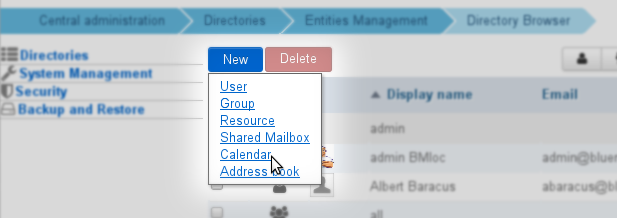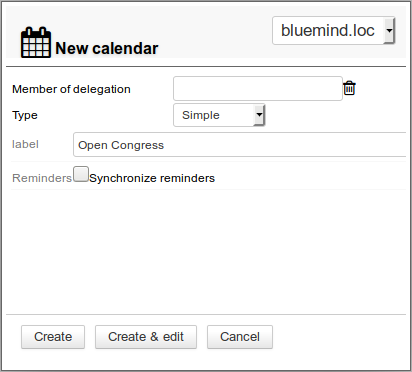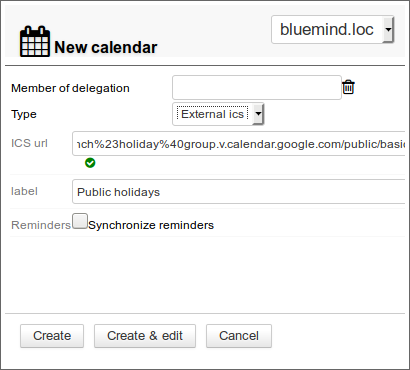Historique de la page
...
| Sv translation | ||
|---|---|---|
| ||
UsageNew model in v.3.5
New behaviorDomain calendars are no longer viewed as physical entities like users or resources. They are now viewed as calendars that provide information to users, such as public holidays, company holidays, sales and marketing events (trade shows, presentations, etc.) or local events (town council meeting, exhibition, school council meeting, etc.), training days, team activities, etc. As a result, domain calendars can no longer not be set as event organizers or be invited, as it used to be the case in BlueMind 3.0. You only can create simple events in those calendars. New practicesThere used to be two instances domain calendars were used for:
Creating a CalendarTo create a new calendar:
ConfigurationGeneral OptionsA domain calendar's general tab allows you to specify calendar characteristics: working days, day start and end time, minimum appointment duration, time zone. SharingBy default, newly-created calendars are not shared with any users, which means that users can neither view nor add appointments into them. Sharing rights can be assigned to:
The following rights can be assigned:
Public ShareBy checking this box, the selected sharing options are enabled for all domain users. Share with specific people or groupThis section allows you to select the people or groups you want to assign rights to. Start typing the user's or group's name in the text box and confirm by typing enter or clicking on the name suggested by autocomplete. This is useful for company calendars for example, in which the company PA can set up meetings and create company-wide events or holidays and which all users can see. External CalendarsDomain calendars can be a synchronized external calendar. They are created and administered like domain calendars. Creating an external calendarWhen you create a calendar (see above):
SharingSharing rules are the same for external and BlueMind domain calendars, with one exception: like external user calendars, domain calendars are available for viewing only: changes are not applied or saved on the original calendar. |