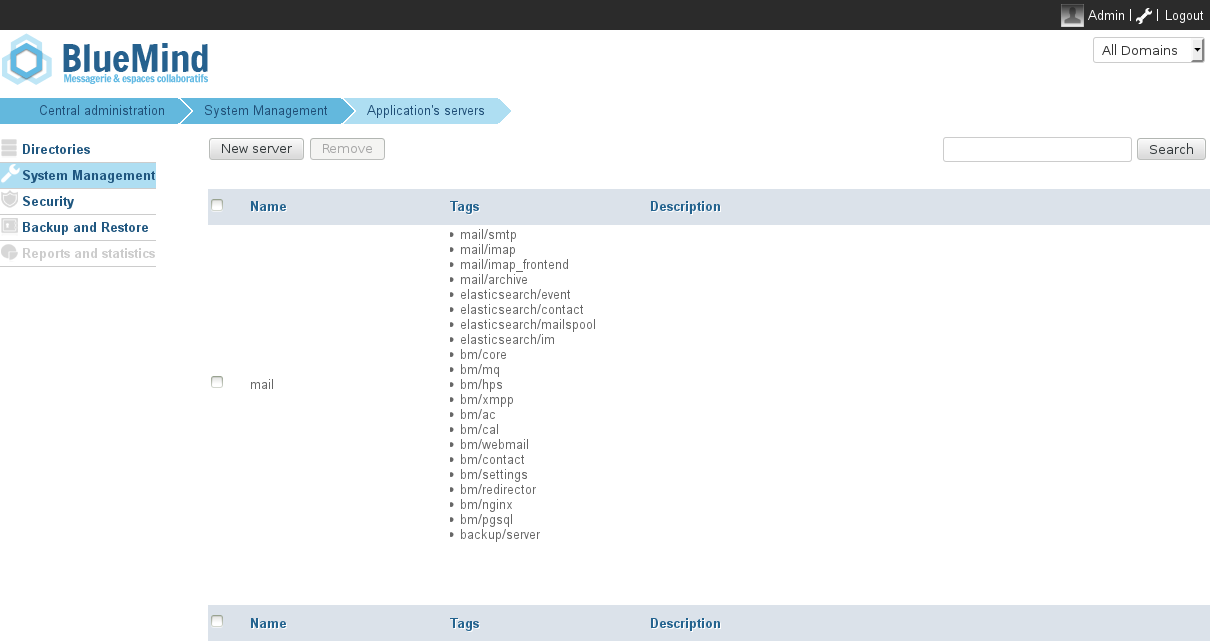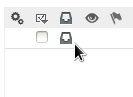Historique de la page
...
| Sv translation | |||||||
|---|---|---|---|---|---|---|---|
| |||||||
In BlueMind 4.0, archiving is completely automatic and transparent, which means that users no longer have an "archiving" button or able to see a message's archive status. Implementing an archiving policyTo implement archiving Implementing an archiving policyBy default, no archiving is enabled when BlueMind is installed (although users are able to archive their messages manually). The administrator can set up a company-wide archiving policy, using a filter which will apply to all users and groups. Setting up an archiving spaceEmail messages are automatically stored in the /var/spool/bm-hsm BlueMind server directory. You just need to set up an NFS or local disk mount in that directory. If your server is already in production, don't forget to copy the contents of /var/spool/bm-hsm to the new disk before mounting it. Configuring the archive roleIn the BlueMind admin console, go to System management > Application's server. This page shows the list of servers known to BlueMind and their roles:
You can now implement an archiving policy – whether domain-wide or user or group-specific. Emails will be stored on the new mount point. Configuring a scheduled jobBlueMind has a pre-configured job called "ArchiveJob" to do this. All you need to do is execute it manually or schedule it. Enabling message archivingDomain-wide archivingTo implement a domain-wide archiving policy, in the admin console:
User or group-specific archivingAutomatic archivingArchiving can be activated or customized for a user or a group too. To do this, go to the user's or the group's administration page, "Archiving" tab and edit the default domain-wide archiving values. Manual archivingArchiving can be launched or modified by users themselves. They can choose to archive one or several email messages manually (e.g. when their storage quota is almost full) by clicking the corresponding icon.
Accessing archived messagesUsers can access archives transparently from their email client (webmail or thick client). When a message is archived, it continues to be displayed in webmail but shown as archived by an icon in the "archived items" column: Only message headers are kept in the original folder to enable browsing and searches. To view an archived message, users can simply open it, as they would any other message. BlueMind retrieves the message from the archive server and displays it immediately in the mail client's message viewer (Webmail, Thunderbird, Outlook). Storage location on the serverWhether you are using an external archiving server or the BlueMind server, archived messages are stored in the folder/var/spool/bm-hsm
Archiving runs every day at 4am GMT. Setting up an archiving spaceThe partition must be mounted in the Changes relative to BlueMind 3.5Changing the archiving system to a completely automatic system has several consequences. As we've said above, users are no longer able to archive messages manually, but also:
|