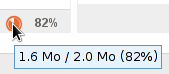Historique de la page
...
| Sv translation | |||||||||||||||||||||||||||||||||||||||||||||||||||||||||||
|---|---|---|---|---|---|---|---|---|---|---|---|---|---|---|---|---|---|---|---|---|---|---|---|---|---|---|---|---|---|---|---|---|---|---|---|---|---|---|---|---|---|---|---|---|---|---|---|---|---|---|---|---|---|---|---|---|---|---|---|
| |||||||||||||||||||||||||||||||||||||||||||||||||||||||||||
Creating a userFrom the homepage or the "Directories" page, click "Create user" and complete the new user information in the dialog box that opens:
Accounts can be created with or without an email address:
Quick createThe "Create" button (<Enter> key) quickly creates a user with the information entered in the dialog box and the following default settings:
These settings can be modified changed later via in the admin console. Create and editThe "Create and edit" button (<Ctrl+Enter> key combination) creates a user with the information entered in the dialog box and the default settings, and automatically redirects you to the user settings editor. Editing and managing usersFrom the homepage or the "Directories" page, go to "Directory Browser" and select the user from the list. The user's information is shown in tabs: GeneralGeneral user informationThe "General" tab shows the main user information: account details, profile, group(s), password, time format settings... It also allows you to set the user as the member or administrator of a root delegation.
Administration rights have been expanded and you can now set which rights are granted to a user or a domain administrator. You can therefore specifically authorize them to manage:
Rights administration is organised in several are organized into the following sections:
For more details on roles, please go to the dedicated page Les roles : droits d acces et d administration as well as the page about L'administration déléguée. Delegated Administration User informationThe "User InformationsInformation" tab allows administrators is used to complete user contact details. Administrators can enter information such as telephone numbers, postal addresses or assign pictures that will be used throughout the application (e.g. in Contacts or the dialler). User contact information belongs to the internal BlueMind directory and can be seen by all users. Only administrators are allowed to edit this information. Users themselves are unable to access this form page or edit it.
Mail settingsThe "Mail settings" tab gives you access to mail-related settings: Email addresses
My identitiesIdentities allow users to write messages as an alias or a shared mailbox or to set up different signatures. To find out more, go to the user's guide page: Identities Mailbox sharingThe sharing section allows you to make a user's mailbox public (shared with all directory members) or customize its sharing options (share mailbox with specific users or groups only). By default, when a user is created, sharing is disabled. A mailbox's sharing rights can be set:
To find out more about sharing and privileges, go to the user's guide page: Mail preferences | §5 - Sharing Forwarding emailsSince BlueMind 3.0.31, you can set up several addresses for email messages to be forwarded to.
You can also add external addresses manually. These will not be added to collected addresses when messages are forwarded. VacationThis section allows you to enable or disable a user's vacation responder. To find out more about configuration and sending rules, go to the user's guide page: Mail preferences | §1 - General preferences My filtersFilters allow you to apply sorting rules and actions to be performed automatically on a user's incoming messages. To find out more about configuration and sending rules, go to the user's guide page: Message filters ArchivingWhen archiving is enabled for the domain, it applies to all domain users. You can however customize archiving rules by group or by user, or enable individual archiving if no global domain policy has been set. By default, domain settings are applied and can be seen in the user's section: The Archive tab allows you to:
The "Reset archive policy" box allows you to reset the user's default values: either those of the group it belongs to, or the domain's if no specific settings have been set for the group:
Address BooksThis tab allows you to manage user subscriptions to the address books available to them (personal address books or address books shared with them) as well as manage how their address books are shared with other users or groups. Administrators are not, however, able to create address books for users. To find out more, go to the user's guide page: Contact preferences and Managing Shares Calendar sharingThe "Calendar settings" tab contains all user-specific parameters (working hours and days, items displayed, etc.) as well as sharing options and subscriptions (users or domains) for calendars shared with them:
TodolistsThis tab allows you is used to manage user to-do lists and user users' subscriptions to lists shared with them: To find out more, go to the user's guide pages on: to-do lists and Managing shares MaintenanceThis tab gives administrators you access to maintenance features and user preferences: As the userThe link in this section is available to the superuser "admin0" who is able to ascess a user's BlueMind, i.e. to connect to BlueMind in their name without being given their password. Changing a user's passwordAdministrators can edit/reset a user's BlueMind log in password without knowing their old password. Mailbox indexingThis section allows you to run indexing operations for a user's mailbox: Mobile devicesThis section allows you to reset mobile device synchronization and remove it from the list. Removing a smartphone from the list blocks this device's synchronization on BlueMind - when unknown devices are not authorized by default. The "Authorize unknown devices" option is connected to a BlueMind instance. It can be modified by admin0, in the Central administration section > System Management > EAS server. Deleting usersSuspendUsers can be suspended. This allows you to block access to a user without deleting the data associated with them. As a result, users can be reactivated later and their account returns to its previous state. To suspend a user:
DeleteTo delete one or several users completely and permanently, go to the page Directories > Directory Browser. In the list of users, check the box at the beginning of the row for the user(s) you want to delete and click "Delete". You are then prompted to confirm deletion. Once you confirm, the user(s) and all their data will be deleted permanently.
See also Procédure de départ utilisateur et redirection de ses mails Password securityTo make user passwords more secure, you can install the "Password SizeStrength" plugin which lets you set strict password rules. Installing the pluginAs root:
To complete installation, you must restart BlueMind:
ConfigurationOnce the plugin is installed, it can be configured via file
If a user fails to comply with these rules when they attempt to modify their password, an alert will be displayed at the top of their page: |