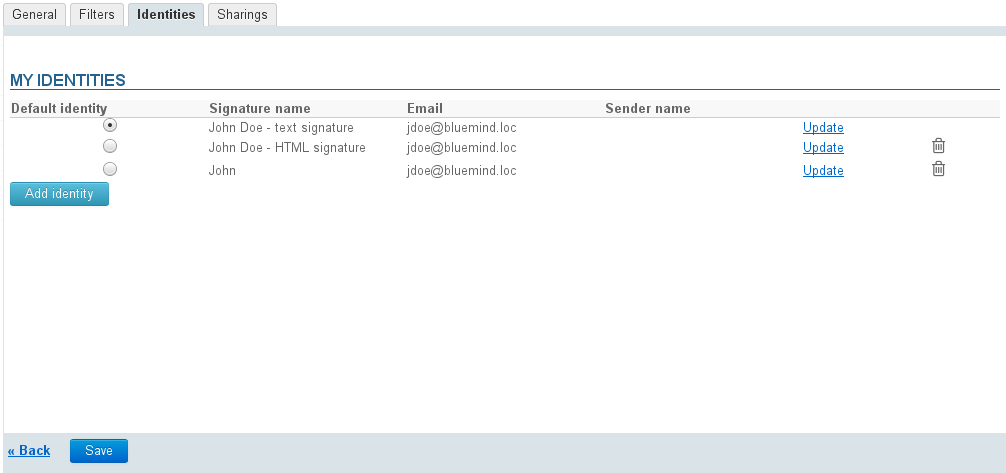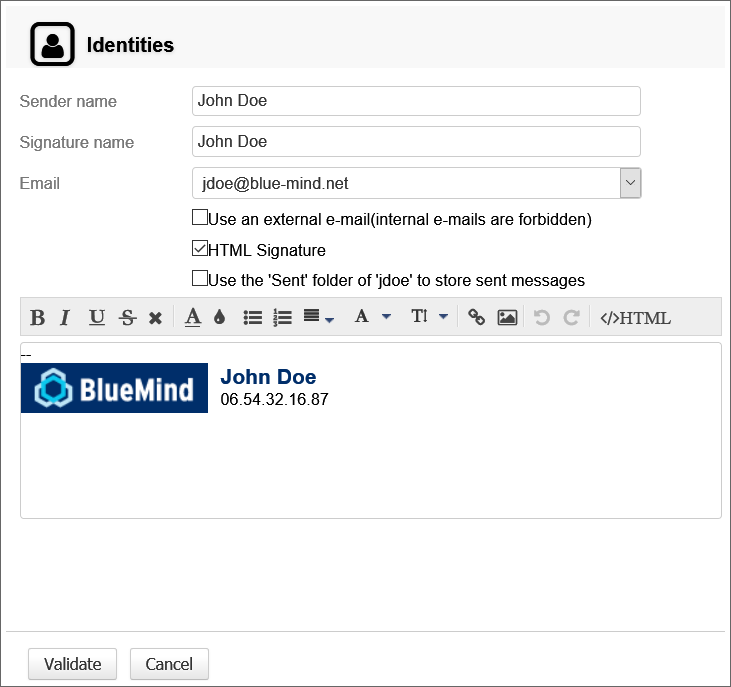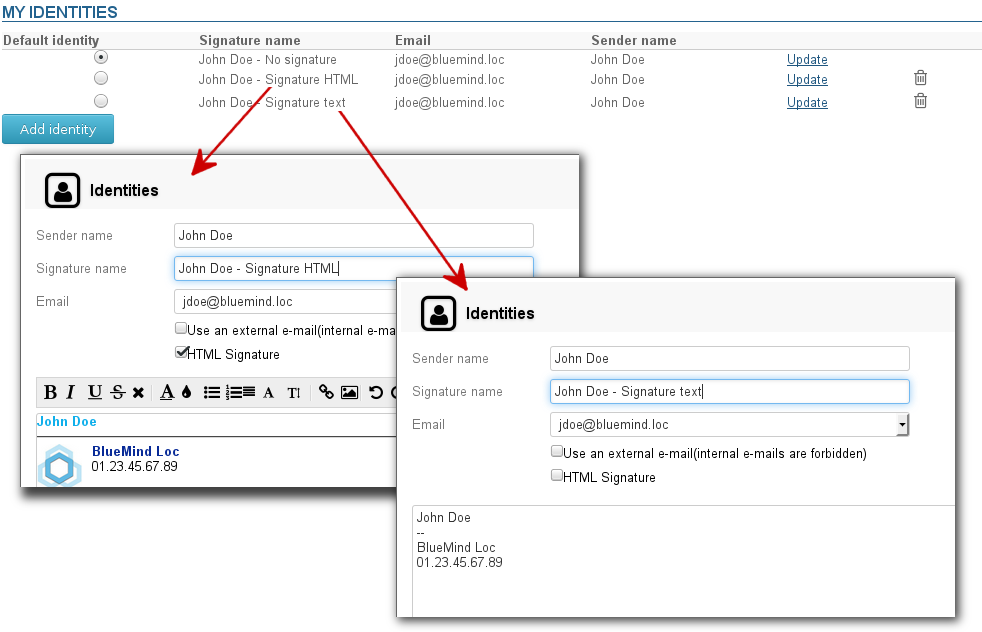Historique de la page
...
| Sv translation | ||||||||
|---|---|---|---|---|---|---|---|---|
| ||||||||
Managing identitiesTo manage identities, go to user settings: Then go to Mail > Identities tab. By default, you are assigned an identity which includes your email address and user name (first and last name).
This opens the following dialog box:
Identities and shared mailboxesWhen you have editing and management rights to a shared mailbox, you can create an identity to use this mailbox as the message sender. To do this, go to the "Identities" tab (see "managing identities" above):
|