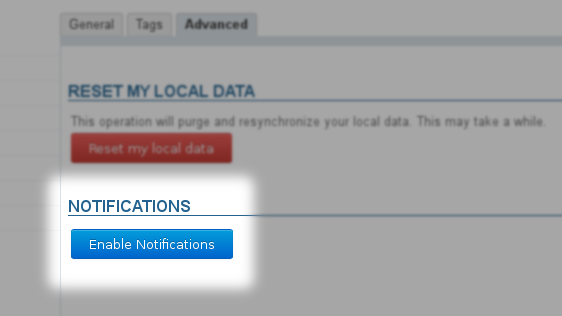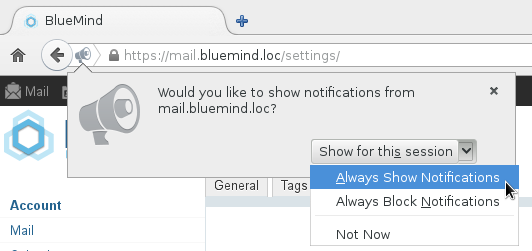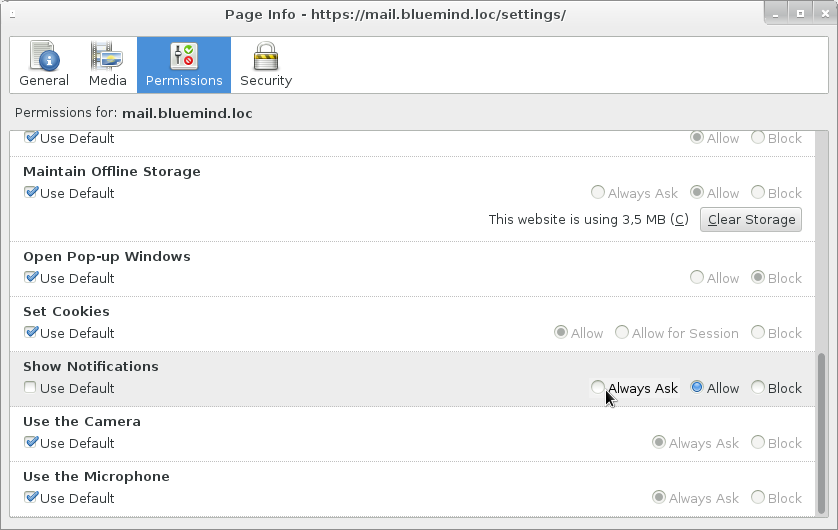Historique de la page
...
| Sv translation | ||||||||||||||||||||||||
|---|---|---|---|---|---|---|---|---|---|---|---|---|---|---|---|---|---|---|---|---|---|---|---|---|
| ||||||||||||||||||||||||
My accountThe General tab in "Account" allows you to specify general localization and display settings:
Resetting dataThe "Advanced" tab in "Account" gives you access to advanced settings. Specifically it allows you to reset the application's data and enable notifications (see below). NotificationsSince 3.0.8 release, BlueMind allows you to receive on-screen new message notifications and event reminders. The following browsers support this feature:
The following browsers do not support this feature:
Clicking an email notification opens the message in Mail. Clicking on an event reminder opens Calendar. Notifications go away on their own after a few seconds. To force-close them without opening BlueMind, click the "x" in the top right corner of the notification box. Enabling notifications
Disabling notificationsIf you no longer want to receive BlueMind notifications, the steps to follow differ depending on your browser. Firefox
DownloadsThe downloads section in settings allows you to download connectors your administrator has made available to you to synchronize BlueMind with thick clients (Thunderbird and Outlook, as required). API keysThis section allows you to generate access keys to the BlueMind API in order to identify your development "projects". Generating an API keyTo generate an API key for a project:
Deleting an API keyTo revoke an API key:
About BlueMindThis section shows BlueMind's installed version details and relevant subscription information:
|