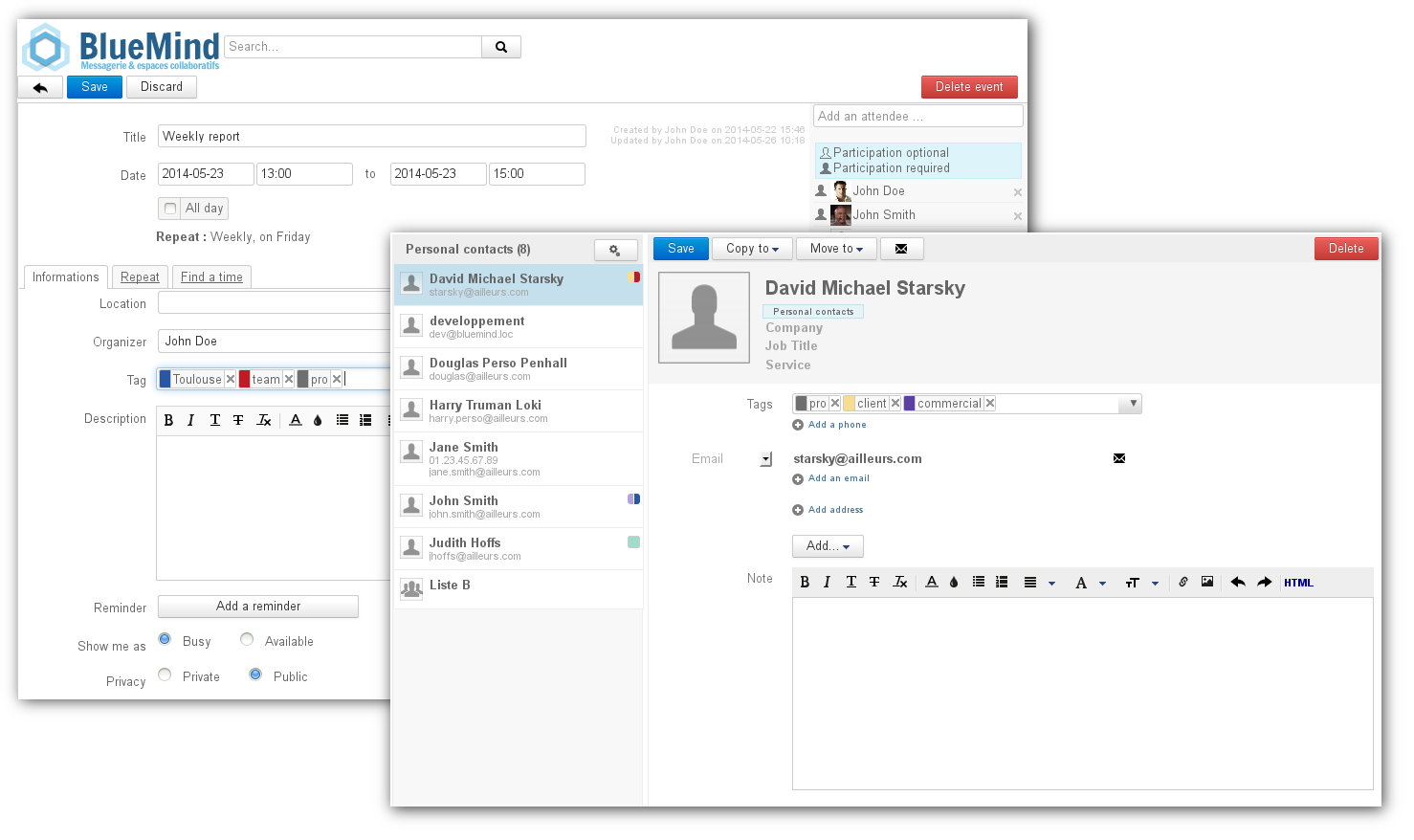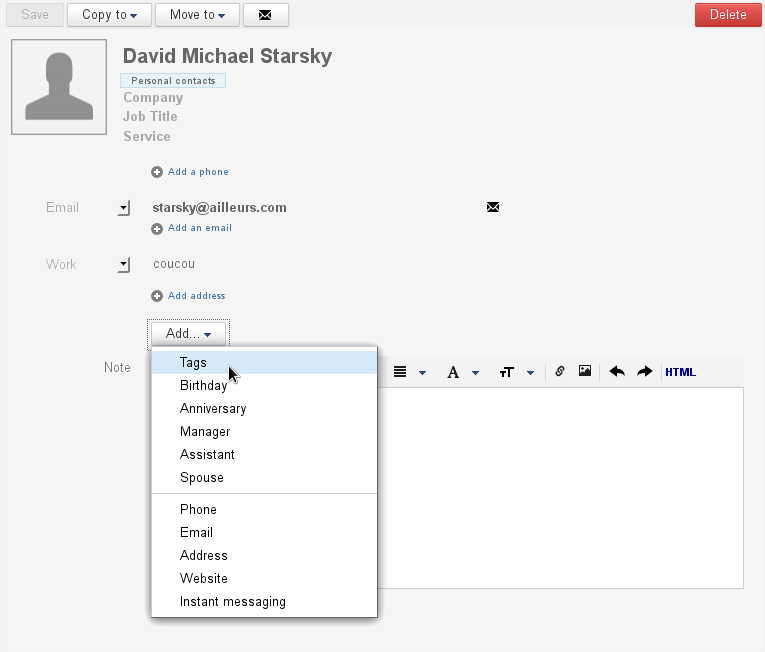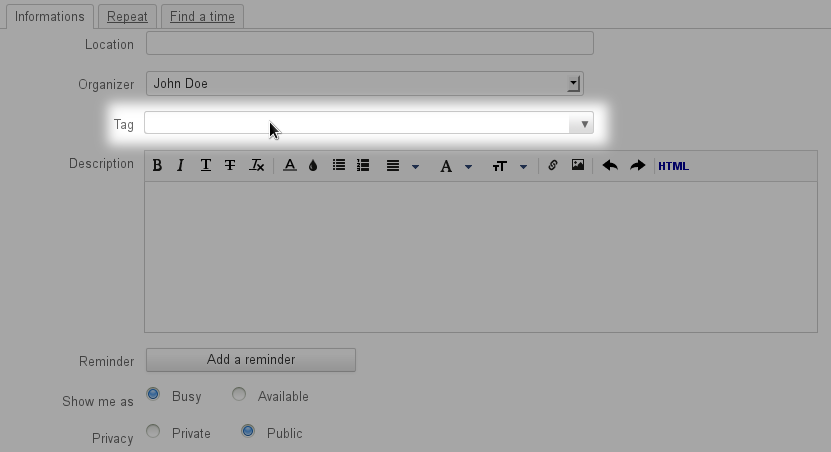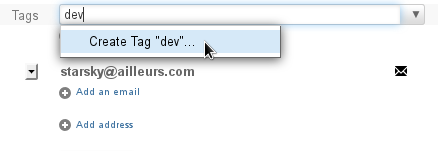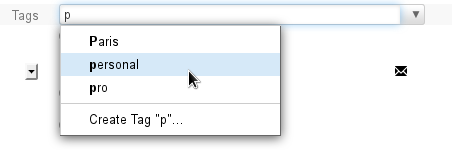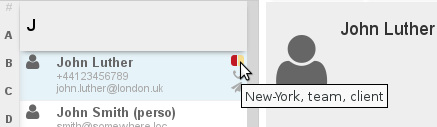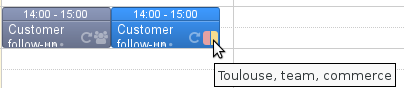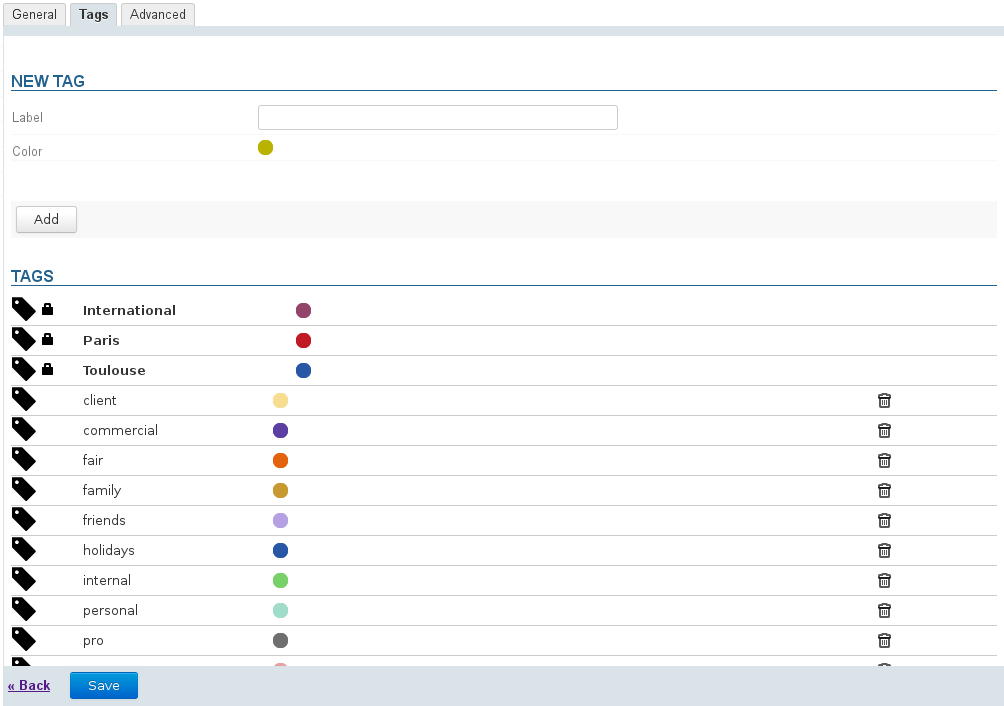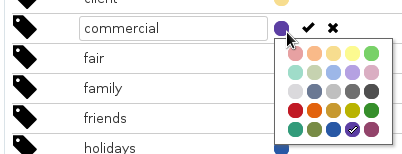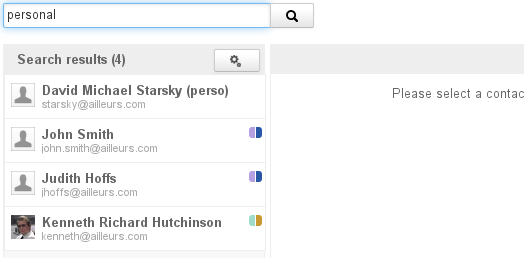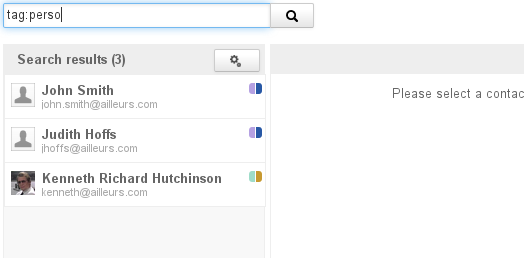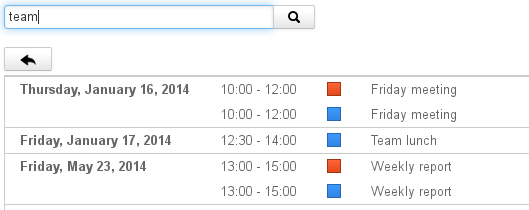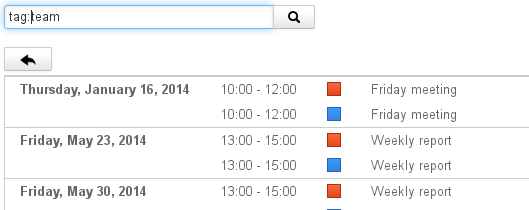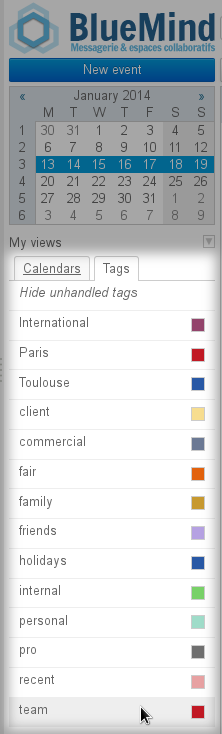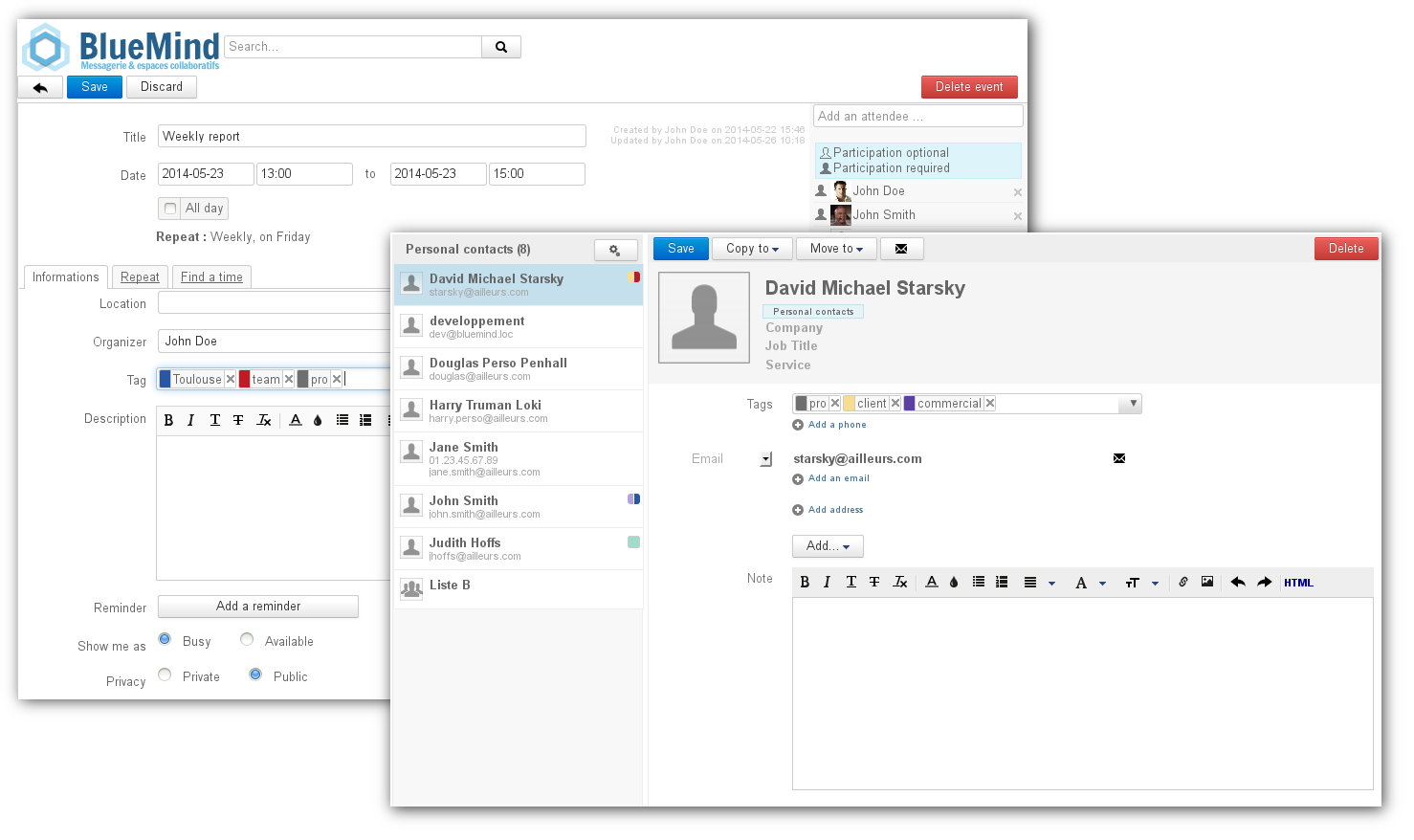
To add tags to a contact that hasn't been tagged yet, click "Add" > Tags:
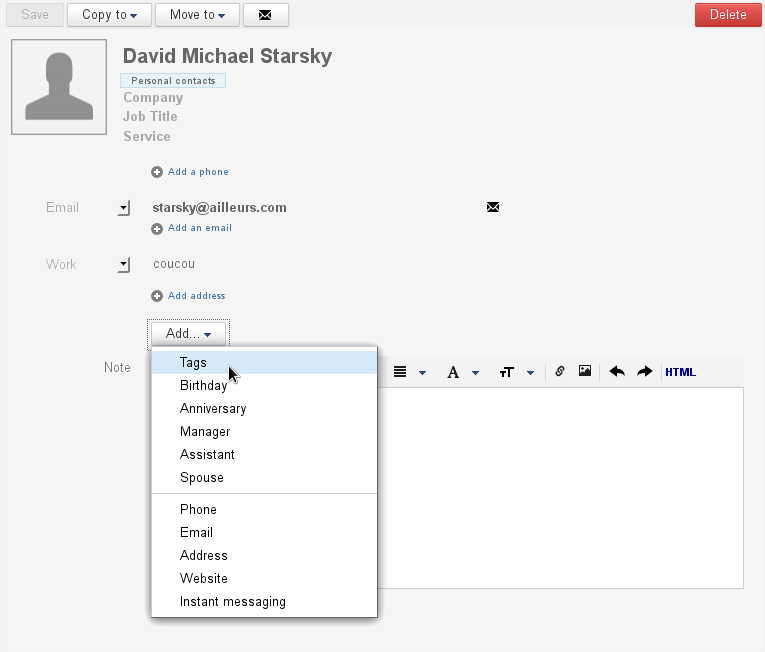
A text box is added at the top of the contact form:

To add a tag to an event, go to the event editing dialog box ("Modify event details" link). The "Tag" text box is shown in the "Information" tab, even if the event doesn't have any tags:
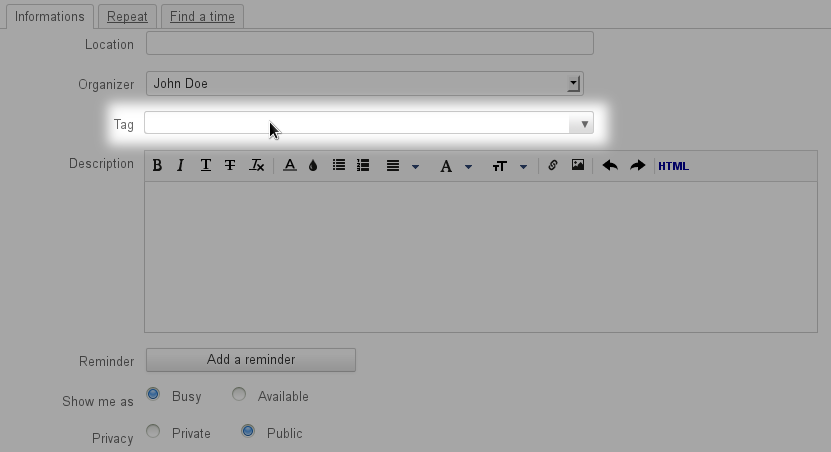
There are several ways to add tags:
- Existing tags are shown in a drop-down menu. To select a tag, click the arrow at the end of the text box to display the list:

- Type a word.
- If no tag exists for this word, click "Enter" to validate it or click "Create tag":
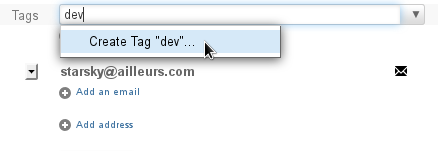
- If a tag already exists, (from other users or events for example, or via the settings manager) autocomplete suggests words as you type:
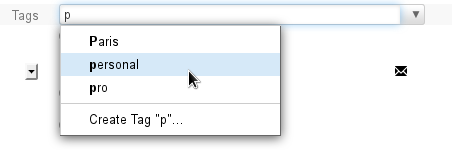
Once set, new tags are assigned a color and an "x" is displayed next to them to delete them. Existing tags are marked with the same color as everywhere else they are used. New tags are assigned a color that hasn't been used yet:

You can add as many tags as you want:

| Astuce |
|---|
To delete a tag, click the "x" next to it or use the delete key (<backspace>) on your keyboard. |
Tags can be seen in the contacts list as color icons (2 maximum). When you hover over them, the list of tags assigned to the contact appears:
 Image Removed
Image Removed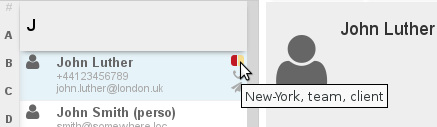 Image Added
Image Added
Similarly, in Calendar, tagged events are marked with a color icon:
 Image Removed
Image Removed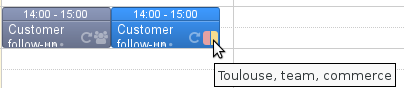 Image Added
Image Added
| Info |
|---|
Domain tags are managed similarly by the administrator in the admin console > System management > Managed Domains > domain > "Tags"
see the Administrator's Guide - Domaines - chapître 7 : Les étiquettes (in French only) |
Tags can be managed in user settings > "My account" > "Tags" tab
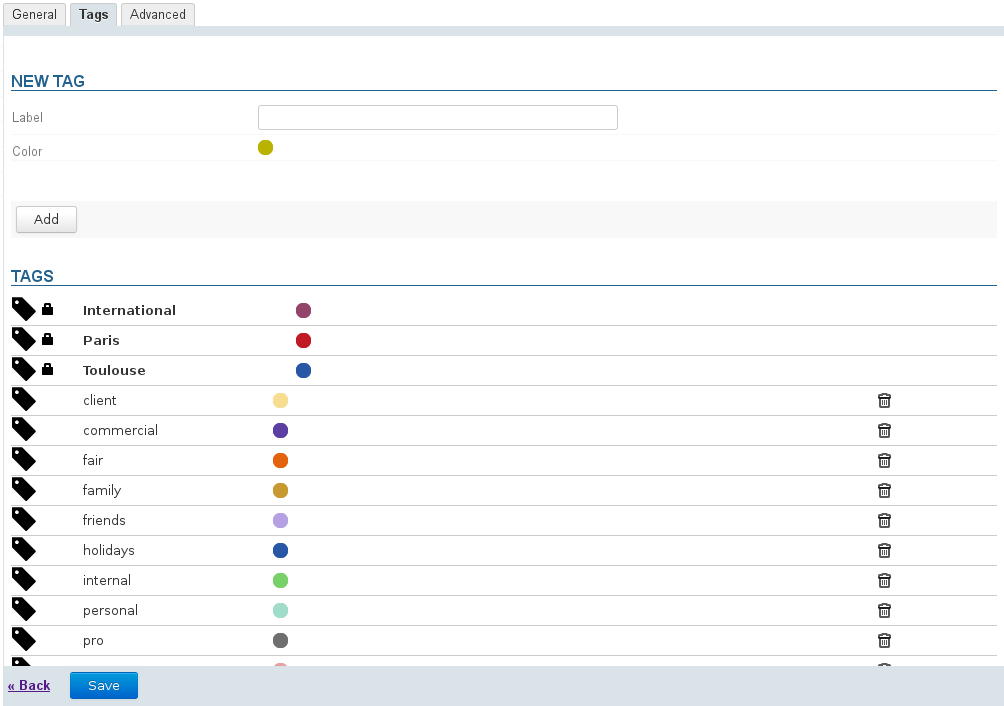
| Info |
|---|
Shared tags, created by the domain administrator, cannot be edited. They are shown in bold with a lock next to them at the top of the list. |
- Type a name.
- Choose a color (by default, an unassigned color is suggested).
- Click Add.
- When you hover over the text box, the editing buttons appear:

- To change tag wording, click the text box to activate it and type the new text.
- To change tag color, click the colored dot and select a new one from the color palette:
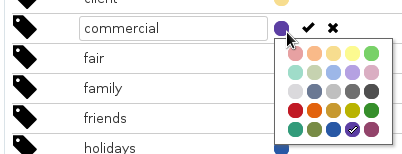
To cancel changes, click the "x" at the end of the row.
Once changes are made, click the check mark at the end of the row or type <Enter> to apply:

Note: Changes are effective immediately. You don't have to click "Save" at the bottom of the page.
To delete a tag, click  at the end of the row and click OK to confirm.
at the end of the row and click OK to confirm.
| Avertissement |
|---|
Once confirmed, deletion is immediate and irreversible. |
To search contacts, type the relevant text in the search box and validate by pressing <Enter> or clicking the search button:
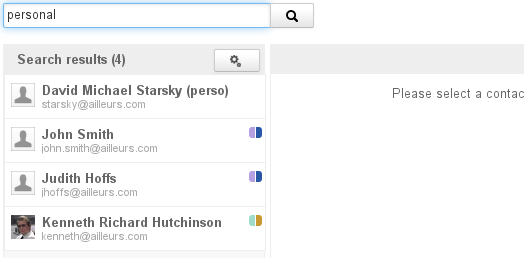
| Astuce |
|---|
The search covers the following fields: first name, last name, email, job title, company, tags. To search in tags only, type "tag:" before the search text: 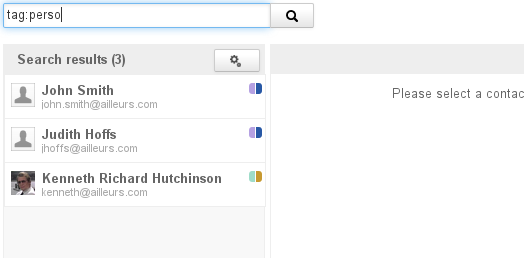
|
To search the calendar, type the word you are looking for in the search box at the top of the page and validate by pressing <Enter> or by clicking the search button:
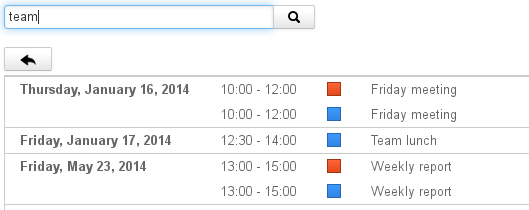
| Astuce |
|---|
The search includes all fields. To search in tags only, type "tag:" before the search text: 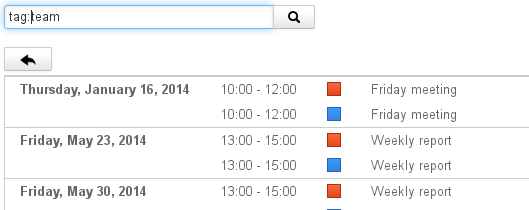
|
In main calendar view, go to the Tags tab to show or hide tagged events:
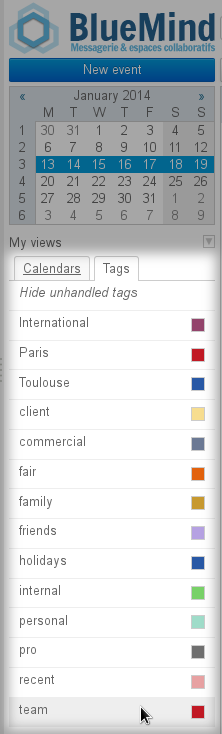
By default, all your tags and domain tags are listed  Click a tag to hide the events related to it. It is then grayed out in the list.
Click a tag to hide the events related to it. It is then grayed out in the list.
| Astuce |
|---|
To hide tag-less events, click "Hide unhandled tags". Note: other users' personal tags are not included in the list and only appear in events they have been assigned to. These events will therefore be hidden too.
|