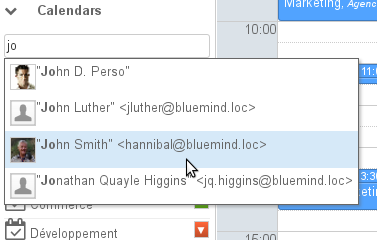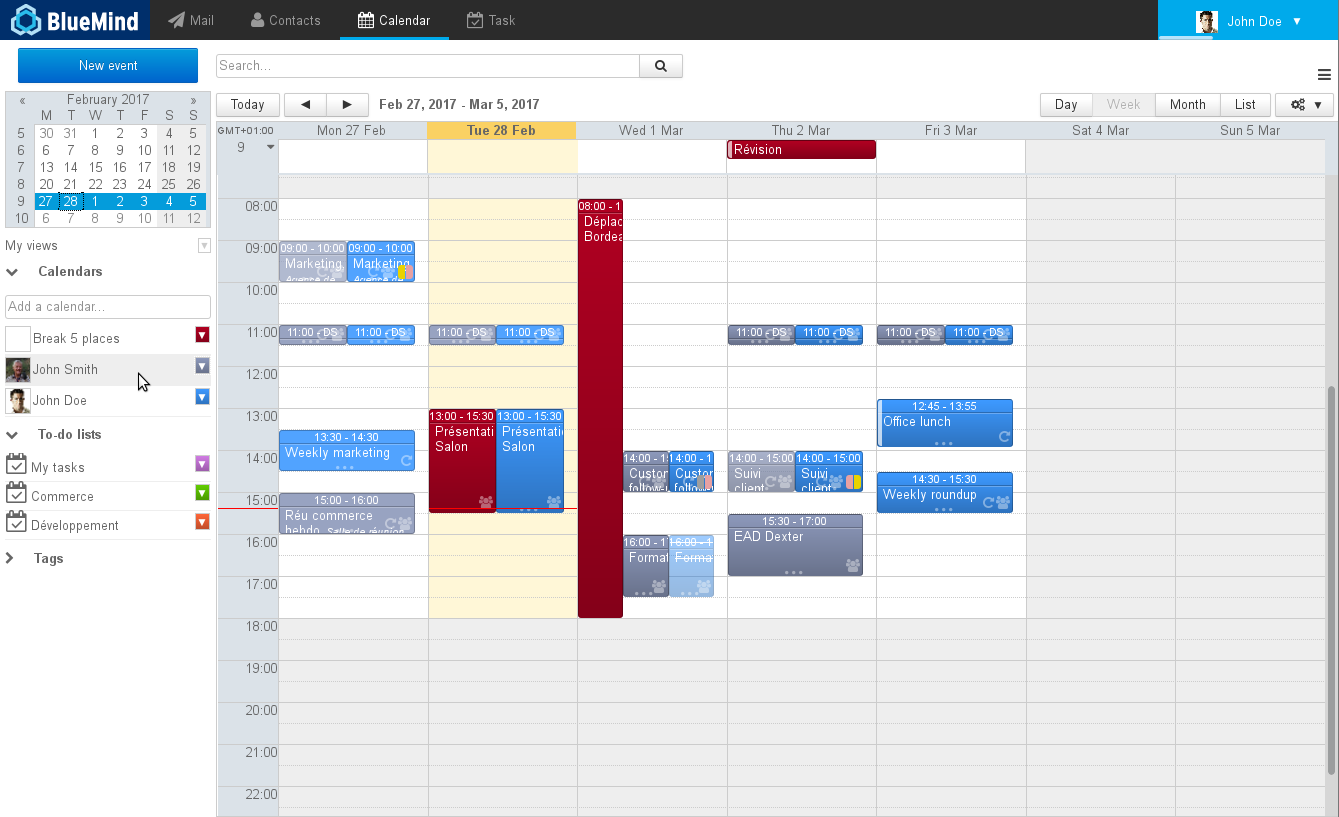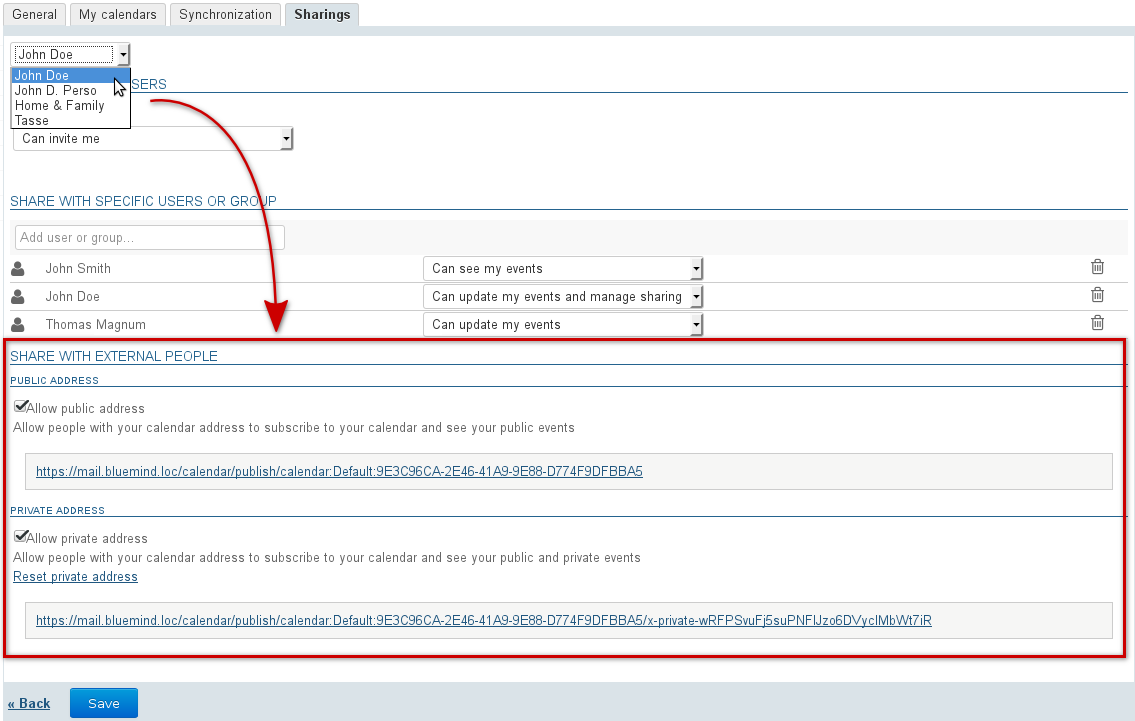Historique de la page
...
| Sv translation | |||||||||||||||
|---|---|---|---|---|---|---|---|---|---|---|---|---|---|---|---|
| |||||||||||||||
Sharing and delegating calendarsRights can be delegated to all domain users (public share) or to specific users only. Possible rights levels are:
Delegations can either be set by administrators, in the user management section of their admin console, or by users themselves. Multi-calendar displayYou must have at least viewing or editing rights on the events in the calendar you want to display. To display a calendar:
To hide a calendar temporarily, click its user in the list. This user will then be grayed out and related events will no longer be visible:
With BlueMind v.3.5, you can customize calendar display colors and assign colors to specific users. To do this, unfold the menu by clicking the color icon at the bottom of the list of calendars shown and select a color: For a greater choice of colors, click "Choose a personalized color..." to display the color palette:
To remove a calendar's custom display, click the color icon at the end of the row in the list of displayed calendars to open the menu and click "Remove": Domain calendarsAdministrators can create domain calendars, which are calendars shared between one or several users, as read-only or read and write depending on their privilege level. Users with reading privileges are able to access a domain calendar in the same way as they would a user's calendar: through the main view (see above) or through their subscriptions page (see Calendar Preferences ). Sharing externallyThe BlueMind calendar can be shared externally through a public address or a private address that allows private events to be viewed.
To do this:
The address specified can then be forwarded to people outside BlueMind for them to synchronize their user calendar with their ICS-compatible calendar. |