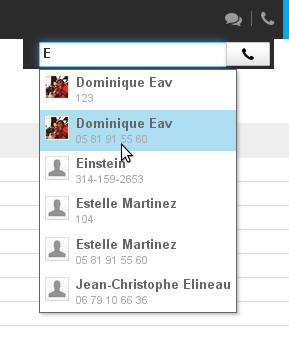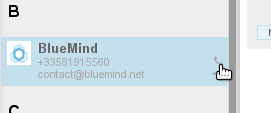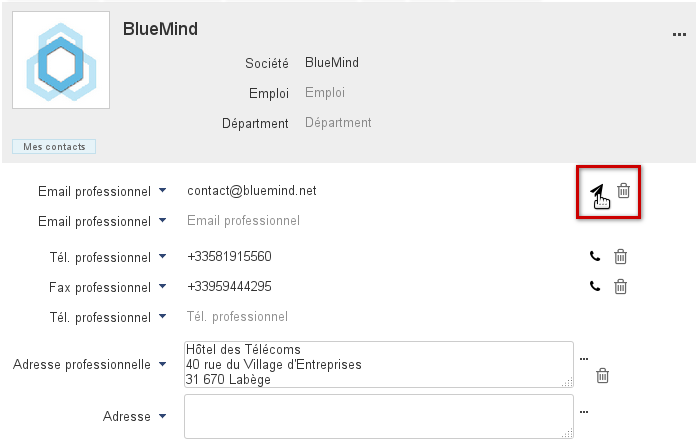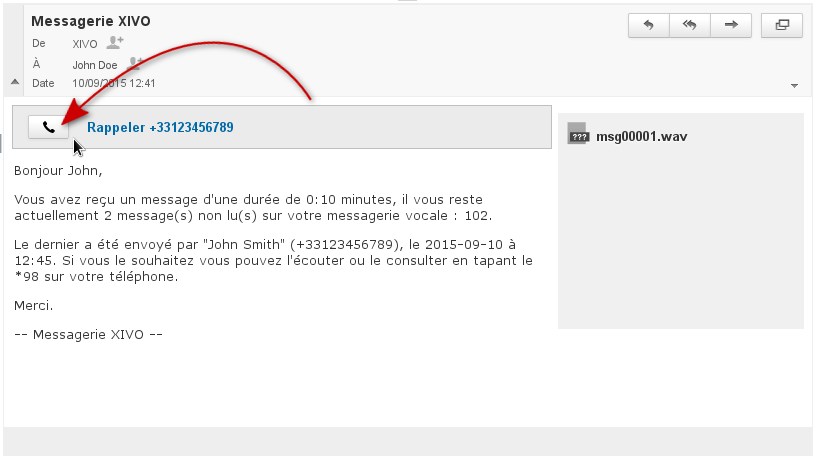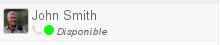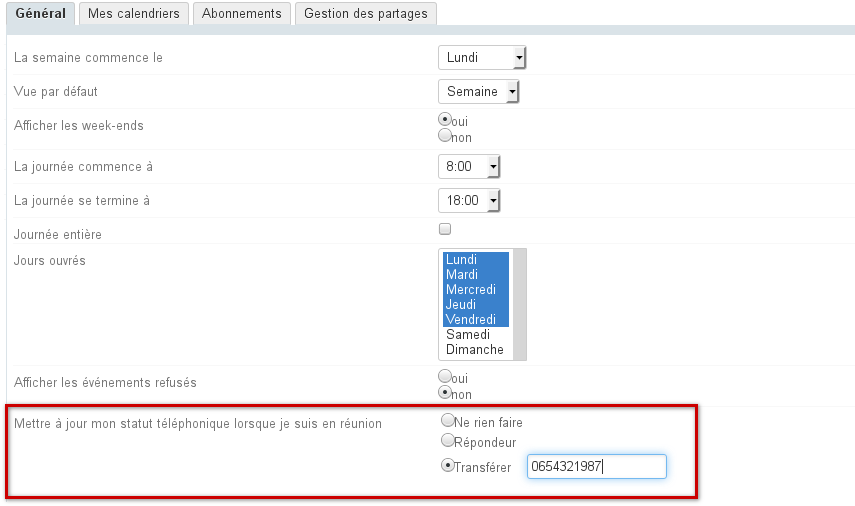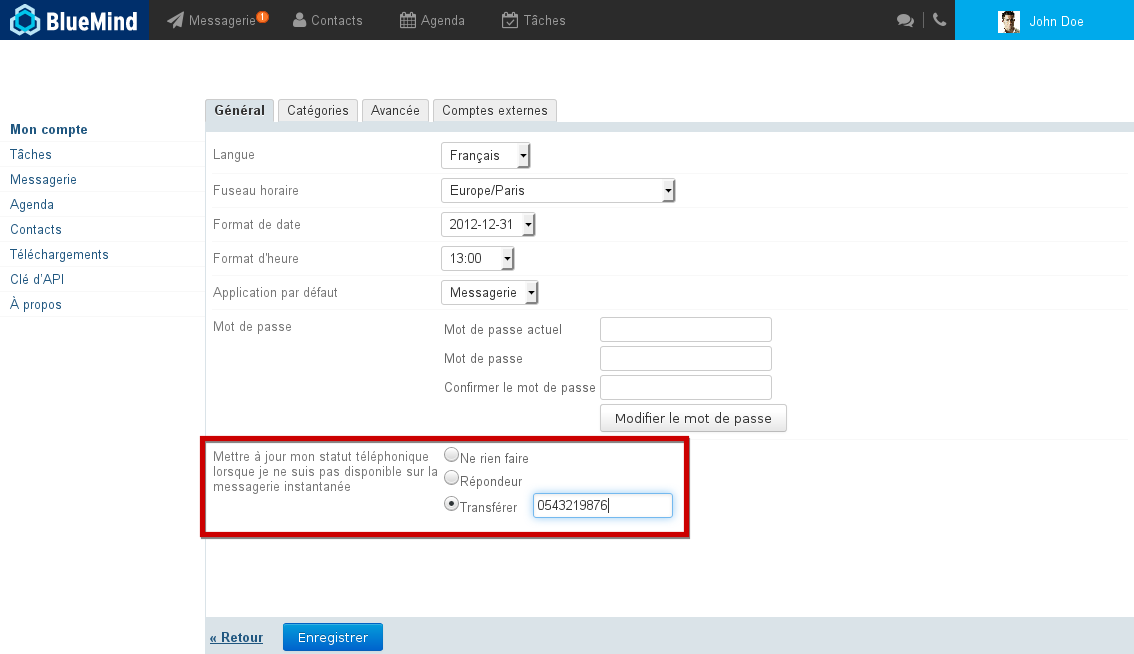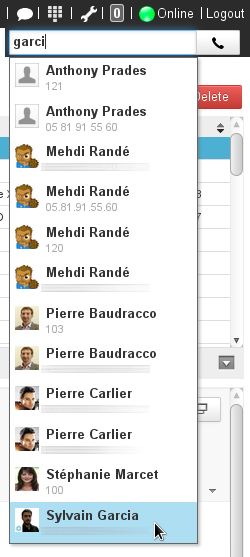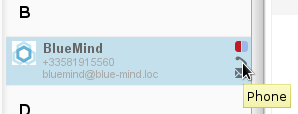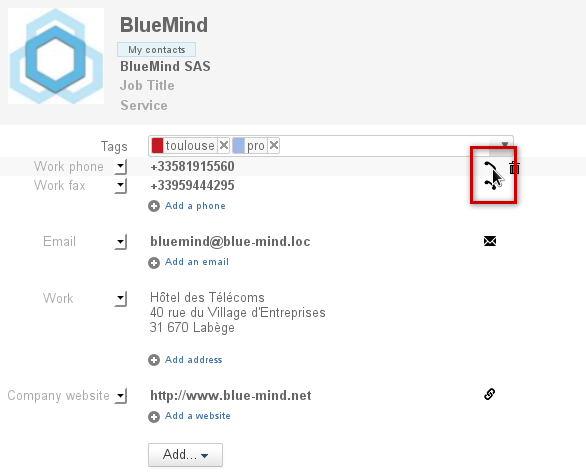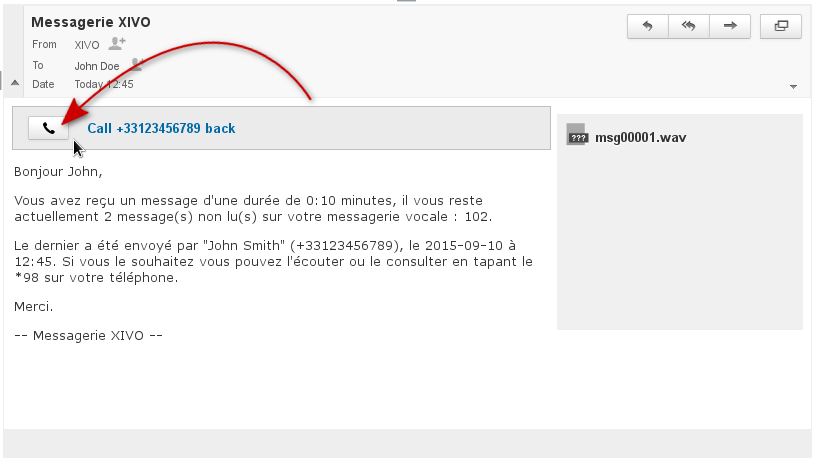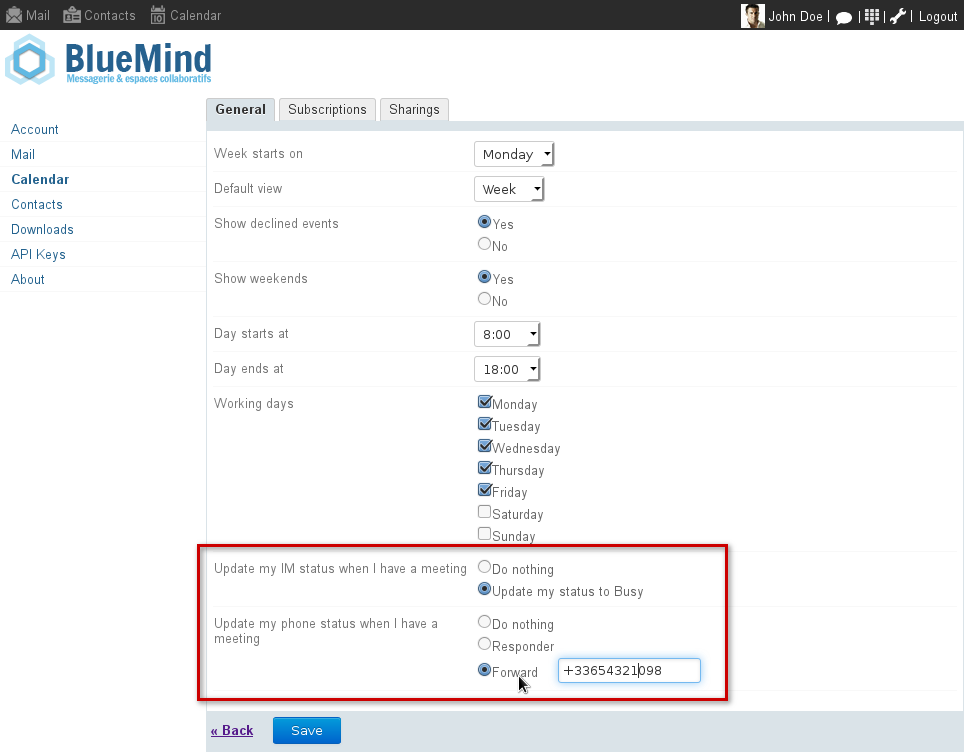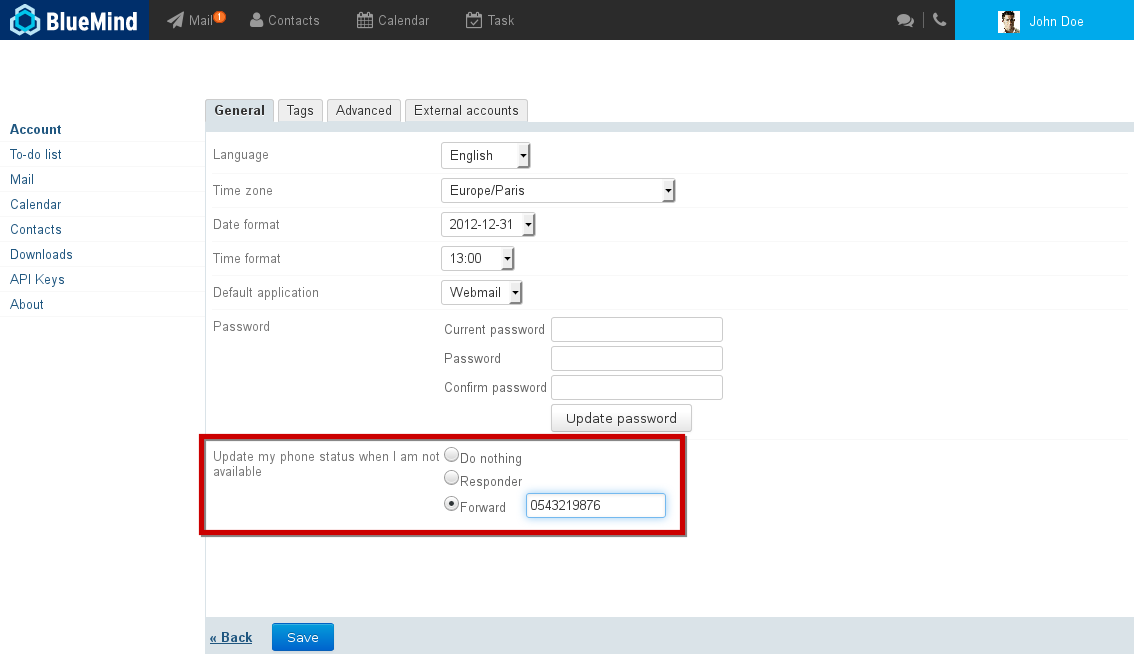Historique de la page
| Sv translation | |||||||
|---|---|---|---|---|---|---|---|
| |||||||
Émettre un appelL'interface BlueMind permet d'émettre des appels de 3 façons différentes :
L'émission d'appel depuis une interface est communément désignée par le terme anglais «Click to call» (littéralement "cliquer pour appeler"). Le fonctionnement est le même dans tous les cas : lorsque l'utilisateur clique pour émettre un appel, son téléphone sonne, l'appel est émis lorsqu'il le décroche. Depuis le numéroteurPrésent dans la barre de menu principale, le numéroteur est disponible sur toutes les pages de l'interface de BlueMind. Il permet de lancer des appels en saisissant un numéro de téléphone ou, par autocomplétion, en recherchant un contact.
Depuis les contactsIl est possible de lancer un appel directement depuis l'application Contacts de BlueMind :
Depuis la messagerieLorsqu'un message est laissé sur le répondeur vocal de l'utilisateur, celui-ci reçoit un message pour l'en informer. Il est alors possible de rappeler la personne depuis l'icône présente dans l'en-tête du message : Indicateur de présenceDans la messagerie instantanée, la disponibilité téléphonique par une icône (téléphone) de couleur, devant la disponibilité en ligne de l'utilisateur :
La disponibilité téléphonique peut être : Disponible En ligne mais occupé Hors ligne / Disponibilité inconnue (clignote du rouge au blanc) Téléphone en train de sonner La disponibilité de la messagerie instantanée peut être : Disponible Occupé Absent Hors ligne Pour en savoir plus sur la disponibilité dans la messagerie instantanée et sa gestion, consulter la page dédiée La messagerie instantanée . Statut et renvoi d'appel synchroniséAvec l'agendaIl est possible de lier son statut de présence à l'agenda afin que le statut "occupé" apparaisse automatiquement lors des rendez-vous et/ou que les appels entrant soient renvoyés vers le répondeur vocal ou un numéro de téléphone. Pour cela, se rendre dans la gestion des Paramètres utilisateurs > section Agenda > onglet Général puis :
Avec la messagerie instantanéeBlueMind permet de paramétrer un renvoi automatique vers le répondeur vocal ou vers un numéro lorsque le statut de messagerie instantanée est "Occupé". Pour cela, se rendre dans la gestion des Paramètres utilisateurs > section Mon Compte > onglet Général et activer l'option souhaitée : |
| Sv translation | ||||||||||||
|---|---|---|---|---|---|---|---|---|---|---|---|---|
| ||||||||||||
Making a callThere are three ways to start calls in the BlueMind UI:
All of these UIs use the "Click to call" feature: when you click to make a call, you hear a ringback (ringing) tone and the call starts when the person you are calling answers. Using the dial padThe dial pad is shown in the main menu toolbar, and is therefore available on all the pages of the BlueMind UI. It allows you to start calls by typing a telephone number or, with autocomplete, by searching for a contact.
In the Contacts applicationYou can start calls directly in BlueMind's Contacts application:
In MailWhen someone leaves a message on your voicemail, you get notified with an email message. You can then call them back by clicking in the message header: Presence indicatorIn the instant messaging service, phone availability statud is indicated with a colored (phone) icon before instant messaging availability :
Phone availability statuses can be: Available Online but busy Offline/Availability unknown (blinking from red to white) Phone ringing Instant messaging availability can be: Available Busy Away Offline To find out more about instant messaging availability and managing it, go to the page Instant Messaging. Synchronizing the presence indicator and call forwarding with the calendarYou can link your presence status to your calendar so that the "busy" status" is shown automatically when you are in a meeting and/or redirect incoming calls to voicemail or a telephone number. To do this, go to your Settings > Calendar section > General tab and:
Synchronizing call forwarding with IMBlueMind allows you to set up an automatic forward to your voicemail responder or to a telephone number when your IM status is set to "Busy". To do this, go to your Settings > Account section > General tab and enable the "Forward" option: |