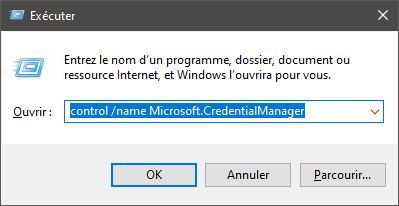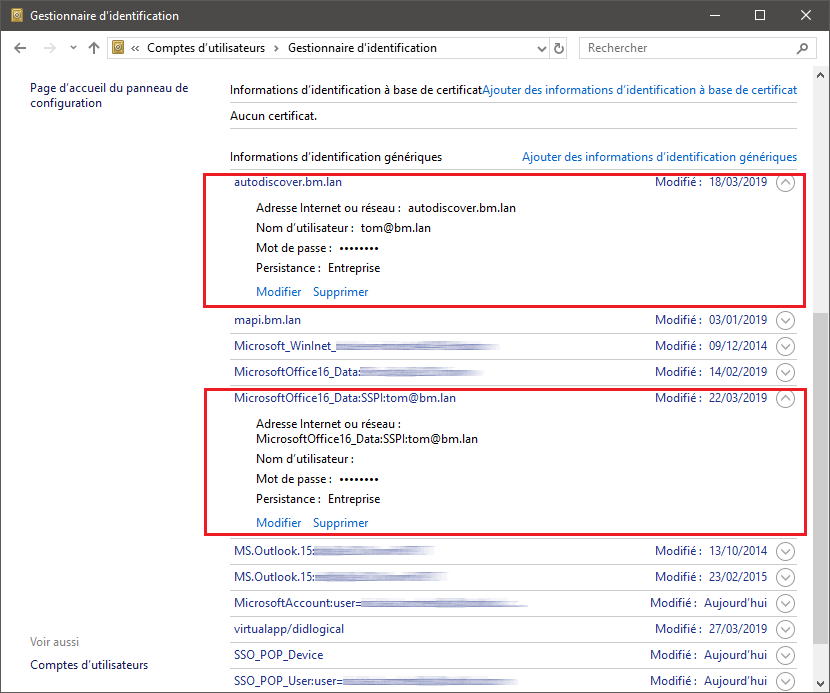Historique de la page
...
| Sv translation | |||||||||||||||||||||||||
|---|---|---|---|---|---|---|---|---|---|---|---|---|---|---|---|---|---|---|---|---|---|---|---|---|---|
| |||||||||||||||||||||||||
Retrieving logsOn the client software side, you may find messages in Outlook itself, in the "Sync Issues" folder. On the server side, there are 2 files you should look at:
TroubleshootingUnable to copy or move an email to a folderIssue/Symptoms:
Troubleshooting: Known IssuesError when creating an account because of a wrong saved passwordIssue/symptoms: Outlook doesn't let you create an account when you enter a password – Outlook says that the password is wrong. Cause: The user has saved a wrong password for this account during a previous attempt to create an account. Diagnosis: In the server's log file
or
This means that a wrong password for tom@bm.lan is being submitted during account creation. Solution: To remove the wrong password:
Password being asked in a loopIssue/Symptom: The account creation and synchronization have been successful but then Outlook keeps asking for the user's password repeatedly. Cause: If your system uses CAS authentication, Outlook may not find the right method to use to contact the autodiscover service. Solution: You have to force the registry key to tell Outlook to exclude the direct connection method to Office365
For more information about this issue, go to: https://docs.microsoft.com/en-us/outlook/troubleshoot/domain-management/unexpected-autodiscover-behavior Folders are emptyIssue/Symptom: The default folders (Inbox, Sent, Trash, etc.) are present but empty. In webmail, they do contain messages. Cause: This is because of an account replication issue. Solution: Perform specific maintenance repairs:
Then restart Outlook and check that the messages are coming in properly. The Global Address Book in Outlook is incompleteIssue/Symptom:
Diagnosis: Check the
Cause: Regenerate the hollow database which maps BlueMind uids with "Outlook for mapi uids". E.g.: To read mapping information:
Solution: Regenerate the hollow database using this procedure:
Check the core logs and wait until the hollow database is done regenerating. Then restart the mapi service:
Messages aren't arranged by folder despite conversation mode being enabledThis feature hasn't been implemented as part of BlueMind's MAPI yet. Some messages may be sorted by conversation depending on the third-party client they come from (e.g. Webmail or Thunderbird). During an Outlook profile creation, Outlook displays a message: "The name cannot be matched to a name in the address list."Cause: During the creation of an Outlook profile, Outlook checks that the account's email address is present in the GAL, but only the default email address is present in the GAL. Solution: In the BlueMind account settings (admin), set the email address used to create the Outlook profile as the default email address. |
| Sv translation | |||||||||||||||||||||||||
|---|---|---|---|---|---|---|---|---|---|---|---|---|---|---|---|---|---|---|---|---|---|---|---|---|---|
| |||||||||||||||||||||||||
Logs findenAuf der Seite der Client-Software sind eventuelle Meldungen direkt in der Outlook-Oberfläche im Ordner "Synchronisationsprobleme“ zu finden. Serverseitig sind 2 Dateien aufzurufen:
Probleme diagnostizierenEine E-Mail wird nicht in einen Ordner kopiert oder verschobenProbleme/Symptome:
Diagnose: Bekannte ProblemeFehlerhafte Kontoerstellung aufgrund eines falsch gespeicherten PasswortsProbleme/Symptome: Trotz Eingabe des Passworts kann das Konto nicht ertellt werden, Outlook zeigt immer an, dass das Passwort falsch ist Ursache: Der Benutzer hat bei einem früheren Versuch, ein Konto zu erstellen, ein falsches Passwort für dieses Konto gespeichert Überprüfung: In der Log-Datei des Servers
oder
Diese Zeilen zeigen an, dass ein falsches Passwort für tom@bm.lan bei der Kontoerstellung übermittelt wurde Lösung: Das falsche Passwort löschen:
Das Passwort wird in einer Schleife abgefragtProblem/Symptom: Kontoerstellung und Synchronisation funktionieren, aber dann fragt Outlook ständig erneut nach dem Passwort des Benutzers. Ursache: Wenn eine CAS-Authentifizierungsmethode vorhanden ist, findet Outlook möglicherweise nicht die richtige Methode, um den automatischen Erkennungsdienst zu kontaktieren Lösung: Sie müssen den Registrierungsschlüssel erzwingen, um Outlook anzuweisen, die direkte Verbindungsmethode zu Office365 auszuschließen
Weitere Informationen zu diesem Thema: https: //docs.microsoft.com/fr-fr/outlook/troubleshoot/domain-management/unexpected-autodiscover-behavior Die Ordner sind leerProblem/Symptom: Die Standardordner (Posteingang, gesendete Nachrichten, Papierkorb usw.) sind vorhanden, aber leer. Im Webmailer enthalten sie viele Nachrichten. Ursache: Dies ist auf eine Replikationsstörung auf dem betreffenden Konto zurückzuführen. Lösung: Verschiedene Wartungsarbeiten sind notwendig:
Outlook neu starten und prüfen, ob die Nachrichten korrekt ankommen. Das globale Adressbuch in Outlook ist nicht vollständigProblem/Symptom:
Überprüfen: Prüfen Sie die Logdatei
Ursache: Die Hollow Base, die das Mapping von BlueMind uids ermöglicht, mit dem "uid outlook for mapi" neu generieren. Beispiel:
Lösung: Die Hollow Base nach folgendem Verfahren neu regenerieren:
Die Core Logs überprüfen und das Ende der Regeneration der Hollow Base abwarten. Dann den mapi-Dienst neu starten:
Nachrichten werden trotz aktiviertem Konversationsmodus nicht in einer Baumstruktur angezeigtDiese Funktionalität ist in der MAPI-Verwaltung von BlueMind noch nicht implementiert. Einige Nachrichten können jedoch als Konversationen nach dem Drittanbieter-Client sortiert sein, von dem sie stammen (z.B. Webmailer oder Thunderbird). Beim Erstellen eines Profils zeigt Outlook die Meldung "The name cannot be matched to a name in the address list."Ursache: Beim Erstellen eines Profils prüft Outlook, ob die E-Mail-Adresse des Kontos in der GAL vorhanden ist, aber nur die Standard-E-Mail-Adresse ist in der GAL vorhanden. Lösung: Bestimmen Sie in den Bluemind-Einstellungen des Kontos (Administrator) die E-Mail-Adresse, mit der Sie das Outlook-Profil erstellt haben, als Standard-E-Mail-Adresse. |