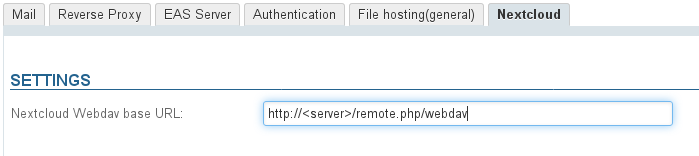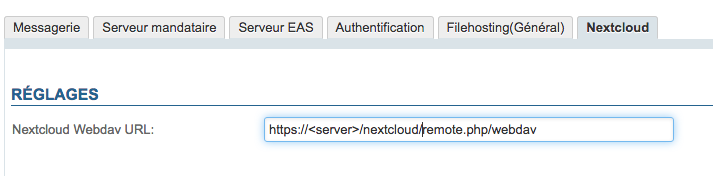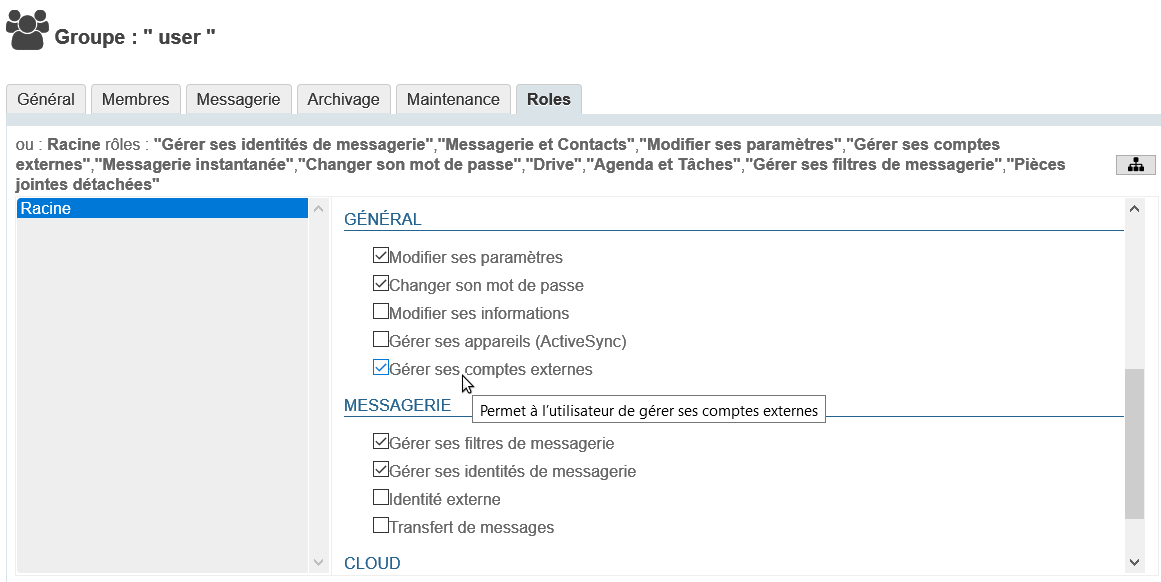Historique de la page
...
| Sv translation | |||||||||||||||||||||||||
|---|---|---|---|---|---|---|---|---|---|---|---|---|---|---|---|---|---|---|---|---|---|---|---|---|---|
| |||||||||||||||||||||||||
Pre-requisitesInstalling NextcloudNextcloud must be installed and operational.
Uninstalling BlueMind's file storageNextcloud can be used:
InstallationFrom BlueMind 4.2Install the dedicated packages:
where XX is your version of Nextcloud:
Versions prior to BlueMind 4.2
ConfigurationFor all domainsOnly the platform administrator is able to connect BlueMind to Nextcloud for all domains:
For a specific domainAnyone with the "Domain Administrator" role for a specific domain can configure BlueMind to connect to Nextcloud for this domain.
Connecting user accountsOnce Nextcloud has been properly installed and configured, users can connect their Nextcloud account to their BlueMind account. To find out more about how to proceed and how to use this feature, please go to the BlueMind User's Guide page Fichiers volumineux et detachement des pieces jointes |
| Sv translation | ||||||||||||||||||||||||||||||
|---|---|---|---|---|---|---|---|---|---|---|---|---|---|---|---|---|---|---|---|---|---|---|---|---|---|---|---|---|---|---|
| ||||||||||||||||||||||||||||||
VoraussetzungNextcloud-InstallationNextcloud muss installiert und funktionsfähig sein.
Deinstallation des BlueMind-DokumentendepotsNextcloud kann verwendet werden:
InstallationAb BlueMind 4.2Installieren Sie die dedizierten Pakete:
wobei XX Ihre Version von Nextcloud ist:
Versionen vor BlueMind 4.2
Konfiguration
Für alle DomänenDie Verbindung von BlueMind mit Nextcloud kann für alle Domänen nur durch den Superadministrator erfolgen:
Für einen bestimmten BereichDie Verbindung von BlueMind mit Nextcloud für eine bestimmte Domäne kann von jedem eingerichtet werden, dem die Rolle „Domänenadministrator“ für die gewünschte Domäne zugewiesen wurde.
Zugriff auf Benutzer gewährenAktivierungDamit Benutzer auf diese Funktion zugreifen können, ist es notwendig, ihnen die entsprechende Rolle zu geben. Dies kann gruppen- oder benutzerspezifisch erfolgen, indem Sie in der Administrationsdatei der Gruppe oder des Benutzers die Rolle“Externe Konten verwalten“ aktivieren: VerbindungNachdem Nextcloud korrekt installiert und konfiguriert und die Rolle zugewiesen wurde, können Benutzer ihr Nextcloud-Konto mit ihrem BlueMind-Konto verbinden. Weitere Informationen dazu und zur Verwendung finden Sie im Benutzerhandbuch auf der Seite Große Dateien und Abtrennen von Anlagen |