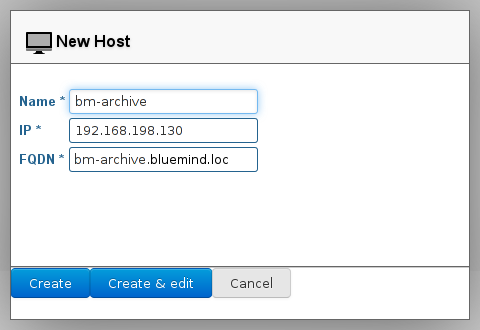Historique de la page
...
| Sv translation | ||
|---|---|---|
| ||
Adding a serverTo add a new server, go to the System Management page, then Application's Servers:
The new server is now available and can be assigned to the corresponding services in the domain administration section. Managing a serverTo access the administration panel of the server you want to manage, click the relevant server in the list of servers. The first tab, "Basic parameters", shows the server localisation settings. Only the name and description can be modified, the IP address and the FQDN (Fully qualified domain name) can't:
The "Server roles" tab allows you to specify the mail system, indexing and services roles the server is able to perform:
|