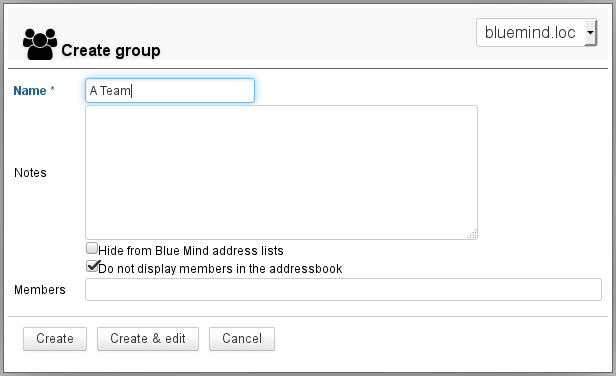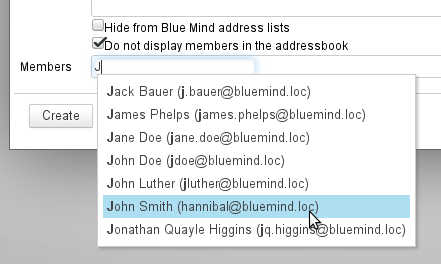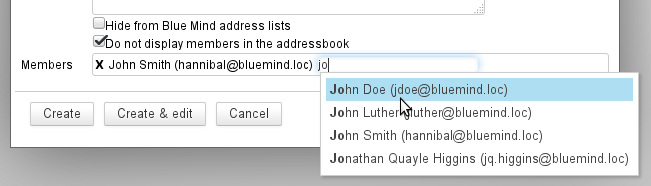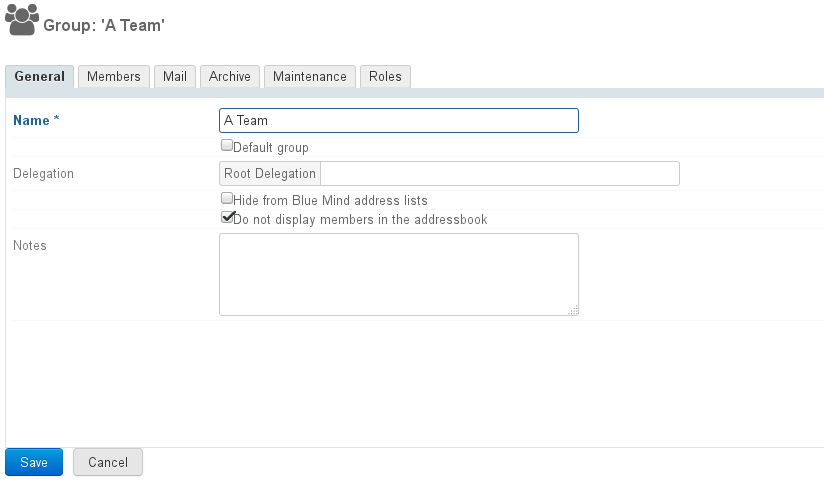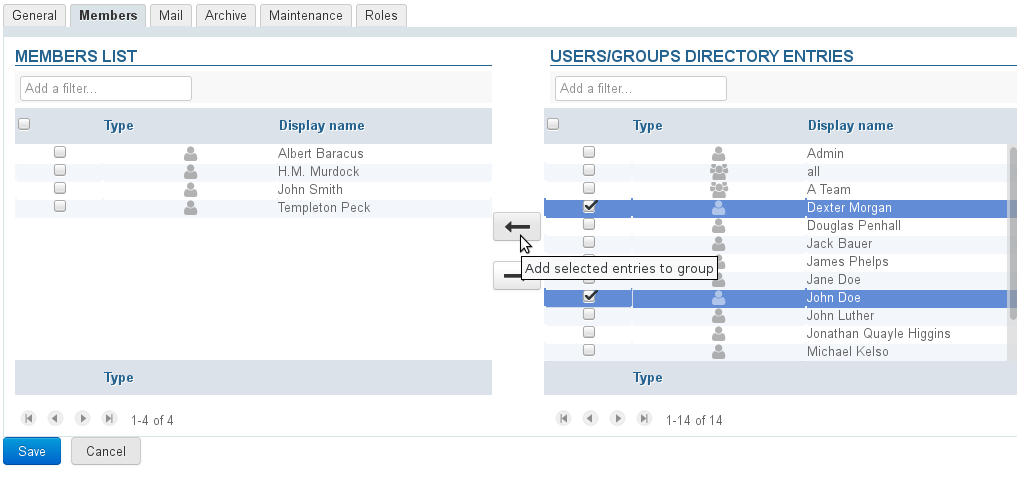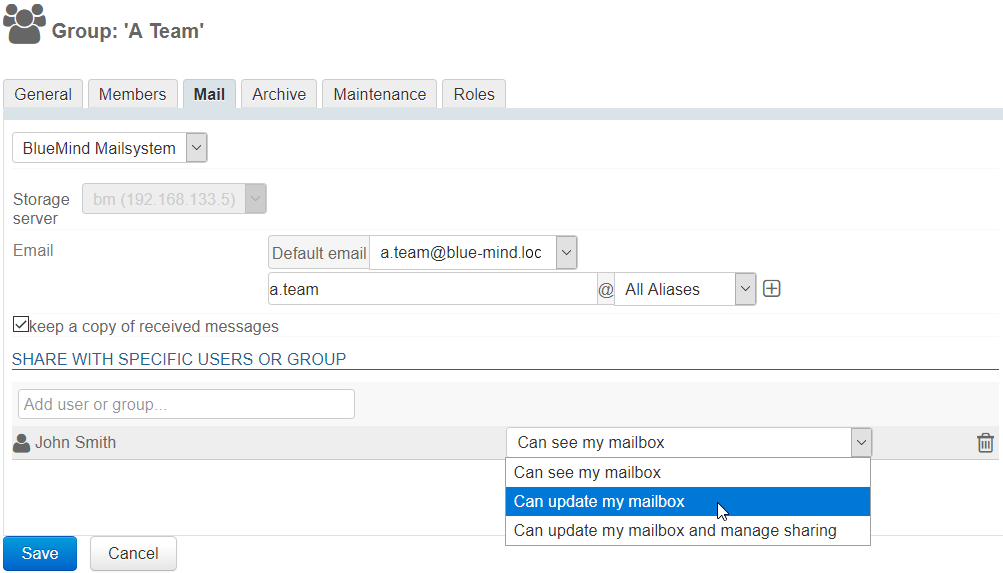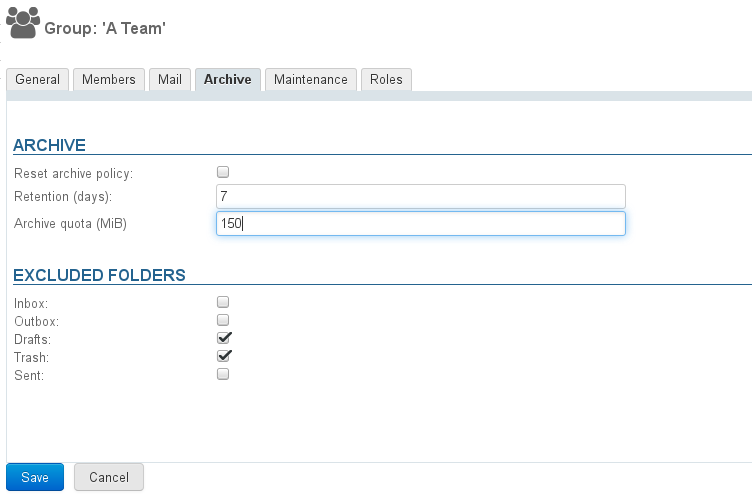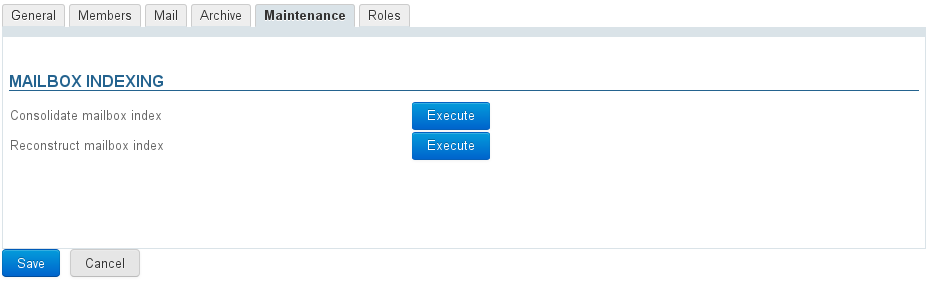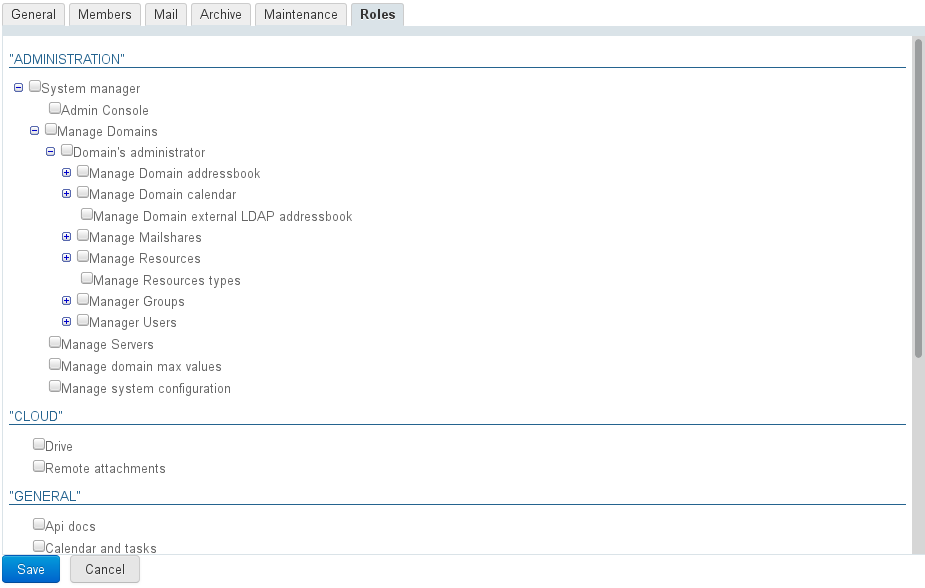Historique de la page
...
| Sv translation | |||||||||||||||||||||
|---|---|---|---|---|---|---|---|---|---|---|---|---|---|---|---|---|---|---|---|---|---|
| |||||||||||||||||||||
Creating groupsIn the homepage or the "Directories" page of the admin console, click "Create Group": Enter the group name, a description (optional) and select the desired options:
The group can be left empty, or you can start adding members in the box at the bottom of the form. To add several users, keep typing to the right of the previous user selected: Quick createAs for users, groups can be created quickly by clicking "Create".
The group's properties can be completed and modified in the admin console. Create and editThe "Create and edit" button (<Ctrl-Enter> key combination) creates a group with the same properties as "quick create" and redirects you to the group's settings editor to fine-tune configuration. Editing and managing groupsIn the Directories > Entities Management page, filter for groups by clicking the "group" icon and select the group you want to edit from the list. Basic parametersThe "Basic Parameters" tab shows basic group information: name, delegation and visibility options for the group and for his members. MembersThe "Members" tab includes two columns for group management: the left-hand side column lists current group members while the right-hand side column lists other users and groups in the directory.
The Mail tab is used to configure group addresses and aliases as well as whether to keep messages: the group then has a shared mailbox where received messages can be found. When the box "Keep a copy of received messages" box is enabled, all group members can check for these messages in that group's mailbox (which has the same name), in their shared mailboxes folderchecked, messages are kept in a mailbox and they can be viewed. When this box is not checked:unchecked, new messages are not kept.
Group mailboxes can be shared even if the user is not a member of the group (please refer to Managing Groups). Possible rights are as follows:
In the mail folders list, the mailbox is placed with shared mailboxes and bears the name of the group preceded with a "_" (underscore).
Archiving groupsWhen a global archiving policy is set for the domain, its default rules are applied to all domain users and groups. You can however edit default settings to set user or group-specific settings. By default, the form shows the domain's archiving settings whose values can be customized:
The "Reset archive policy" box allows you to reset the user's default values: either those of the group it belongs to, or the domain's if no specific rule has been assigned to the group:
MaintenanceThe Maintenance tab allows you to perform maintenance operations on the group's mailbox: consolidation and reconstruction.
The Roles tab allows you to select the applications group members have access to: This allows you to grant access to specific features to selected users in one single operation. Once roles are assigned to groups, you no longer have to worry about individual rights, simply add a user to a group for them to have access to the applications they need. E.g., you can grant access to "Telephony" to the sales team only so that they can communicate outside the company or restrict the use of "Instant messaging" to technical teams so that they can communicate in writing more easily. Deleting groupsIn the list of directory entries, check the box at the beginning of the row for the group you want to delete, then click "Delete" and confirm. Deletions are immediate and final. |