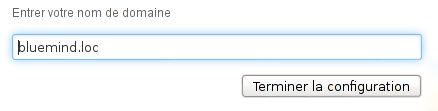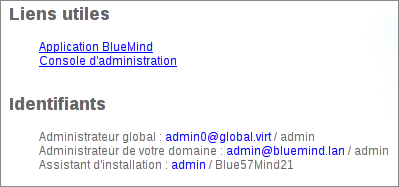Historique de la page
...
| Sv translation | |||||||||||||
|---|---|---|---|---|---|---|---|---|---|---|---|---|---|
| |||||||||||||
Setting up BlueMindOnce BlueMind is installed on your Linux distribution, use your web browser to visit the set up page. Enter the following address (including https): https://your.mail.server/setup. Then let the wizard guide you through installation:
SubscriptionIf you have a BlueMind subscription, you must install it to enjoy the tools it offers. You will then be able to deploy the Outlook connector or the ActiveDirectory plugin.
Additional ComponentsSome additional components are not included in the BlueMind default install and require you to install extra packages. Linked email attachmentsBluMind version 3.5 introduces the possibility to detach email attachments which will appear as download links to recipients. To find out more about installing and setting up BlueMind, go to the page linked attachment administration. LDAP ImportTo implement user and group import from an LDAP directory, go to the page LDAP Synchronization Subscription-based ComponentsThe BlueMind subscription includes additional tools and features:
To find out more, go to the page Implementing the subscription ProvisioningAfter BlueMind is installed, to insure best performance, some settings need to be configured according to your equipment and the number of users, namely:
Migrating dataFor data migration to be successful, it must be done from server to server using data export/import tools. Any data migration carried out by users or through thick clients (Outlook, Thunderbird) can be tricky in terms of volume and may lead to user data inconsistencies in the new instance of BlueMind. For each type of data, we therefore advice you to use the following:
Please ask BlueMind or your BlueMind partner for help with data migration.
|
...