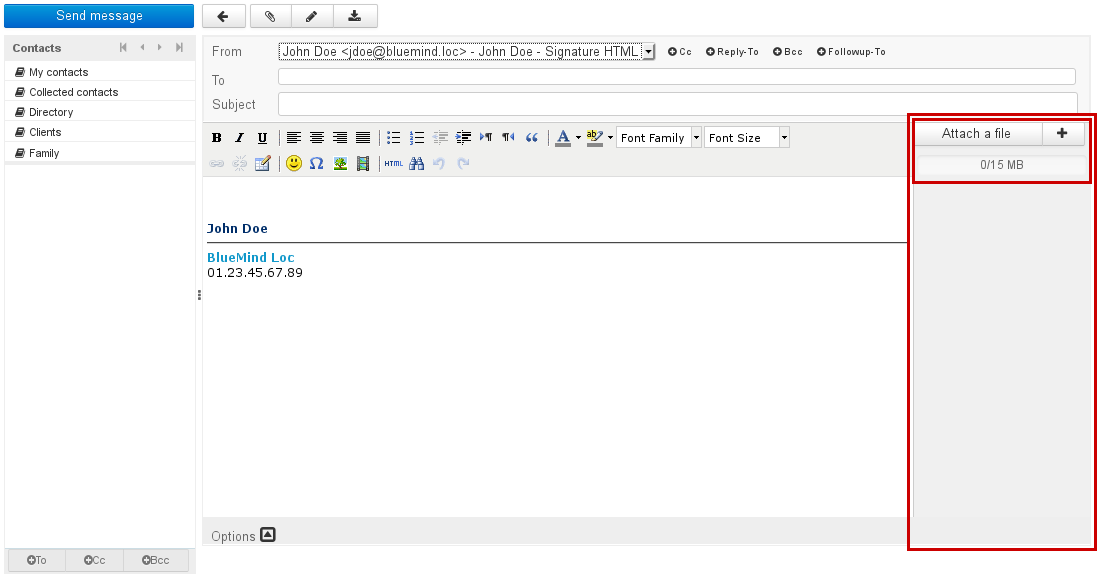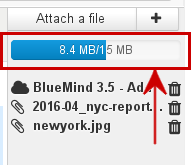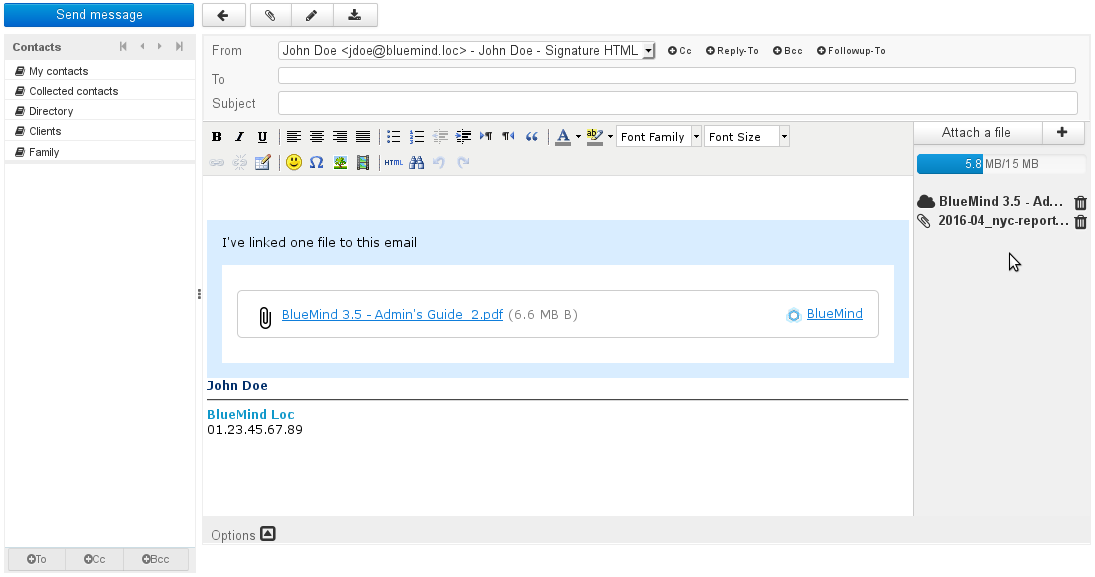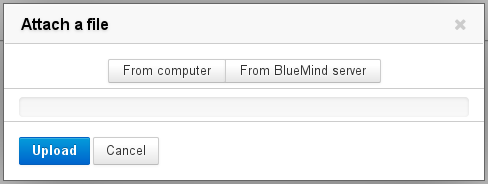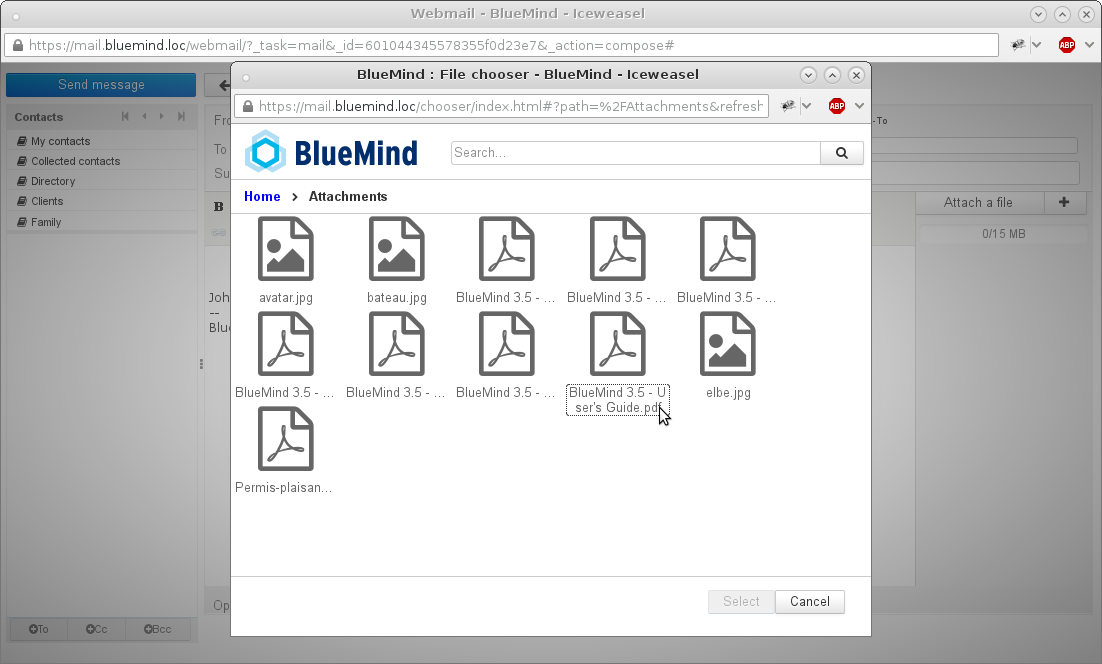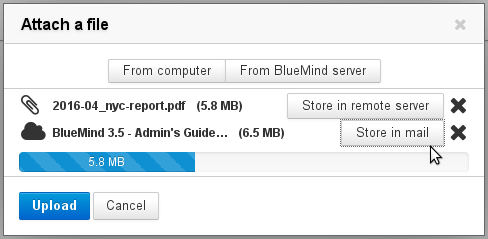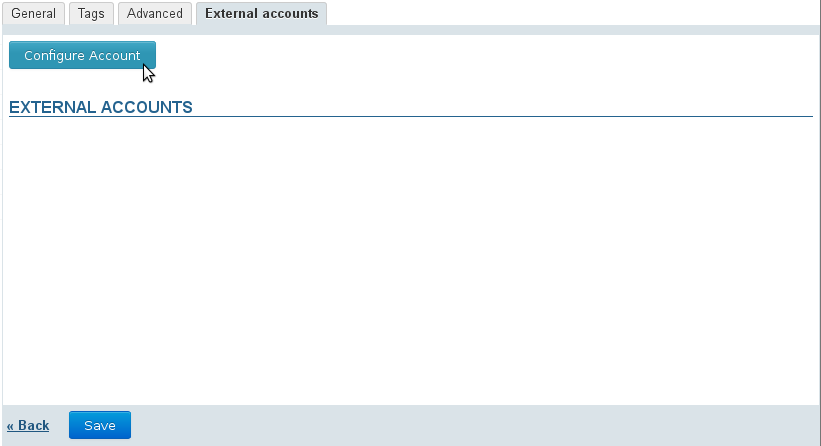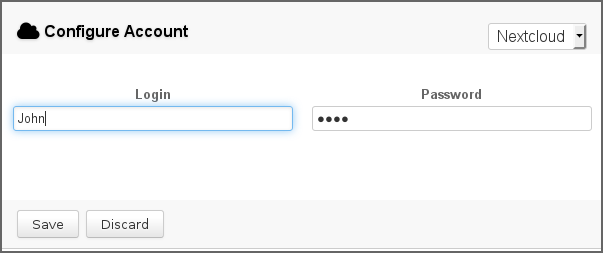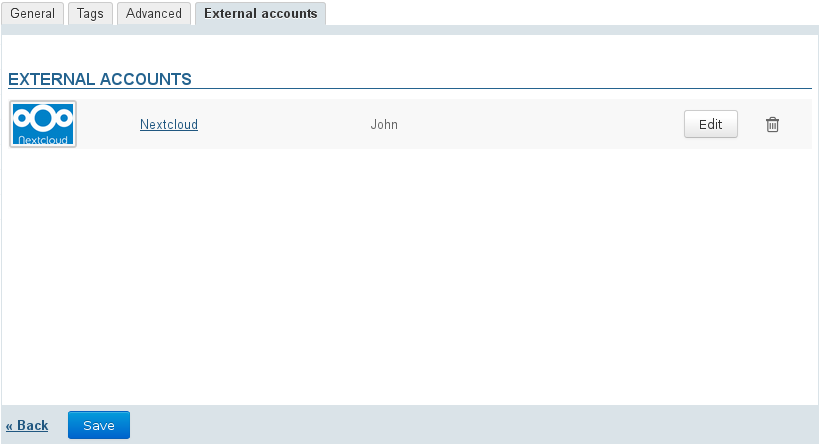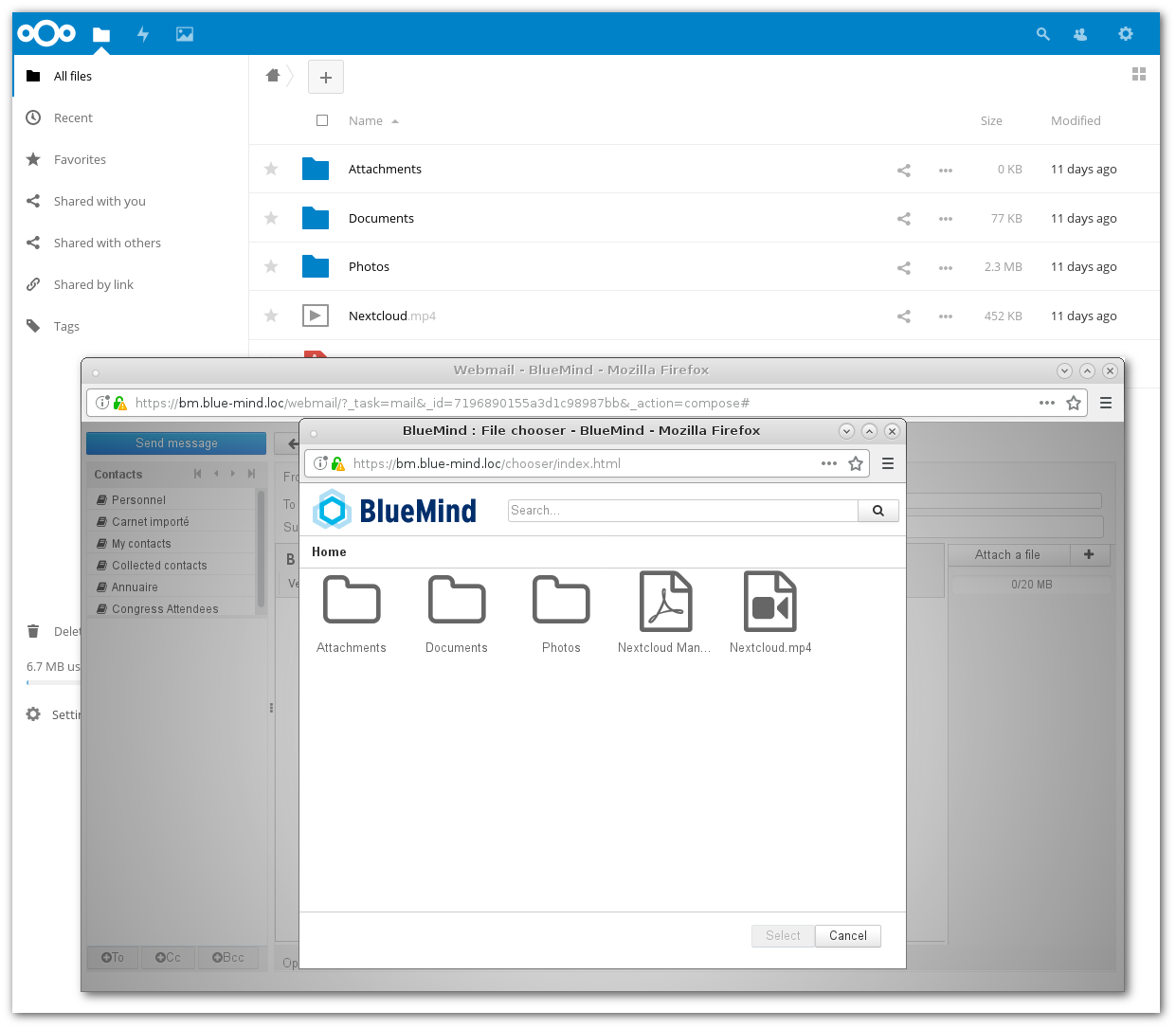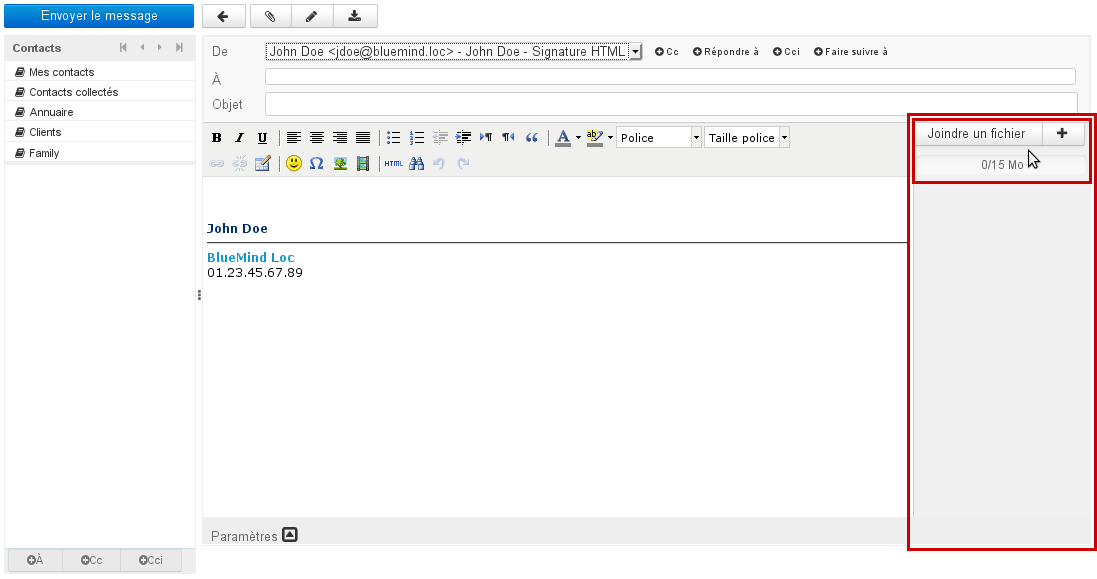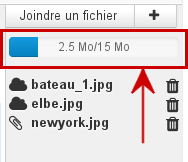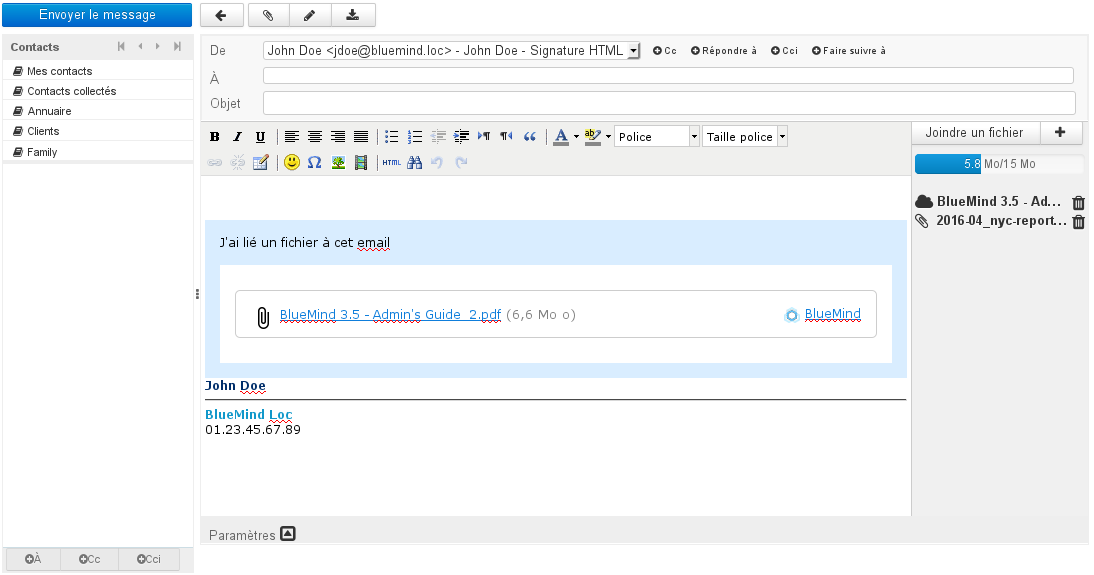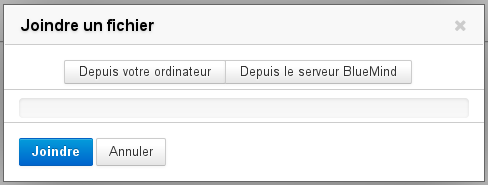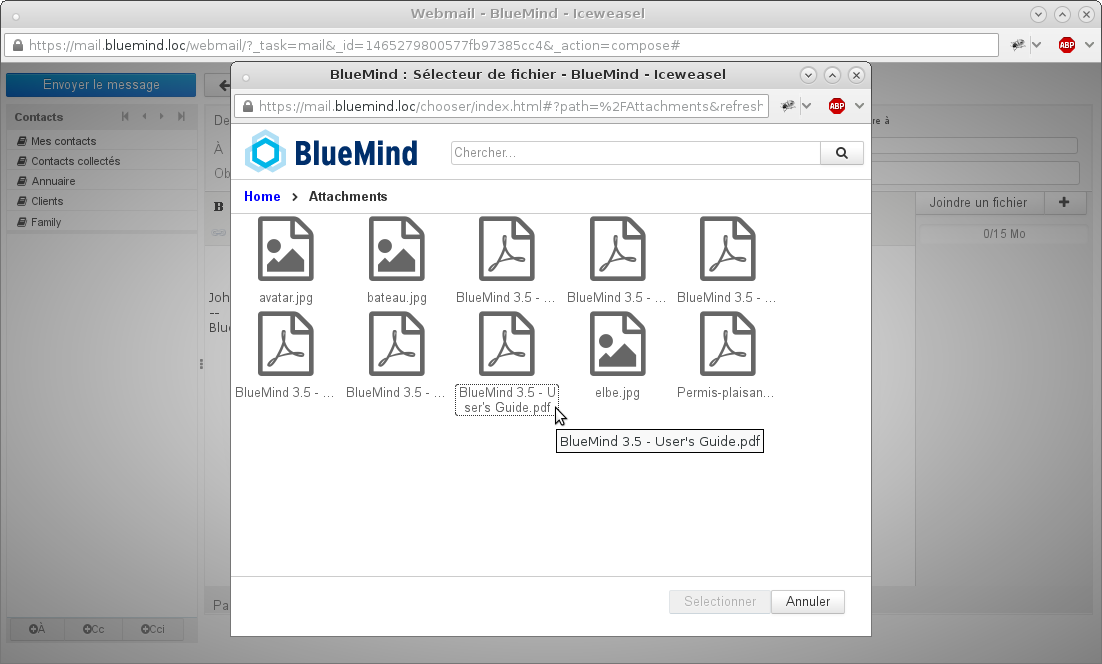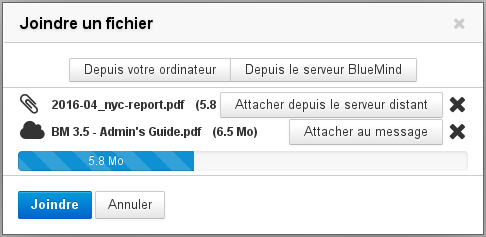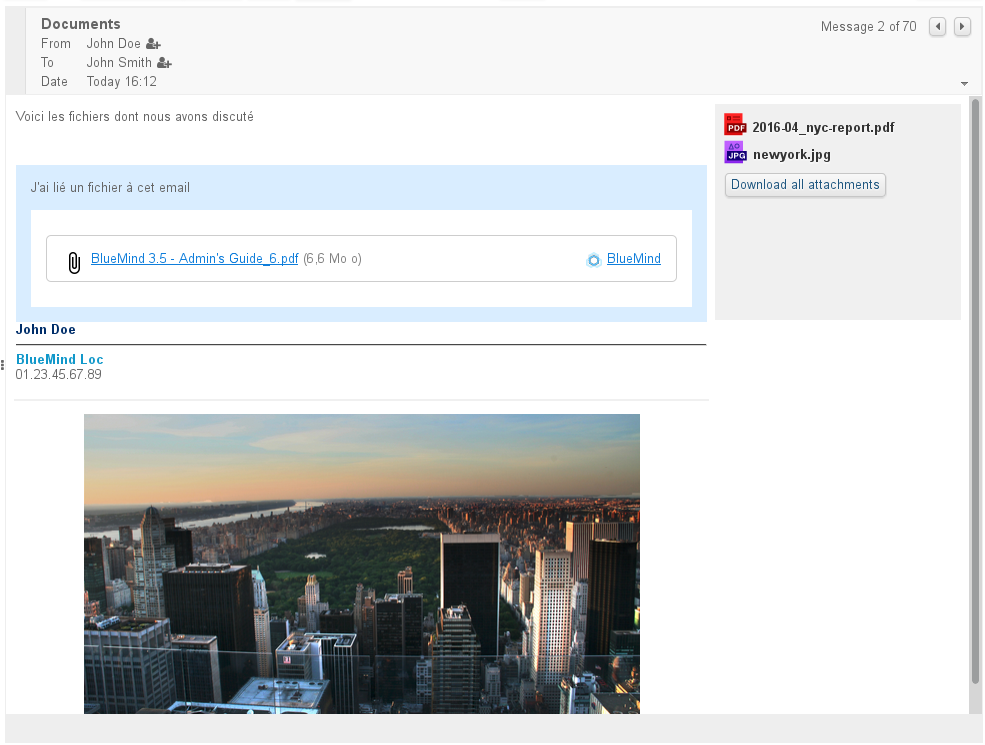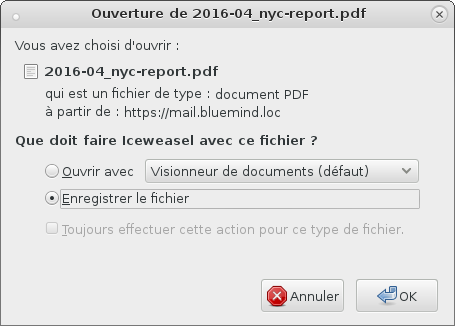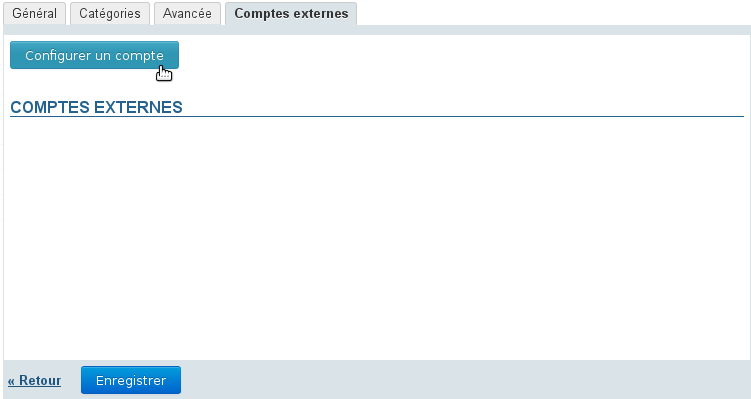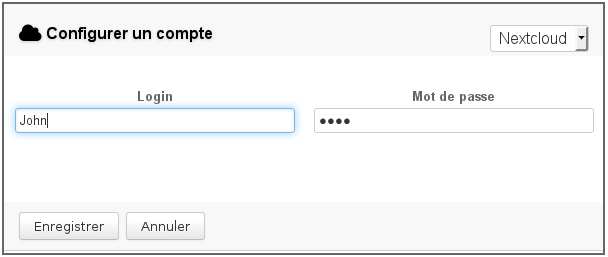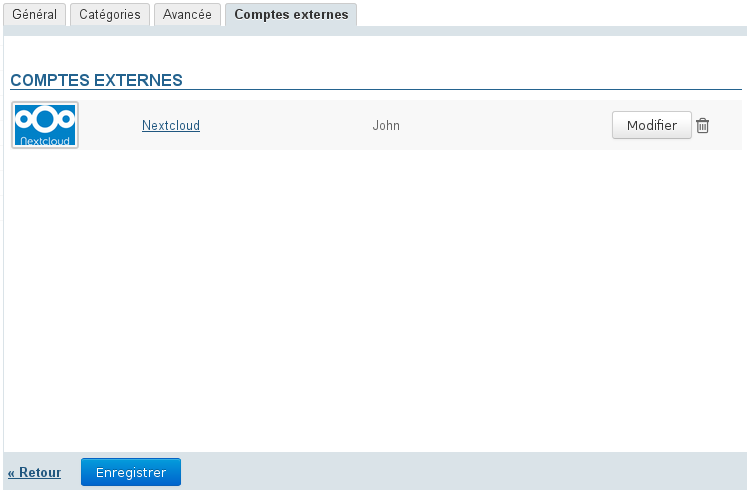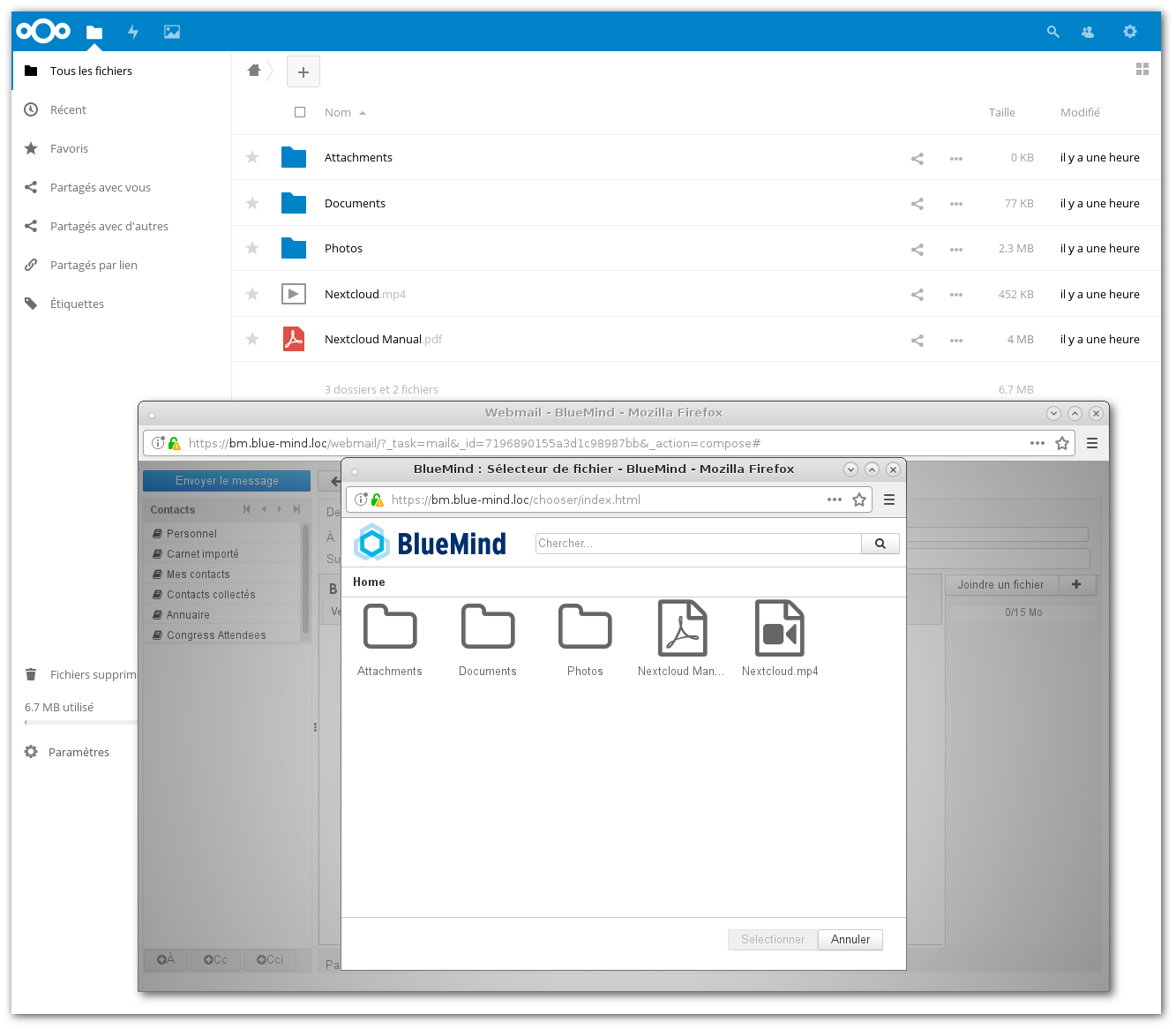Historique de la page
...
| Sv translation | ||||||||||||||||||||
|---|---|---|---|---|---|---|---|---|---|---|---|---|---|---|---|---|---|---|---|---|
| ||||||||||||||||||||
Attaching files in webmailFiles can be attached to messages either by clicking the "Attach a file" button or by dragging and dropping it in the right-hand area of the composer:
Attaching files using drag and dropIn the file browser, drag and drop one or several attachments into the right-hand pane of the composer. The files are then either physically attached in the message or shown as hyperlinks, depending on the automatic detachment file size set by the administrator: The icon before each file shows whether it is attached or linked:
The icon at the end of the row allows you to delete attachments. Attaching files using the "Attach a file" buttonClicking the "Attach a file" or buttons opens a dialog box that allows you to attach files from your computer or from the BlueMind server:
Once selected, files are automatically added to your message. A button allows you to detach each file manually ("Store in remote server"):
Once all files are selected, click the "Upload" button to confirm and attach them. Detached files are then sent to the server and the download box is added to the message as appropriate. Physical file attachments are shown in the right-hand pane of the message: Viewing attachmentsWhen you receive a message, physical attachments are shown as a list to the right of the message while linked attachments are shown in a blue box within the message: Click the file's name to download the attachment.
Linking attachments in thick clientsThe BlueMind connector allows users of Thunderbird to use the linked attachments feature. For more information on how it works, please visit the dedicated page Synchronisation avec Thunderbird.
Connecting a NextCloud accountYou can connect a NextCloud account if it is installed and operational on the domain.
In user preferences, go to My account > "External accounts" tab
From then on, linked attachments work in the same way but the BlueMind file chooser now shows NextCloud account files as well as their folder structure:
| ||||||||||||||||||||
| Sv translation | ||||||||||||||||||||
|
| Astuce | ||
|---|---|---|
| ||
Eine Anzeige am oberen Rand der Liste informiert über die Gesamtgröße der angehängten Dateien im Verhältnis zur maximal zulässigen Größe: |
Hinzufügen durch Ziehen und Ablegen
Sie können eine oder mehrere Anlagen aus einem Dateibrowser in den rechten Bereich der Nachrichtenerstellung ziehen und dort ablegen.
Die Dateien werden dann entweder als eingebettete Anlage oder als Download-Link (je nach dem Schwellenwert, den der Administrator für das automatische Abtrennen eingestellt hat) mit der Nachricht verknüpft:
Das Piktogramm vor jeder Anlage zeigt an, ob sie eingebettet oder verlinkt ist:
- Abgetrennte Anlage (wird auch im blauen Kasten im Nachrichtentext aufgeführt)
- Eingebettete Anlage
Mit dem Symbol am Ende der Zeile können Sie eine Anlage löschen.
Hinzufügen mit der Schaltfläche "Datei anfügen"
Durch Klicken auf die Schaltflächen "Datei anfügen" und wird das Dialogfeld "Datei anfügen" angezeigt, mit dem Sie Dateien, die sich auf dem Computer oder Server befinden, anfügen können:
- "Vom lokalen PC" öffnet den Standardbrowser für Dateien des Systems.
"Server" öffnet die Dateiauswahl von BlueMind:
Diese Dateiauswahl gestattet, Dateien zu finden, die zuvor an Nachrichten angehängt und auf dem BlueMind-Server im Bereich des Benutzers gespeichert wurden.Astuce Um mehrere Dateien auszuwählen, klicken Sie sie an, während Sie die Taste Strg auf Ihrer Tastatur gedrückt halten.
Sobald die Datei(en) ausgewählt ist/sind, wird/werden sie automatisch in die Nachricht eingebettet. Eine Schaltfläche gestattet das manuelle Abtrennen jeder einzelnen Anlage:
- Wenn eine Datei abgetrennt wurde, können Sie sie über die Schaltfläche "Attacher au message" (An Nachricht anhängen) wieder einbetten.
- Das Kreuz am Ende der Zeile ermöglicht das Löschen einer eingebetteten oder verlinkten Anlage.
- Mit den Schaltflächen "Vom lokalen PC" und "Server" können Sie neue Anlagen hinzufügen.
| Info |
|---|
Wenn die Größe der Anlage vom zulässigen Höchstwert nicht mehr weit entfernt ist, wird die Fortschrittsleiste orange, wenn er erreicht ist, wird sie rot. |
Klicken Sie nach der Auswahl der Dateien auf die Schaltfläche "Hochladen", um zu bestätigen. Die abzutrennenden Dateien werden dann an den Server gesendet und der Download-Link wird in die Nachricht eingefügt. Die Anlagen sind auf der rechten Seite der Nachrichtenerstellung zu sehen:
Anzeigen von Anlagen
Beim Empfang einer Nachricht werden in die Nachricht eingebettete Anlagen auf der rechten Seite der Nachricht aufgelistet, die Download-Links für abgetrennte Anlagen werden in einem Feld in der Nachricht aufgeführt:
Klicken Sie auf den Dateinamen, um die Anlage auf die übliche Weise herunterzuladen:
| Info |
|---|
Die Präsentation der in die Nachricht eingebetteten Anlagen kann bei Verwendung eines Fat Client variieren. Das blaue Feld der verlinkten Anlagen ist jedoch integraler Bestandteil der Nachricht und daher auf den verschiedenen E-Mail-Clients identisch, wenn die Anzeige von HTML-Nachrichten aktiviert ist. |
Abtrennen von Anlagen bei Fat Clients
Der BlueMind Connector ermöglicht Thunderbird-Benutzern ebenfalls den Zugriff auf die Funktion zum Abtrennen von Anlagen.
Weitere Informationen zur Funktionsweise finden Sie auf der Seite zu Ihrer Client-Software: Synchronisierung mit Thunderbird.
| Remarque | ||
|---|---|---|
| ||
Die Funktion zum Abtrennen von Anlagen ist eine BlueMind-Funktion. Sie kann daher nur funktionieren, wenn Sie den BlueMind-Connector für Outlook verwenden, aber nicht im Rahmen einer Verwendung von Outlook mit MAPI. |
Verbindung mit einem NextCloud-Konto
Es ist möglich, ein NextCloud-Konto zu verbinden, wenn es auf der Domain installiert und funktionsfähig ist.
| Astuce |
|---|
Diese Funktion muss vorher vom Administrator konfiguriert worden sein. Weitere Informationen zur Implementierung finden Sie auf der entsprechenden Seite des Leifadens für Administratoren: Connecter avec Nextcloud |
Rufen Sie in der Verwaltung der Benutzereinstellungen "Mein Konto" die Registerkarte "Externe Konten" auf.
- Wenn noch kein Konto verbunden ist, gibt es eine Schaltfläche "Configurer un compte" (Konto einrichten). Klicken Sie darauf, um ein neues Konto hinzuzufügen:
- Geben Sie das Login und das Passwort des NextCloud-Kontos ein, das verbunden werden soll:
- Speichern
- Die Konfigurationsschaltfläche verschwindet und das Konto wird angezeigt:
Hinweis: Sie können die Verbindung jederzeit mit dem Symbol löschen. Sie können die Verbindungsdaten ändern, indem Sie auf den Link "Nextcloud" oder die Schaltfläche "Modifier" (Bearbeiten) klicken. - Klicken Sie auf "Speichern", um die Erstellung des Kontos zu bestätigen.
Die folgenden Schritte entsprechen dem üblichen Verlauf des Abtrennens von Anlagen, wobei die BlueMind-Dateiauswahl jetzt die Dateien des NextCloud-Kontos und ihre Baumstruktur zeigt:
| Astuce |
|---|
Dateien, die als abgetrennte Anlagen von BlueMind hinzugefügt werden, werden im Ordner "Attachments" im Stammverzeichnis des NextCloud-Kontos abgelegt. |