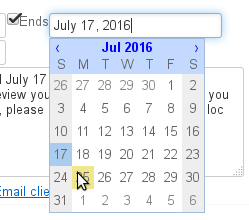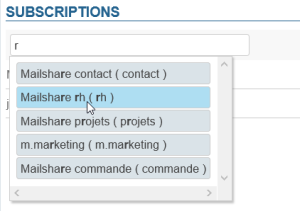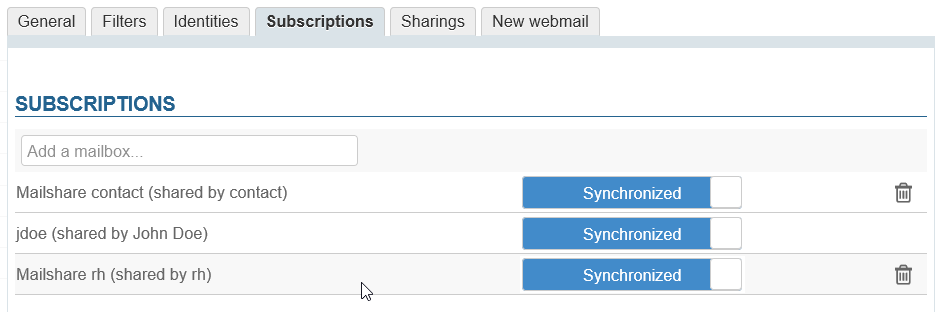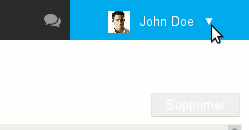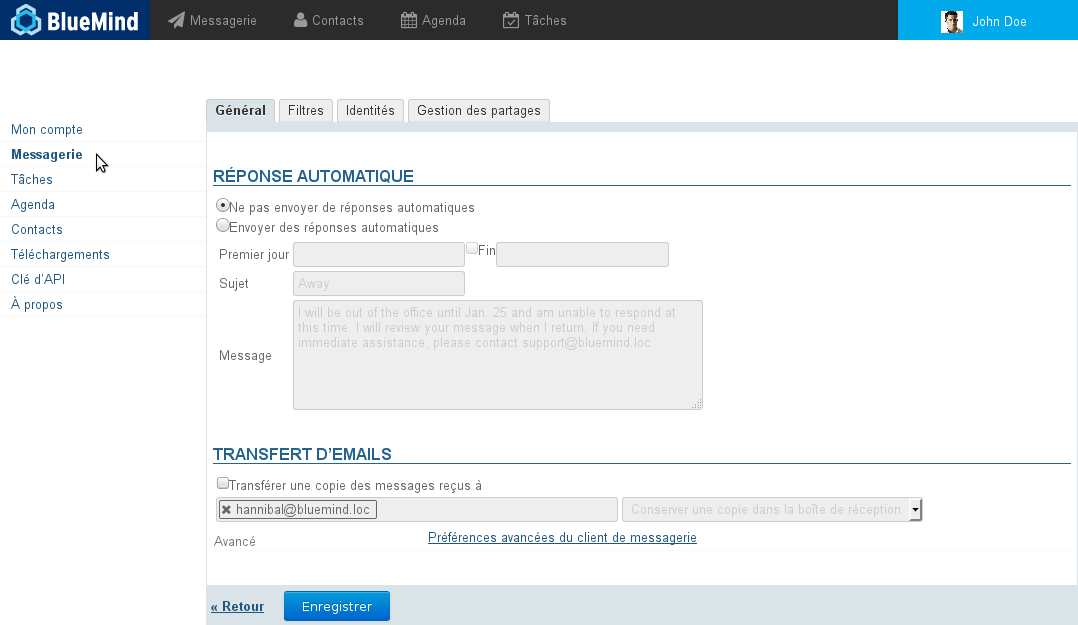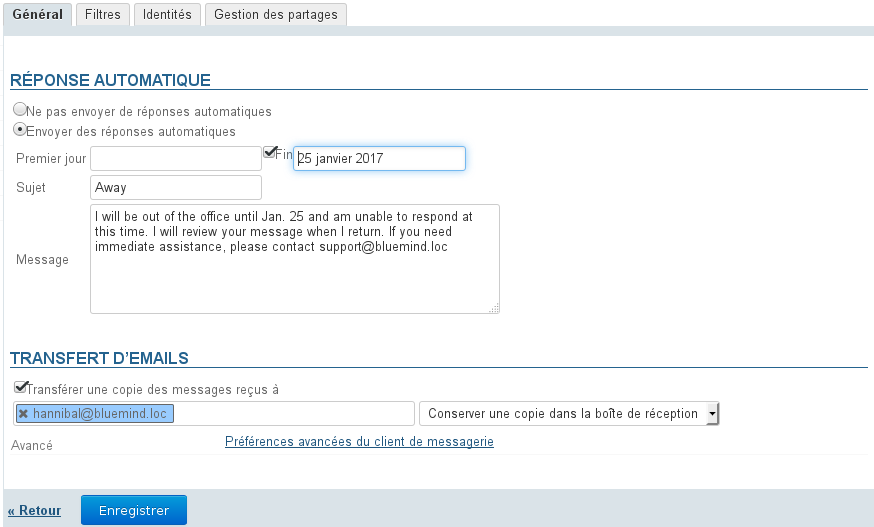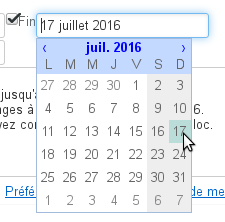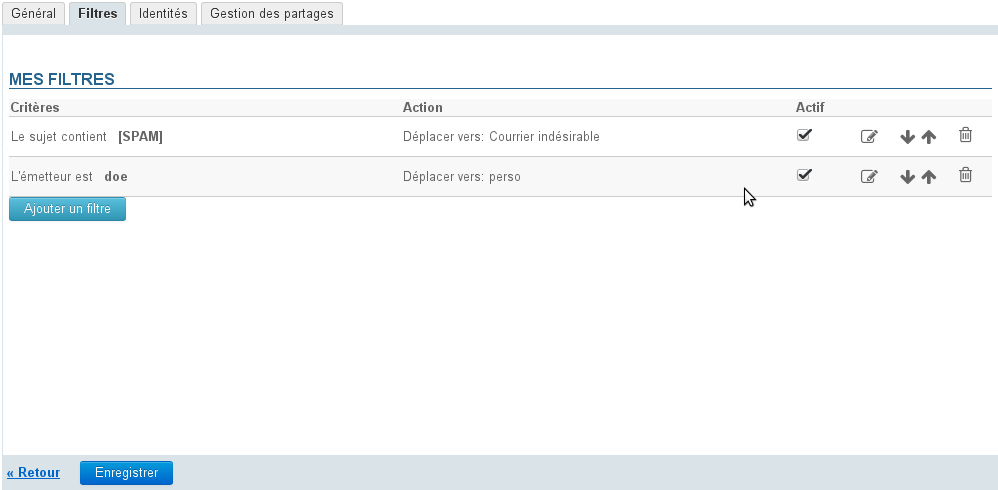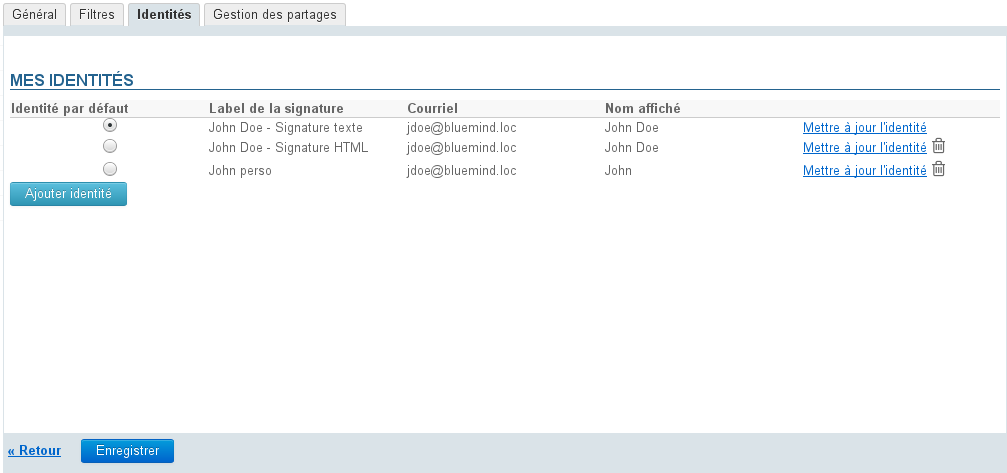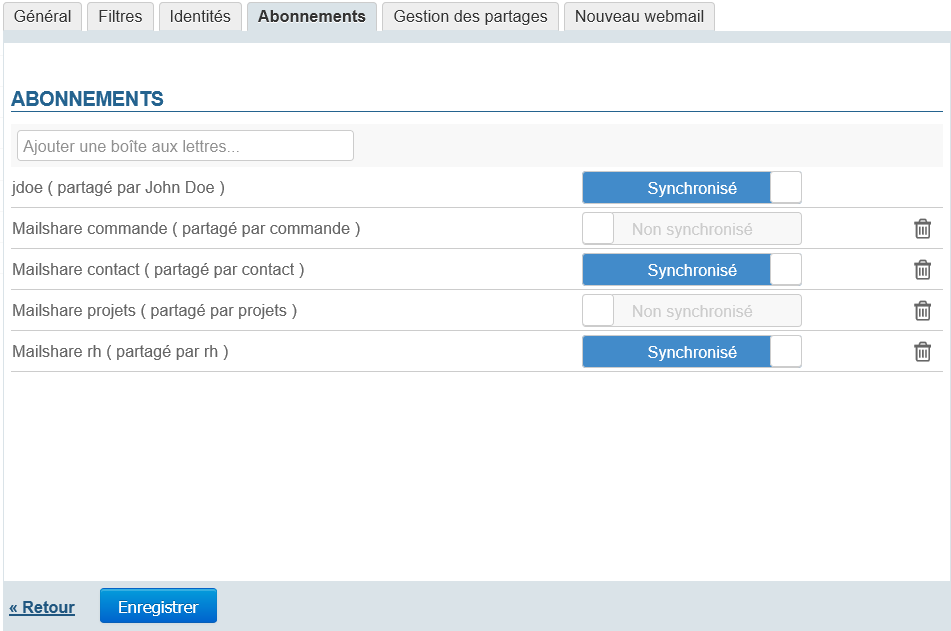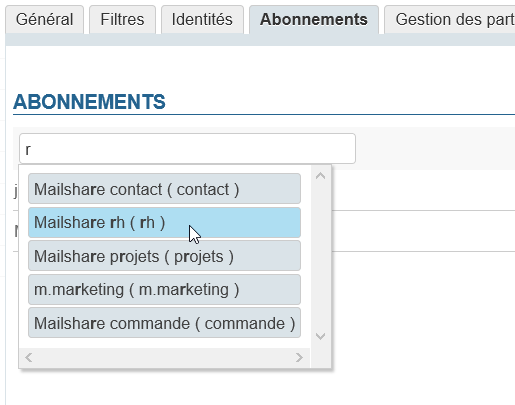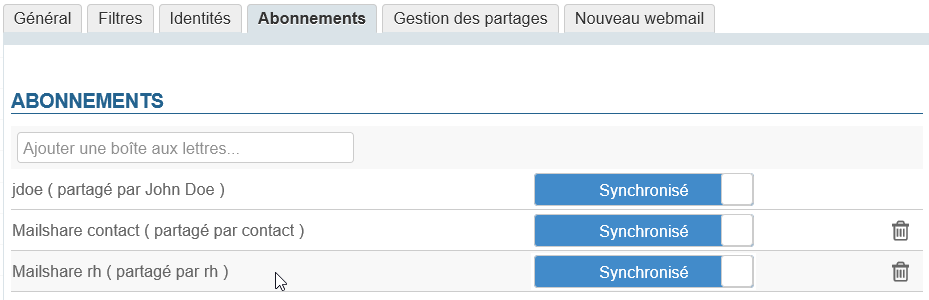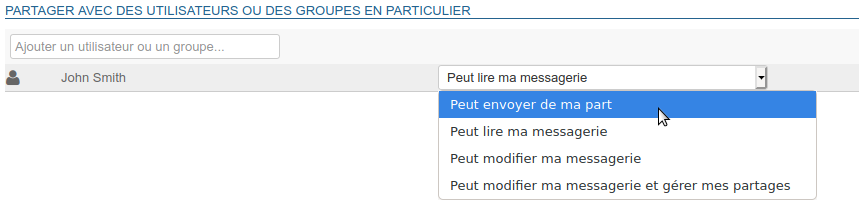Historique de la page
...
| Sv translation | |||||||||||||||||||||||||||||
|---|---|---|---|---|---|---|---|---|---|---|---|---|---|---|---|---|---|---|---|---|---|---|---|---|---|---|---|---|---|
| |||||||||||||||||||||||||||||
General preferencesThe "General" tab allows you to set up the vacation responder: a reply will be sent automatically to everyone who sends you an email for the duration you set. You can use this feature to notify people that you are out of the office.
FiltersFilters allow you to apply sorting rules and set automatic actions for new incoming messages. You can use filters to organize messages from specific senders into a sub-folder, or have messages with a specific subject deleted, without any manual intervention from you. To find out more about managing message filters, please go to the page: Message filters IdentitiesThe identities tab allows you to manage your identities and related signatures. For more details, please go to the page: Identities.
This new section, available from version 4.3, is used to manage shared mailbox subscriptions so that they are shown (or not) in Outlook connected over mapi or mobile devices connected over EAS.
Subscriptions with or without synchronization provides different display options for each mailbox – enabling synchronization means that the mailbox concerned will be shown in devices connected over EAS.
To add a subscription to a mailbox:
Managing sharesYou can manage sharing and delegation rights for your mailbox as well as any other component you are the administrator of (shared mailbox, resource) in the Sharings tab.
The sharing options available are:
See Managing shares. | |||||||||||||||||||||||||||||
| Sv translation | |||||||||||||||||||||||||||||
| |||||||||||||||||||||||||||||
| Astuce |
|---|
Wird die automatische Antwort deaktiviert, werden die letzten Einstellungen gespeichert und können abgerufen werden, wenn die automatische Antwort wieder aktiviert werden soll. |
| Info |
|---|
Innerhalb eines Zeitraums von 3 Tagen wird eine einzige Abwesenheitsnotiz als Antwort an dieselbe Person (E-Mail-Adresse) gesendet. Wenn der Benutzer die automatische Antwort während dieses Zeitraums deaktiviert und wieder aktiviert, ohne den Betreff oder den Inhalt seiner Nachricht zu ändern, erhalten Personen, die bereits eine automatische Antwort erhalten haben, keine neue Antwort. Der Countdown für den Zeitraum wird fortgesetzt. Beispiel:
|
Weiterleitung
Dieses Formular gestattet, alle eingehenden Nachrichten an eine oder mehrere interne oder externe Adressen weiterzuleiten und, falls erwünscht, eine Kopie jeder Nachricht in Ihrem Posteingang zu speichern.
Um die Weiterleitung zu aktivieren, müssen Sie das Kontrollkästchen aktivieren und die Adressen der gewünschten Empfänger eingeben:
| Astuce |
|---|
Die Autovervollständigung durchsucht alle Verzeichnisse des Benutzers und schlägt Adressen vor (Telefonbuch, persönliche Verzeichnisse usw.) |
| Remarque |
|---|
Sie müssen auf die von der automatischen Vervollständigung vorgeschlagene Adresse klicken, damit sie verwendet wird, ein einfaches Drücken der Eingabetaste nach der Eingabe der Adresse reicht nicht aus, um sie zu bestätigen. Eine Adresse, die vom System ordnungsgemäß berücksichtigt wurde, wird blau hinterlegt und mit einem Kreuz versehen, damit sie gelöscht werden kann. |
Filter
Filter gestatten die Anwendung von Sortierregeln und von Aktionen, die automatisch für neu eingehende Nachrichten ausgeführt werden.
Sie ermöglichen z. B. das Ablegen in einem Unterordner anhand des Absenders oder das Löschen anhand des Betreffs, ohne dass Sie diese Aktion selbst manuell durchführen müssen.
Weitere Informationen über die Verwaltung von Nachrichtenfiltern finden Sie auf der Seite Les filtres de messages
Identitäten
Auf dieser Registerkarte kann der Benutzer seine Identitäten und die mit ihnen verbundenen Unterschriften verwalten.
Weitere Informationen finden Sie auf der Seite Identitäten.
Dieser neue Abschnitt, der ab Version 4.3 zur Verfügung steht, gestattet die Verwaltung von Abonnements für freigegebene Mailboxen, um sie in einem Outlook-Client, der mit MAPI angebunden ist, oder auf mobilen Geräten, die per EAS verbunden sind, anzuzeigen (bzw. nicht anzuzeigen).
| Info |
|---|
Die Abonnements betreffen nur Tools von Drittanbietern, sie wirken sich nicht auf die Anzeige der Mailbox in der Webmail von BlueMind oder in einer Software von Drittanbietern aus, die über IMAP/POP synchronisiert wird. |
Das Abonnement mit oder ohne Synchronisierung ermöglicht eine differenzierte Sichtbarkeit für jede Mailbox, wobei die aktivierte Synchronisierung gestattet, die betreffende Mailbox auf den per EAS verbundenen Geräten anzuzeigen.
Daher gilt:
- Kein Abonnement erforderlich
- Immer angezeigt
- Kein Abonnement erforderlich
- Anzeige entsprechend den Einstellungen der Client-Software
So fügen Sie einer Mailbox ein Abonnement hinzu:
- Vergewissern Sie sich bei einem Administrator (des Systems oder der Mailbox), dass Ihnen mit der Freigabe mindestens die Leseberechtigung erteilt wurde (siehe Geteilte Posteingänge).
- Tippen Sie die ersten Buchstaben des Namens der gewünschten Mailbox in das Eingabefeld oben in der Registerkarte ein, die automatische Vervollständigung schlägt die Mailboxen vor, die der Eingabe entsprechen und die für Sie freigegeben wurden:
Wählen Sie die gewünschte Mailbox aus.
Die Mailbox wird der Liste hinzugefügt, wobei die Synchronisierung standardmäßig aktiviert ist:- Klicken Sie auf "Speichern", damit die Abonnements berücksichtigt werden.
Verwaltung der Freigaben
Diese Registerkarte gestattet dem Benutzer, die Freigaben und Delegierungen seiner E-Mail oder eines anderen von ihm verwalteten Elements (freigegebene Mailbox, Ressource) zu verwalten.
| Remarque |
|---|
Standardmäßig wird eine Freigabe und zwar die des Benutzers selbst mit der Änderungs- und Verwaltungsberechtigung angezeigt: Diese Freigabe kann weder gelöscht noch eingeschränkt werden. |
Mögliche Arten der Freigabe sind:
- Kann stellvertretend senden: Der angegebene Benutzer kann eine Identität für sich erstellen, um Nachrichten im Namen des Benutzers zu senden, der die Berechtigung erteilt hat.
Mit dieser Berechtigung kann er auch stellvertretend E-Mails mit Outlook versenden. - Kann mein Mailkonto einsehen: Der angegebene Benutzer kann die Nachrichten des Benutzers lesen.
- Kann mein Mailkonto aktualisieren: Zusätzlich zu den oben genannten Berechtigungen kann der angegebene Benutzer Nachrichten anzeigen und ändern (löschen, zwischen Ordnern verschieben, Organisation und Namen von Ordnern ändern usw.).
- Kann mein Mailkonto aktualisieren und Freigaben verwalten: Der angegebene Benutzer kann zusätzlich zu den oben genannten Berechtigungen auch Freigaben für das Mailkonto des Benutzers ändern.
Siehe Gestion des partages.