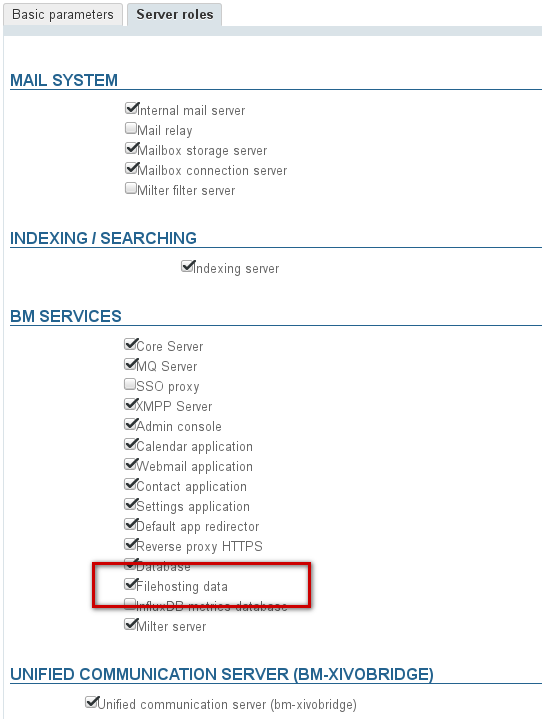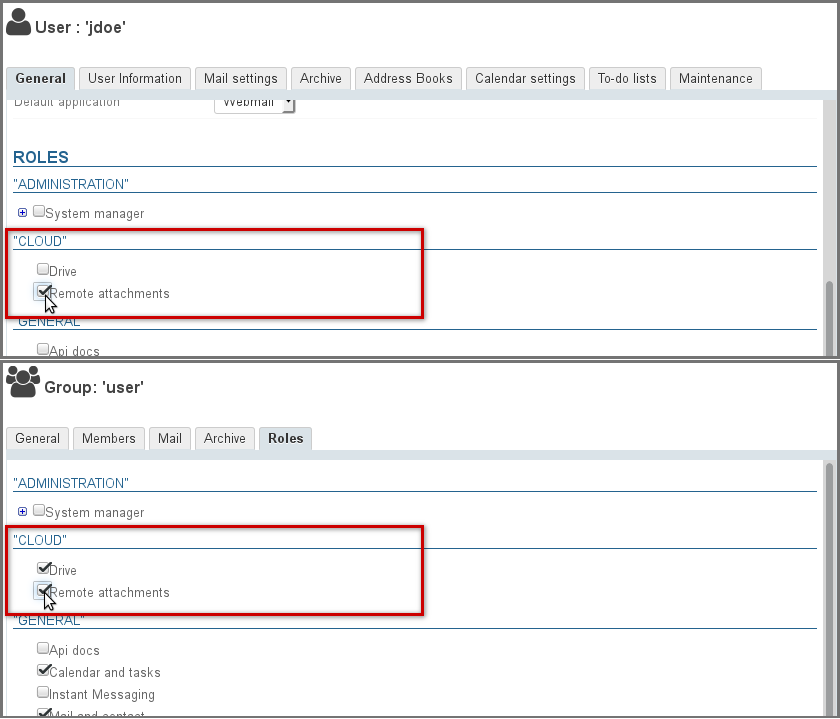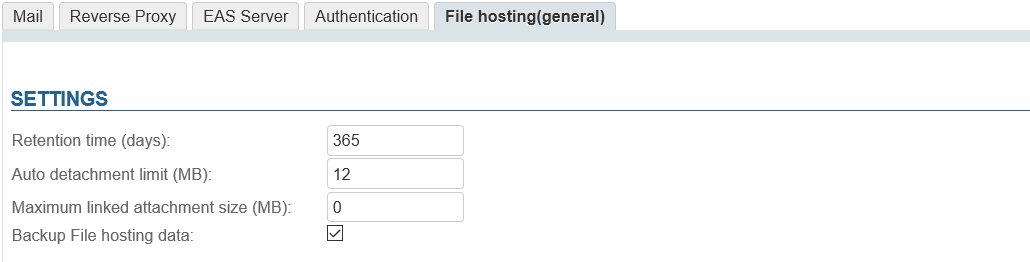Historique de la page
...
| Sv translation | ||||||||||||||||
|---|---|---|---|---|---|---|---|---|---|---|---|---|---|---|---|---|
| ||||||||||||||||
File storageFiles are stored on the BlueMind server, in the directory
Files stored in this way are not accounted for in user quotas – which only apply to emails – whether the Drive feature – the possibility to find folders later on – is enabled or not. As a result, depending on usage and the install's number of users, this can take a lot of space. In order to prevent disk space overload, we recommend that you create a disk mount that allows you to store data externally which you and set up a monitoring forsystem. ImplementationInstalling packagesIn a default BlueMind install, sending email attachments as links is not available to all users. To let them access this feature, you must install the required packages and restart the server:
Defining a serverBlueMind must be told which server must be used to store files remotely. To do this, you must set give the appropriate desired server as the "Fichiers de Filehosting data" (File hosting files)role, even if you are in a single server architecture.
Activation pour le domaineUne fois le serveur défini, il faut activer le service pour le ou les domaines souhaités. Enabling the service for the domainOnce the server has been defined, the service must be enabled for the desired domain(s). To do this, go to System Pour cela, se rendre dans System Management > Manage Domains > choisir un domaine > onglet select a domain > "BM Services" et désigner au moyen de la liste déroulante le serveur sur lequel le rôle a été activé précédemment tab and set the server whose role you've enabled before using the drop-down list: Enabling the linked attachment featureOnce the packages are installed, the feature must be enabled for users. This is done by assigning them the appropriate role. Linked attachments can be enabled for all users or specific ones only, individually or through groups. Two new additional rights are available:
In the admin console, go to the entities management section > Directory browser:
Set upOnce the packages are installed and roles are assigned, users have access to the linked attachments feature with a default maximum file size of 5MiB. Configuration optionsTo change this limit and access more configuration options:
|