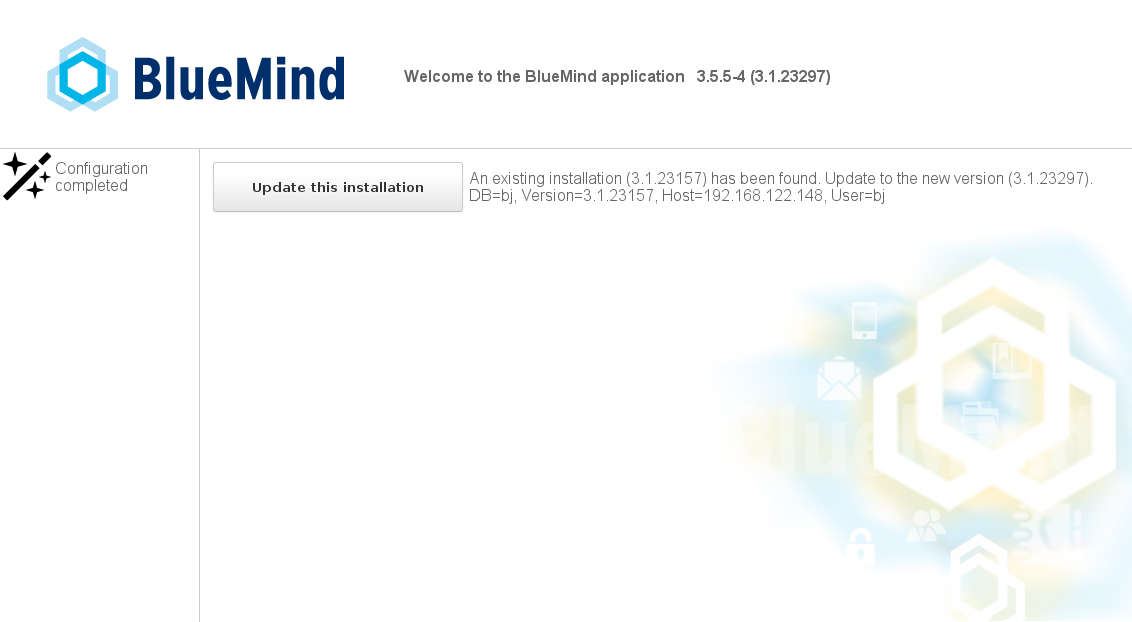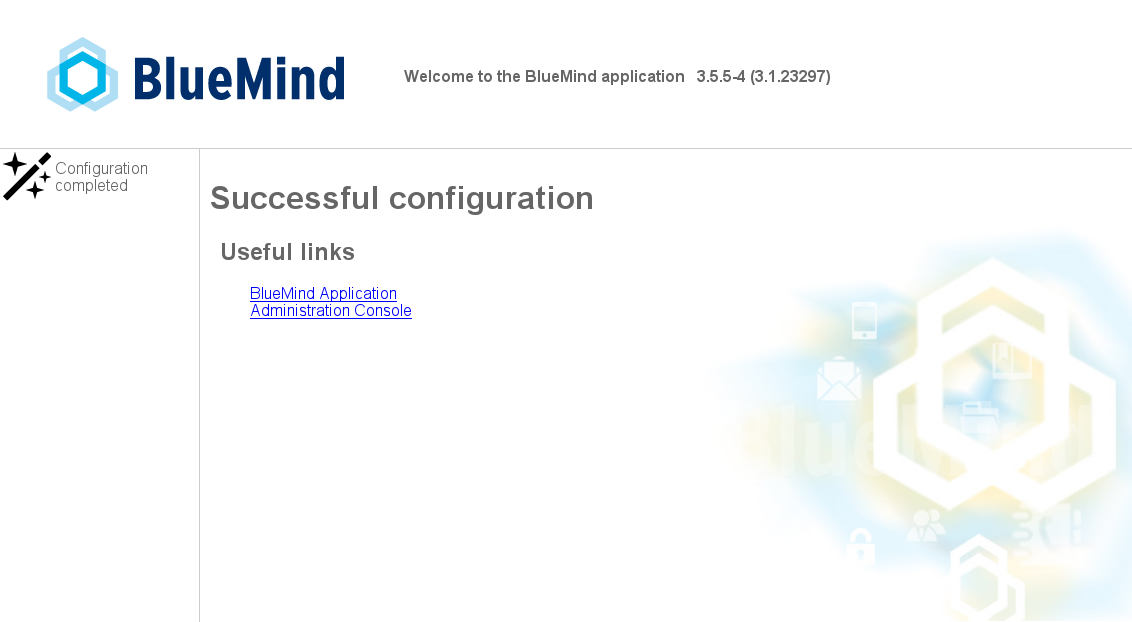Historique de la page
...
| Sv translation | ||||||||||||||||||||||||||||||||||||||||
|---|---|---|---|---|---|---|---|---|---|---|---|---|---|---|---|---|---|---|---|---|---|---|---|---|---|---|---|---|---|---|---|---|---|---|---|---|---|---|---|---|
| ||||||||||||||||||||||||||||||||||||||||
IntroductionThe BlueMind subscription provides includes a simplified, tried and tested update system which has been tested and saves having to perform a migration procedure. Updating BlueMind to a corrective or adaptive version is made easier, safer and faster thanks to the graphical admin tool.
PrerequisitesSubscriptionsTo access BlueMind update tools, you must have a valid and current subcription installed. Access to the setup wizardUpdates require access to the setup wizard (https://<your.server.com>/setup) for which you were provided a password at the end of the post-installation process. In case you lost this password, there are two ways of recovering it:
Repositories are now signed for all supported Ubuntu/Debian distributions. Repository signature is required for Ubuntu 18.04 and Debian 9 which are supported by BlueMind 3.5.9. You may, if you need or want to, manually import the key on all our supported distributions using the following command:
Otherwise, a warning may come up during earlier version updates. This will not disrupt or interfere with updates however. Pointsde vigilanceof CautionWe recommend that you carefully read the De même qu'avant une installation de BlueMind 4, nous conseillons la lecture attentive de la page Deploiement BlueMind 4 - points de vigilance avant une mise à jour de version importante. Mise à jourbefore any important version update. Updating from 4.0versto 4.1Dossiers sous la boîte de réceptionInbox subfoldersIn BlueMind Dans les versions 4.0.x de BlueMind (, folders created in the inbox by Outlook are not mailbox folders but virtual folders. BlueMind 4.1 brings inbox subfolder support. When you update from BlueMind 4.0.x ), les dossiers créés sous la boîte de réception par Outlook ne sont pas des dossiers de messagerie mais des dossiers virtuels. BlueMind 4.1 apporte le support des sous-dossiers de la boîte de réception (inbox).Dans le cadre d'une mise à jour de BlueMind 4.0.x vers 4.1, les dossiers virtuels éventuellement créés par les utilisateurs ne seront pas migrés et seront supprimés. Pour se prémunir de cela, il est donc conseillé de déplacer ces dossiers virtuels en dehors de la boîte de réception avant la mise à jour de façon à les conserver, ils pourront ensuite y être remis et seront recréés en tant que dossiers de messagerieto 4.1, virtual folders users may have created will not be migrated and will be deleted. To prevent this and keep these folders, we recommend that you move virtual folders outside the inbox before you perform the update. You can them put them back into the inbox where they will be created again as mail folders. Update instructionsRepositories are registered as soon as the subscription is installed, as a result, BlueMind will be updated automatically when the system is updated.
Préparer la mise à jourPreparing for the updateFor updates from BlueMind Pour une mise à jour d'un BlueMind déjà en version 4.1 ou supérieure, le processus de mise à jour doit être initié. Cela permet une plus grande maîtrise des versions et limite le risque d'erreur : la version cible peut désormais être ouverte afin de toujours mettre à jour dans la dernière version publiée ou au contraire figée afin d'empêcher les mises à jour involontaires. Cela permet aussi de sécuriser le respect de la version majeure du serveur ainsi que l'installation des paquets additionnels : ils seront installés dans la version du serveur. Cette préparation peut se faire via la console d'administration OU en ligne de commande : or above, the process must always be prompted. This gives you greater control over versions and reduces the risk of errors: the target version can now be left open to allow updates to the latest published version or, on the contrary, it can be frozen to prevent unintentional updates. This also helps ensure that the server's major version as well as additional packages are conformed to. This can be done in the admin console OR in command line:
Update ProcedureUpdates are performed using the same command lines as for installs and must be applied to all the devices concerned:
Appendices
The postfix configuration is configuration is overwritten during the installation phase only. From then on, this configuration is can be updated using the command postconf.
All VHosts are disabled during updates. Only BlueMind VHosts (bm-client-access and bm-webmail) are enabled again afterwards. Other virtual hosts may be enabled again, but this must be done as part of the update process, in addition to and to complete the BlueMind update process. BlueMind's virtual host can also be extended through the /etc/nginx/bm-local.d/*.conf files. |
...